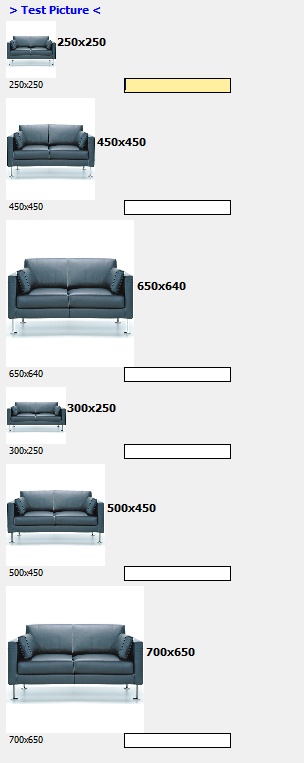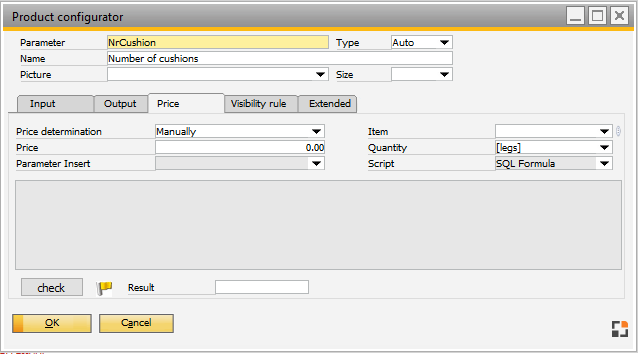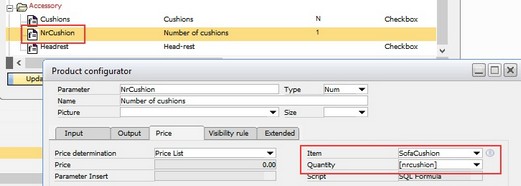A selection (![]() ) always refers to a superordinate parameter. The selection object is displayed as a radio box or dropdown list (only in case of an assigned reference).
) always refers to a superordinate parameter. The selection object is displayed as a radio box or dropdown list (only in case of an assigned reference).
The following fields and properties are available:
Field |
Description |
|
Parameter |
Parameter name |
|
Name |
Designation of parameters |
|
Picture |
|
|
Size |
Definite picture size |
|
|
Some rules can be defined to display the block with specific values or parameters. The rules determine whether a configuration option is presented to the operator, based on previous configuration selection. This way, it is possible to restrict options. The rule is created in SQL syntax.
|
|