In this tab you can set your options for the calculation view.
PATH: Administration > Setup > Precalculation > Calculation Schema > Open schema
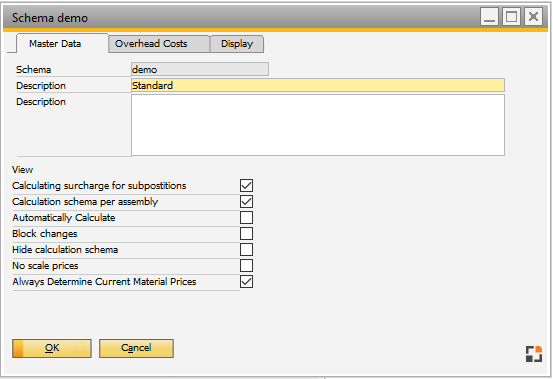
Window pk_schema_edit.psr
Schema: Calculation schema ID
Description: Add short description of the schema
Description: Add long description of the schema
Calculation view settings (lower window section)
Field |
Description |
If this option is activated, the Display tab appears, and surcharges are calculated not only in the main assembly, but also for all sub-assemblies. The results of the subassembly can be seen: 1. By double-clicking on the subassembly, tab scale price or tab result 2. By defining the enlarged view in tab "Display" in the calculation template, and changing the view in the calculation via tab "View" - button "Extended view" For large calculations the computation takes much longer. If no calculation is required per subassembly, this option should be disabled. See |
|
Calculation schema per assembly |
This option is only active if "Calculation surcharges for sub positions" was enabled. If this option is enabled, then the surcharges can be edited separately for each subassembly. This is done by double-clicking on the assembly, tab "Schema". This tab is only visible when the option described here has been activated and this scheme has been included in the calculation. |
Automatically calculate |
If enabled, results of the calculation are recomputed automatically if any change takes place. If the processing is slowed too much, the option can be disabled. In this case, the calculation must be rerun by manually clicking on "Edit - Calculate". The automatic calculation can be switched on and off in the calculation under "Functions" - calculate automatically" The option defined there, serves as a template, if the calculation is re-opened and the schema updated.
|
Block changes |
If enabled, to the calculation in the calculation schema no new object can be included and an existing one cannot be deleted. This is important when working with the extended display. |
Hide calculation schema |
Hides calculation schema in the calculation |
No scale prices |
If enabled, only a sales prices can be entered, which applies for all lot sizes. In this case, all other sales price fields are locked. If the sales price is changed for scale 1, this applies for all other scales. |
Always determine current material prices |
Delete: With this button you can delete the calculation schema.
go back to Calculation Schema
Calculation objects - Overhead costs tab