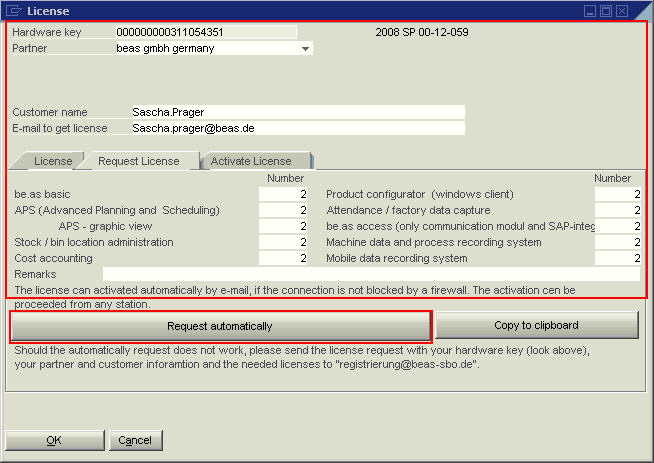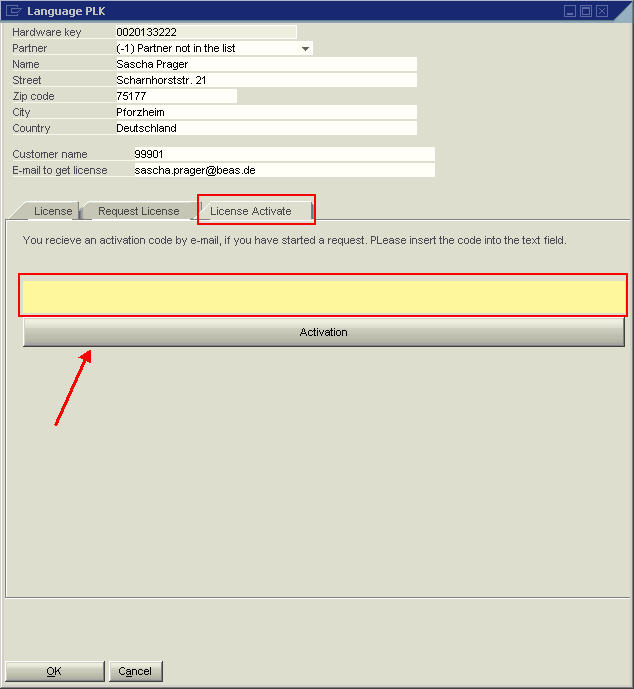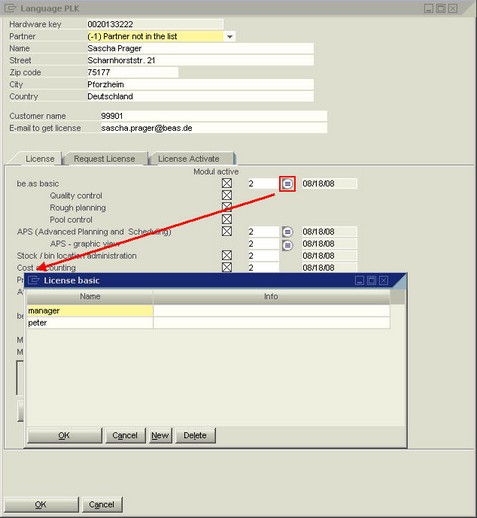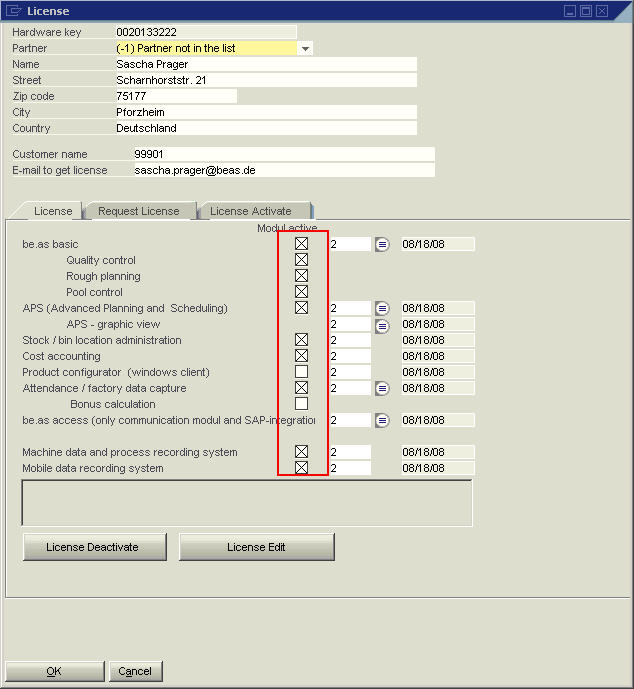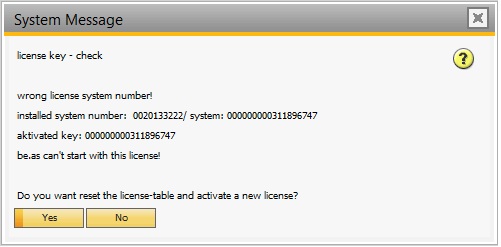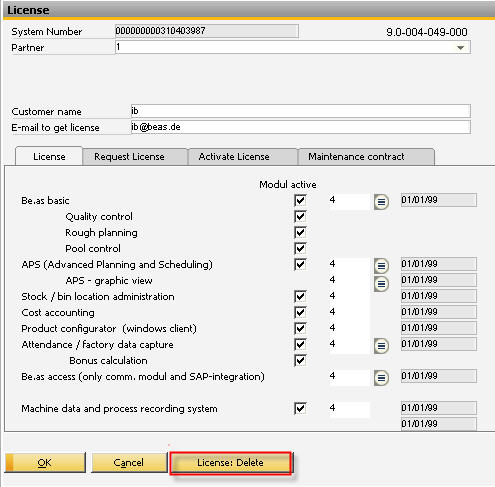The following licenses are available:
| • | Demo license |
Demo licenses for partners include the full functionality of beas and will be delivered as single user licenses (Demo mode -> allows only 1 user login per license). A partner request several licenses for his employees. The period of validity is generally 6 weeks and can be extended for another 6 weeks at the touch of a button (internet connection is needed).
| • | Temporary license |
This is the first license for the customer-specific configuration (Beas modules, number of users or number of workstations). This is valid for 6 weeks in Germany, and 10 weeks for all other countries. beas must receive payment for the licenses by the end of this period at the latest.
| • | Full license for customers |
Final license for customer-specific configuration.
A license is valid for a user login. The license is maintained on the SQL server where the database is located. The user can log on to a station on many databases at once, as long as they are on the same SQL server. The user can also log on several times at once o a station on the same database.
Not possible:
- login on two different workstations or terminal session with one user name
- login on a SQL server, which was not licensed by Beas. In this case, we recommend a DEMO license.
Unlike SAP Business One in beas it is not possible to set up a separate license server.
Note:
Currently, the license management does not fit to the price list. Not all modules are examined by the license management. However, all modules must be properly licensed because the license management will be extended soon. If the customer has not licensed all modules, it can happen that after an update various modules will no longer work.
Licensing is only possible within SAP
1) BEAS / Extra / Select License 2) Select the "Order License" tab 3) Complete all required data 4) In the "Comments" field, please provide as much information as possible, e.g. contact person, order number, etc. The more information is available, the faster the order will be processed. 5) Click on the "Order automatically" button to order the license by FTP. (No FTP client necessary)
Apart from the information provided, only the BEAS, SAP and SQL version numbers and the SQL server name are transmitted.
If no Internet connection is available, you can copy the license to the clipboard using the "Copy to clipboard" button and email it to register@beas.de .
Important notes:
The graphic license is already integrated into the APS license. Number Stock/Bin Location Administration, Business performance and Product Configurator always correspond to the number of the beas basic license. |
After a license request, you will receive an email containing a license release string within 24 hours (Monday to Friday 8am - 5pm only).
To activate: 1) BEAS / Extras / License 2) Select the "Activate License" tab 3) Copy and paste the license key from the email to the field provided 4) Click on the "Activation" button 5) Continue with the next chapter "Licensing a Station"
|
All specific licenses are station- or user-specific. Accordingly, the stations / users must be assigned to the licenses in license management.
To perform the assignment go to:
BEAS / Extra / License
Click on the detailed bitmap beside the license Click on the "NEW" button and select the required station / user. At least one of the beas users needs to be Super User in SAP Business One. Only the stations or users that are currently logged in or available are listed. However manual input is also permitted. The list can be processed at any time.
The list under "Beas basic" is also used by the modules Stock/Bin Location Administration, Business performance and Product Configurator and so must not be configured separately there.
On initial registration, BEAS is automatically terminated and restarted once the stations have been registered in the Beas basic area. |
The BEAS modules can also be activated/deactivated using the licensing window.
Activation is performed client-specifically (i.e. the database). Conversely, licensing is server-based. A module is only active if this is activated here and the corresponding license is valid.
After changing the modules, the beas add-on must be restarted.
When the license is expiring, approaching the due date, the following messages are issued:
|
When replacing a server, SAP also generates a new hardware key. In this case, a new BEAS license is also required. Before the replacement, the license should be deactivated. This makes re-licensing easier.
In case the system number do not match, on beas startup, a message will be issued:
Select "Yes" to reset the license and to request a new one.
Alternatively, you can also delete an existing license before requesting a new one:
To deactivate a license:
1) BEAS / Extra / License - right-click - Delete 2) Select the "License" tab 3) Delete license (deletion is logged) 4) Restart SAP Business One
If the new license still cannot be activated, delete the license in the table "beas_lic" in Data base SBO Common. (MSSQL version) HANA Version: "delete from SBOCOMMON.beas_lics"
|