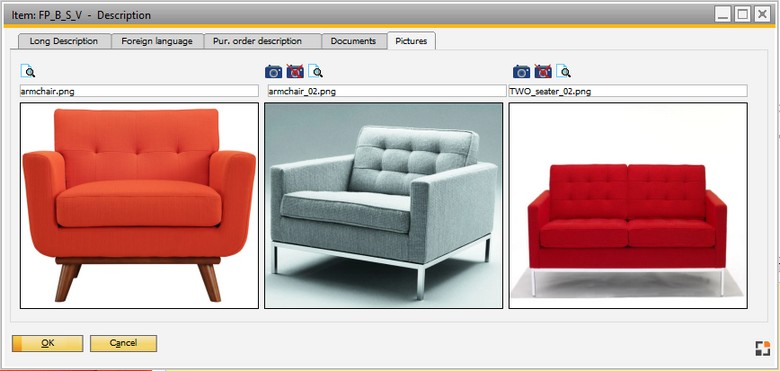In this window you can provide additional description for the item in text or RTF format.
PATH: SAP Item Master Data > right-click > Extended Production > Extended Description.
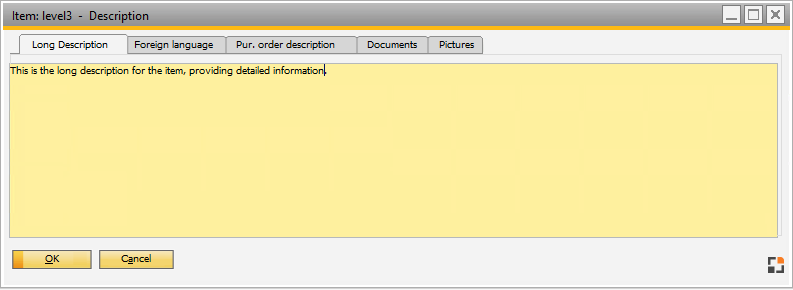
Window artikel_description.psr
Description of tab
Tab |
Meaning |
|---|---|
Long Description |
A long description of the item, which can also be entered in RTF format (Configuration Wizard > Master Data > Item > Use of RTF input fields). This text can also be printed on sales documents. Extended information relating only to the rich text entry objects is only active as long the text is edited; it is not saved. Important: SAP Business One cannot read RTF format. If long description is entered in RTF format, it can only be displayed in Beas layouts and documents. |
Foreign Language |
Long description for foreign languages. Can also be printed on sales documents in the case of a foreign language. Input in RTF format is also possible here. |
Purchase Order Description |
Long description for output on order forms, which can also be entered in RTF format (Configuration Wizard > Master Data > Item > Use of RTF input fields). |
Three documents or images can be stored. The pictures/documents stored here are available in the FDC terminal. The last used folder is opened. This is saved per window and workstation. Use the Pre-view window to view the first attachment. Important: In order for every SAP user to have access to the attachments, it is necessary to place the attachments in a shared folder and give the users rights to access the folder. Beas only creates a link to the attached file. |
|
Documents |
Any number of documents can be stored. The reference to the document (directory, document name) is stored, not the document. Important: the documents must be in a released network directory. Note: Attachments saved in the SAP Business One screen are displayed in Beas window (extended master data). They can be opened, but not renamed or deleted. Files attached in the Beas window are not displayed in the SAP Business One window.
Available buttons: |
Pictures |
|
back to Item Master Data
go to Advanced Production tab