If the report is emailed, further settings can be configured here.
PATH: Administration > System Initialization > Report Setup >
1. "Edit" a report >
2. "Macro Step" tab >
3. "Edit" a macro step >
4. "Macro Output" tab >
5. "Edit"/"New".
6. double-click the ![]() cogwheel icon right of the "E-mail" check box.
cogwheel icon right of the "E-mail" check box.
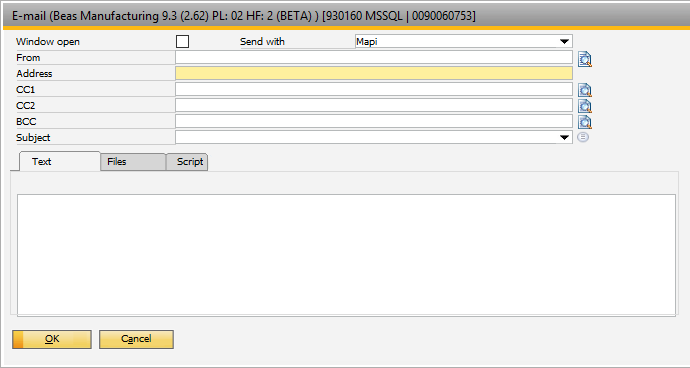
Window: report_makrostep_output_edit_email.psr
Field Descriptions
Field |
Description |
Window open |
If a document is sent and this option is activated, a window opens in which you can enter the subject line, description, recipient, etc. If a document is sent and Beas does not find all necessary specifications, the email window opens even if the option is deactivated. |
From |
Enter the sender's Email-address. Use the variable "value" in the script. This works oily with option "send directly" This may be necessary, if several users work on one work station but in Windows only one Email-account was set up.
Example: On work station "office1" as sender always "st@mustermann.de" shall be used. if <station> = office1 then setvar=value=st@mustermann.de end if |
Address |
The recipient email address can also be a Beas placeholder. In marketing documents, no instruction has to be entered as the default setting automatically inserts the correct email address. |
Email CC1; CC2, E-mail BCC |
Secondary recipient, use direct input or script
Important: Script is not executed in the current window, but in the Email-window. To access parameters of the current window, use <parent.> Data is returned in variable "<value>" Example: // Get Email from Customer-Order UDF U_Email select U_Email into value from order where docnum=<parent.item.5.value>
Note: BCC is supported only by Client Type "send directly" and "MS OUTLOOK". For all other variants the recipients are entered as CC - recipient. |
Subject |
Subject of the email, maximum 50 characters. A beas placeholder can also be inserted here. Starting the text with a $-character defines the text component for subject and email text. You can also select the component directly. See Text components |
Email text |
Text of the email. |
File attachment 1...3 |
Further file attachments. Script possible. Important: Script is not executed in the current window, but in the Email-window. See above.
Script can also be used to define attachments.
Important: The script is not executed in the current window, but in the email-window. To access parameters of the current window, add <parent.> at the beginning. Return in in variable "<value>"
Example: // Get Attachment 2 from Customer Order, UDF U_Attachment2 select U_Attachment2 into value from ordr where docnum=<parent.item.5.value> |
Generated File in Format |
Field is found in the "Files" tab. Select format to store the generated document. see Output formats. |
Which client to be used for sending. |
|
Script |
Script can be entered to be executed in the E-mail window. To access the original window use <parent. ...>.
Script is executed after the E-mail-Client was filled with all properties, but did not start to send. Depending on the client type, the following objects are available:
SAP-Message system: not supported Send directly: Object "chilmail=email=..." MAPI or Outlook: "pmail1234"
For additional information on parameters and functions of the Client objects please refer to the: Beas-Script-Documentation
Example: Enter UDF U_attachment4 as forth attachment via "send directly" Note: All information is to be called from parent-window // insert attachment4 select U_Attachment4 into :ls_attachment from ordr where docnum=<parent.item.5.value> if <ls_attachment> <> then chilmail=email=addfile=<ls_attachment> end if
for API/Outlook pmail1234=attachmentfile=<ls_attachment>
to add another CC recipient chilmail=email=addcc=<ls_mycc> pmail1234=cc=<ls_mycc> |