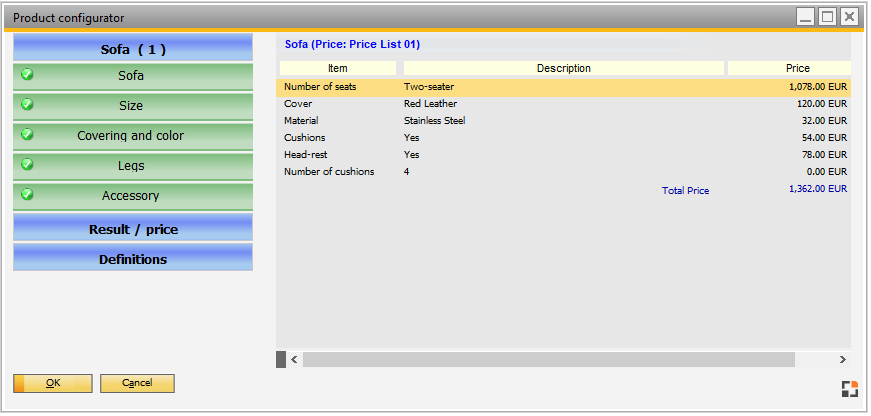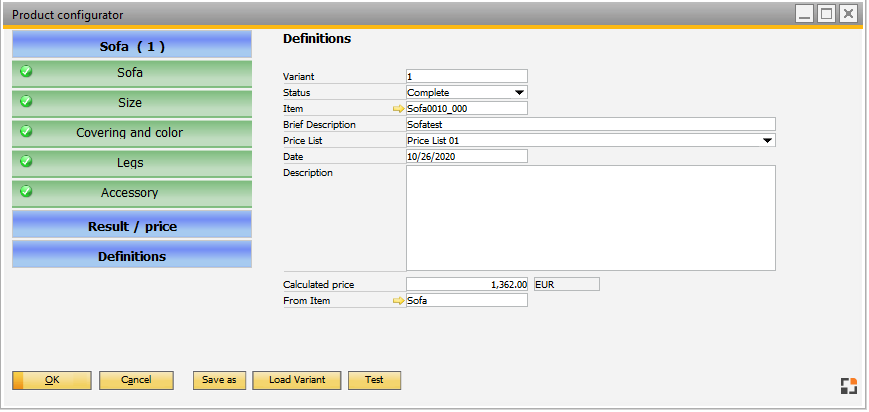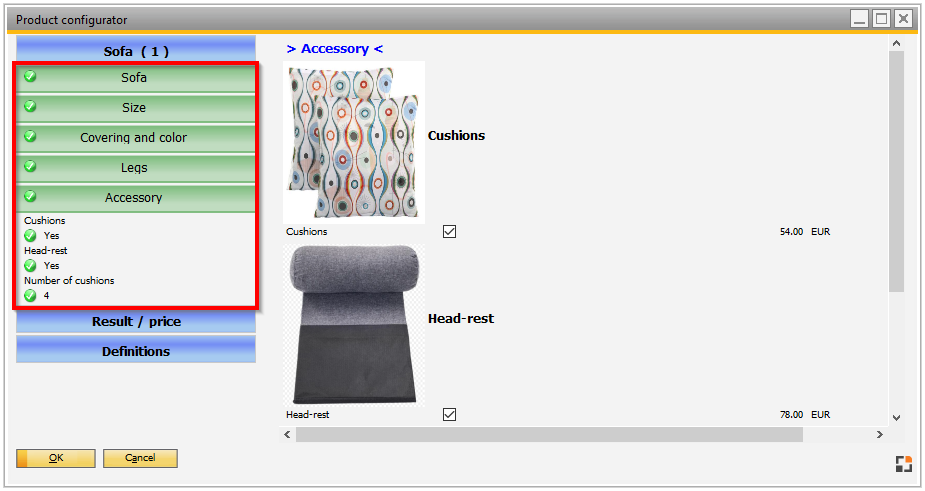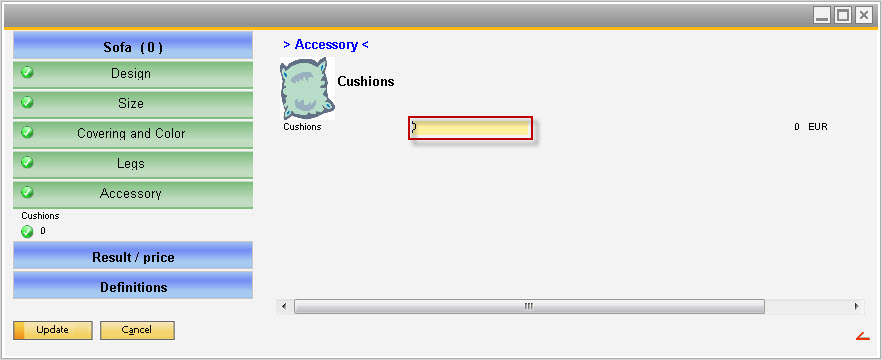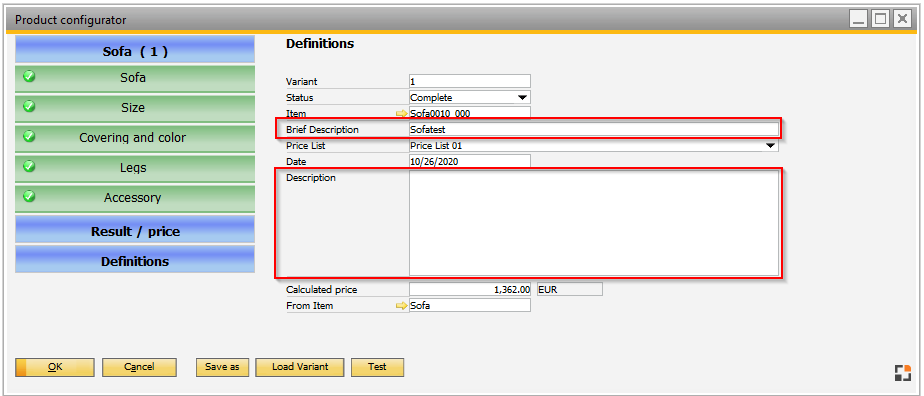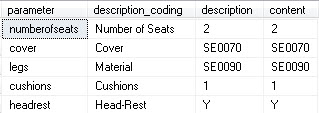Various options are available for the product configurator to make it easier to implement customer-specific adjustments. For example:
Window prd_links2.psr
e.g. for further use of data from this detail area after the configuration. Reading out the data is only possible at runtime of the configurator. Therefore, the windowevent "post_result" is available.
This is, of course, only possible if the detail area is processed during the configuration. Therefore, a Beas script for the configurator window is necessary (file prd_links2.src") and a customer specific table is created in the database for storing these data.
|
Window prd_links2.psr
Check entries: If you want to check the entries after storing a configuration (only if all parameter values are stored in the database), this is only possible via a customer-specific script programming. This check is usually done when the configuration is finished.
|
(Only one group is open at a time)
By default, the selected and current group is opened, and all other groups remain closed. This is just for clarity when using multiple groups that have many input or selection possibilities. If you wish to keep all groups open constantly in the navigation area, this can be adjusted by setting a system variable directly in the database. Then, with every change in the details area on the right side, all variables must be re-determined in the groups on the left. This may lead to performance problems in case of complex configurations.
|
Window prd_links2.psr
For changes in the details area (right side of the configurator window) the tabulator can be used to jump to the next field. The cursor is placed at the beginning of the field. In an already filled box, the cursor is positioned before the entry. If you do not need this functionality, it can be changed via beas script to "Auto-Select". Then, if the cursor jumps to the next input field, and if there is already a text, it will be selected/marked. For this purpose, a script file "prd_links2.src" is required for the product configurator window.
|
Before saving a new configuration, based on a parameter string (a string that consists of all the parameters and set-objects and of their assigned content) the program checks whether this configuration already exists. If yes, the existing configuration is loaded. Otherwise, the configuration is created and saved under a new variant number.
As an additional option, you can also incorporate the short name into the check. Thus, it would be possible to store two configurations with equal but different short names (with different version numbers). For this purpose, an entry must be made in the Beas system table. Open the Debug window, switch to Script tab, enter and execute the following script: > normal function (Standard): setsetup=pconfig_check_desc=N > Check for existing configurations via parameter string and short description: setsetup=pconfig_check_desc=Y |
Should values from the current line or also from the "header" of the Sales Order or Quotation of the SAP form needed for the Beas configurator, this can be done with a simple scripting.
For this, the configurator window requires a stored Beas script in the file "prd_links2.src".
Example:
windowevent preopen if <parent:sys_formtypeex> n= 139 or <parent:sys_formtypeex> n= 149 then // only if Sales Order or Quotation // get Cardcode from SAP form setvar=e_cardcode=<parent:item 4> // get Product-ID setvar=e_product=<parent:item 38=col=U_produkt> end if end event
With this definition, the variables [e_cardcode] and [e_product] are known after calling the product configurator and can be used in the coding. |
Window prd_links2.psr
It is not reasonable to fill the field "Description" with very long information if the configuration is complex (object type "Definitions", tab "Brief Description" and "Description"). The field "Brief Description" is, as the field says, a short name for the currently configured item (max. 255 characters). |
With a database query you get all result information of the respective configuration/variant:
select bop."PARAMETER"+'' as parameter, bop."BEZEICHNUNG"+'' as description_coding, bcv."BEZEICHNUNG"+'' as description, substring(bcv."INHALT",1,1024)+'' as "content" from "BEAS_OITM_PRODUKTKONFIGURATOR" bop,"BEAS_CAFT_VARIANTE" bcv where substring(bop."PARAMETER",1,50) = bcv."PARAMETER" and bop."ItemCode" = 'SE0001' and bop."TYP" = 0 and bcv."VARIANTE" = 43
|
First, it should be clarified when the data for the respective configuration is needed at all:
- after leaving the product configurator
// ***************************************************************** // customer specific development // // Example: get data of a configurated item after closing // // (c) Boyum IT Solutions GmbH // ***************************************************************** windowevent close
destroy=dtw declare=dtw=ue_datastorevalues dtw=select bop."Parameter"||'' as "Parameter", & bop."BEZEICHNUNG"||'' as Description_coding, & bcv."BEZEICHNUNG"||'' as "Description", & substring(bcv."INHALT",1,1024)||'' as "Content" & from "BEAS_OITM_PRODUKTKONFIGURATOR" bop,"BEAS_CAFT_VARIANTE" bcv & where substring(bop."Parameter",1,50) = bcv."Parameter" & and bop."ItemCode" = <str_parm.s_parm1,dbstring> & and bop."TYP" = 0 & and bcv."VARIANTE" = <str_parm.c_parm1,num(0)>
// put now your coding to process the data appropriately (with example) for loop=1 to <dtw.rowcount> setvar=v_param=<dtw.parameter.value> setvar=v_desc_code=<dtw.description_coding.value> setvar=v_desc=<dtw.description.value> setvar=v_content=<dtw.content.value>
// your coding
next
// clear datastore destroy=dtw return success end event |
- For a report that is called up from a quotation line or a sales order, for example
(This could be done in a similar way as for leaving the product configurator).