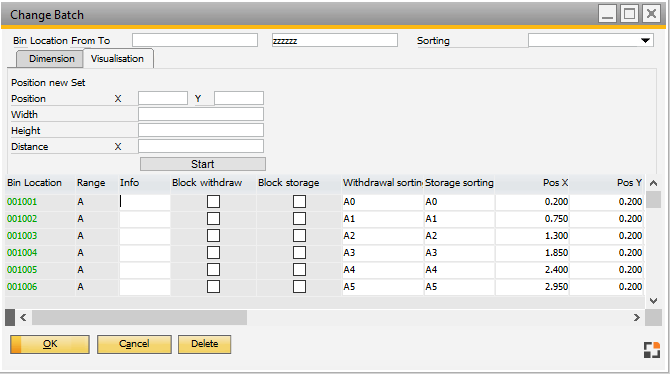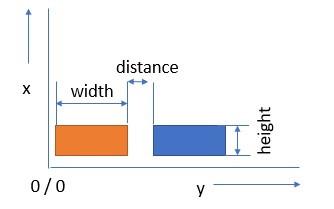In this window you can change fields from all or parts of bin locations in a simple way.
PATH: Inventory > Warehouse Management > Master Data > double-click/Edit a bin warehouse >
1. "Warehouse areas" tab >
2. Double-click an entry in the list >
3. "Bin Locations" tab
4. Press "Change Batch" button.
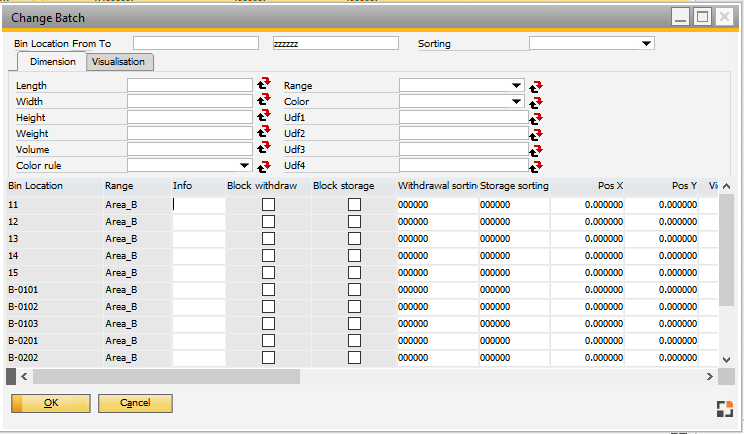
Window bin_whsbin_change.psr
Define the bin location area and, by option, the sorting for the current list.
You can change every value directly in the list. |
Insert new value in Length, Width, Height etc. Mark all Bin locations: Click on the first Bin location Hold Shift Key Click on the last Bin location
or Hold Ctrl Key Click on all Bin locations you want to change.
As a last step, click on the replace icon right of the property field
Check changes and click "Update". |
In Tab "Visualization" you can set the position for one row.
Window bin_whsbin_change.psr
Define position x and y, width and height for the first left bin location (orange). Define Distance to the next Bin Location . All values are provided in Meters (m).
1. Sort Bin location. 2. Mark all Bin Locations for this row. 3. At the end, click the "Start" Button. 4. Check the result then click "Update". |