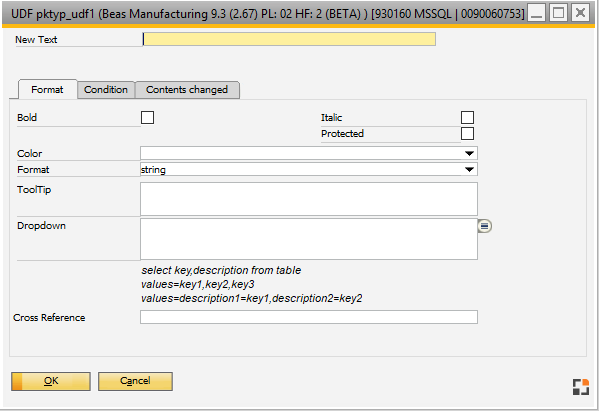|
Up to 4 UDF's can be stored in the Configuration wizard in certain areas. Use the cogwheel icon to set up additional properties.
If you select a UDF using Ctrl + double-click in a window, this window opens.
UDF–field information is saved to the database.
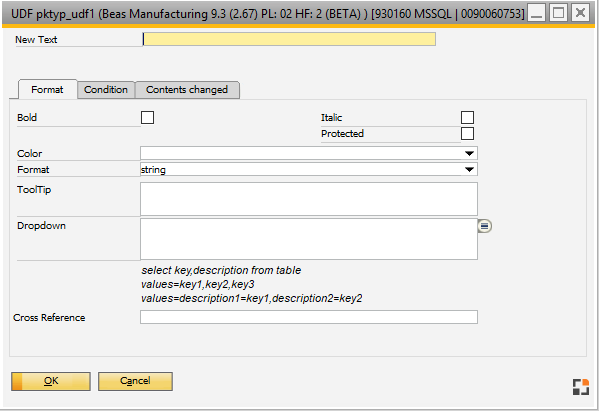
Window: system_option_udf
Available settings:
|
|
|
bold / italic / invisible / protected
|
Set check mark to select format.
|
Color
|
Select font color See Color selection.
|
Format
|
A UDF Field is always an alphanumeric character string.
If a format is stored, the input will be formatted respectively.
Possible formats:
- Numeric (0 decimal places)
- Decimal 1–6 decimal places
- Date
Faulty numeric inputs are turned to 0, faulty date inputs in 1.1.1900, and readable values are formatted respectively.
The system uses the current windows regional settings for date and numbers.
NOTE:
The field itself always stays alphanumeric.
In the background the system automatically generates a small script which is executed if you change the value.
|
|
Quick help
|
Text entered here will be displayed if you move the cursor over the respective object.
|
Drop-down
|
Variants are possible:
select key,description from table where rule
values=key1,key2,key3
values=display1=key1,display2=key2
activateascalendar
Example
Shows all items:
select "ItemCode","Description" from "OITM" order by "ItemCode"
Color selection
values=red,blue,green
Color selection, only the first letter will be saved
value=red=r,blue=b,green=g
Calendar
activateascalendar
|
|
Reference
|
Insert a yellow arrow left to the field. Click on it to execute the script defined here.
Example
Open item window (udf1)
openwindow=artikel_edit.psr<tab>s_parm1=<udf1>
|
|
Tab Condition
|
|
|
Background: normal / Error / empty
|
The background be colored depending on chosen condition. To open the color selection, click on the drop-down button .
|
Input mandatory
|
Set check mark, to make the field mandatory. After the window will be re-opened, the Only when the window will be reopened, the setting will be activated.
|
Error message
|
The status of the field can be set to "error"
dw_1.item.udf1.status=error
If the field has this status and you try to save the changes, this error message is returned.
|
|
Tab content changed
Input window for scripts. This is executed after changing the field.
Use this to check the input or for direct change.
Help URL: https://help.beascloud.com/beas202511/index.html?udf.htm
|