In Template administration you can create new templates, edit or delete existing ones. It is accessible via all windows which have the Beas-icon in the right bottom corner.
See Templates
PATH: Open list window > right-click Beas logo in the bottom right corner > select "Template Administrate"
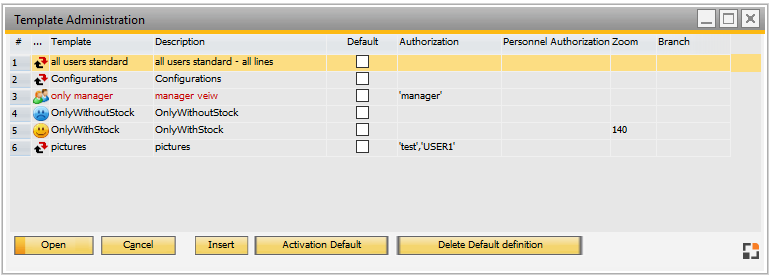
Button/right-click function |
Description |
|---|---|
Open |
Open an existing template. See Edit template. |
Add |
Create new template. See Edit template. IMPORTANT: Existing window settings are copied to the template. See Window settings Existing filters and settings can be used. |
Remove |
Delete the selected template. |
Copy |
Copy template settings to the clipboard. Then it can be copied to the same data base or sent via Email. |
Activation Default Delete Default definition |
The selected template is set as default. The "Standard" template (without filter) cannot be selected anymore. With "Delete Default" it is possible to delete the setting. In this case the Standard Template is available again.
Example: Item list You can use the template to define which items the user can see but this is only possible if the user does not have access to the Beas default template.
You can set a new template with Filter and can define this as Default. The user can only choose the templates that he/she is authorized to manage. Otherwise, the default template is available. |
Insert |
Insert template settings from clipboard. |