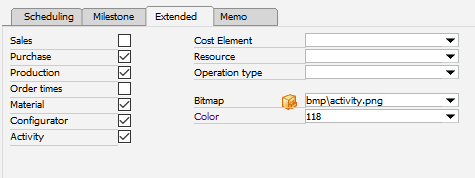PATH: Administration > Setup > Project > Task catalog > Open / Add button.
You can select a predefined Task catalog to create project templates or projects.
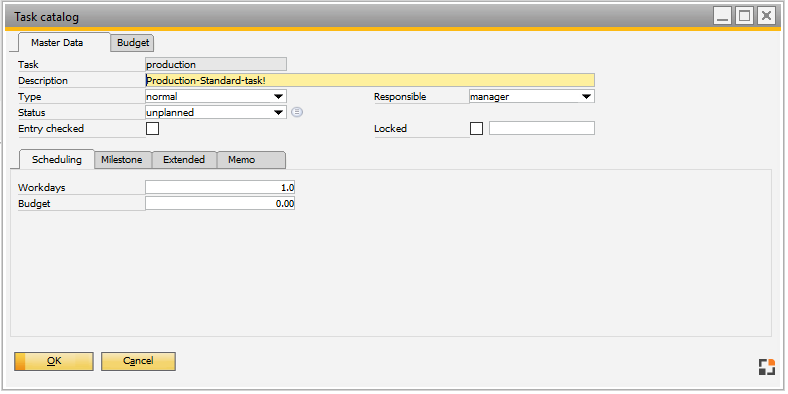
Window prj_linetyp_edit.psr
In this window you can edit a Project task / Project Template / Task Catalog.
PATH: Production > Project > Open a project >"Tasks" tab > Open a task from the list.
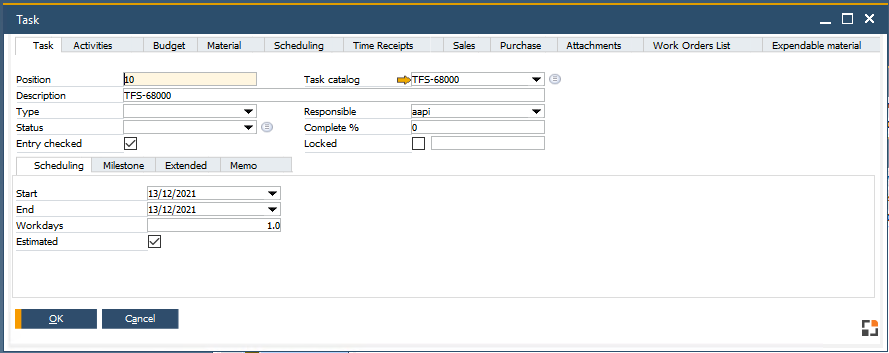
Window prj_line_edit.psr
Task tab / Master Data
Field |
Description |
|
Position |
|
|
Description |
Task description. |
|
Type |
Type of task: Milestone or Standard. |
|
Status |
|
|
Entry checked |
Determines whether an entry is marked as "checked". Unconfirmed tasks are marked with a warning, with icon |
|
Task catalog |
Select a predefined task from task catalog. Visible when opened from Project Task and Project Template. |
|
Responsible |
Person in charge for this task. |
|
Complete% |
|
|
Blocked |
Use this to block the task. When no more activities are possible, the task is marked with a Stop-Icon. Additionally, you can enter a blockage reason. |
Tab: Task - Activities
Manage all activities assigned to a task. Create new and edit existing ones.
Tab: Task - Budget
All assigned budgets are displayed with planned and actual values (times and money). Use the "Calculate" button to display all related budgets.
Tab: Task - Material
Tab: Task - Purchase
This tab within a Project task is visible only if the option "Purchase" was selected under Task > Extended. All assigned purchase documents are displayed. Use "Open" button to open the purchase documents.
Tab: Task - Sales
This tab within a Project task is visible only if the option "Sales" was selected under Task > Extended. All assigned sales documents are displayed. Use the "Open" button to open the sales documents.
Tab: Task - Scheduling
This tab within a Project task is visible only if the option "Scheduling" was selected under Task > Extended.
Tab: Task - Time receipt
This tab within a Project task is visible only if the option "Order times" was selected under Task > Extended. The resource selected for order time receipts is displayed. All reported order times are displayed. Use "add" to create new order related project times.
Tab: Task - Attachments
Manage attachments assigned to the task. Edit attachments and create new ones of type file or text.
Tab: Task - Work orders list
Work orders associated with the Task are listed in this tab. You can edit the WO document from here and create post-calculation for it as well.
This Project task tab is visible only if the option "Production" was selected under Task > Extended.
Tab: Task - Expendable material
Scheduling tab:
Milestone tab:
Extended tab: In this tab you define, which documents can be created for which business objects.
Memo tab: In the editor window you can edit and store task-specific texts. |
back to operation catalog