A list of stored macros for the current window is displayed. If it is an SAP Business One window the selection is displayed only in case Beas was not disabled,. see macros.
If it is a Beas window, the selection "preview" is displayed. If no macro is assigned, the preview of the current window is shown. For more information on Macro Settings refer to Report Settings.
Preview
The preview is only active in Beas windows. The current window is displayed in a preview function, before printing or exporting adaptations can be made. It can be saved as a file or sent via email. Several data types are supported. See Output Formats .
Various Beas windows contain multiple forms, partially nested. For example the item master. In the preview only one form is displayed. The form currently in the focus is automatically selected.
PATH: Beas window > right-click menu > second tab ![]() > "Preview"
> "Preview"
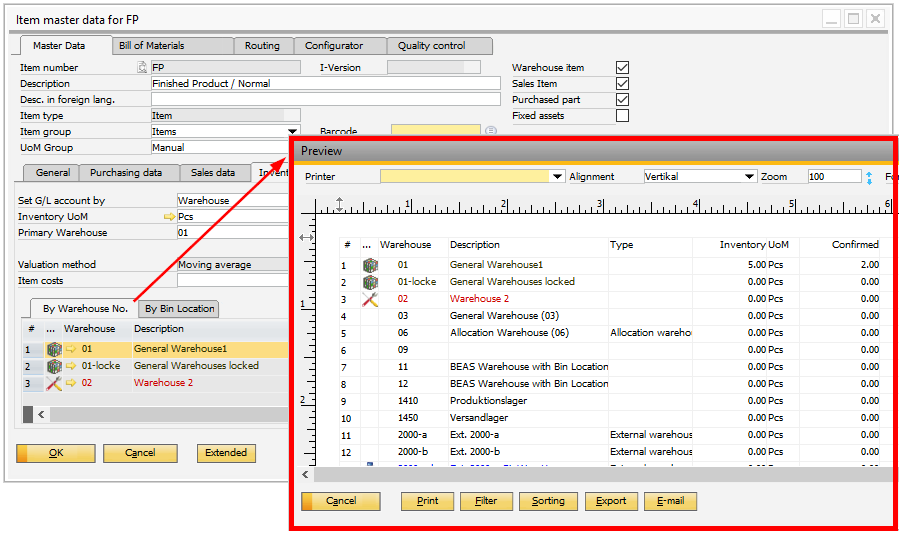
Available options:
Name |
Description |
Zoom |
Content is reduced or enlarged, then printed accordingly. |
Alignment |
Switch between Vertical (portrait) and Horizontal (landscape.) |
Printer |
Name of the printer driver to be used for printing. |
Print current view as is. |
|
Column width |
You can use the mouse to change the column widths for the printout. |
Column order |
By clicking on the title you can change the order via Drag&Drop. |
Selection field "export" |
Export format for buttons Export and Email. See Output Formats. |
Export |
Saves the view in the selected format. |
Filter |
This button opens the "Specify Filter" window where you can select from a range of functions and columns to filter the preview. |
Sorting |
This button opens the "Specify Sort Columns" window. Here you can drag and drop fields to the sorting editor, and then double-click each field to edit its expression. |
E-mail the report in a separate window. Edit the recipient, the subject and text of the email. |
Note: To export to PDF, install the Ghostscript driver first.
Download here: http://www.ghostscript.com/download/
back to Window