The window is split in two: enter attendance on the left, and the determined shift according to the entry is displayed on the right. This display can be used to test whether the determination work correct, before values are saved.
A time can always only be entered for 1 day. If work continues through the night, temporary logoff takes place at 23:59:59 h and logon at 0 h. The same procedure must be followed for manual entries.
If no shift has been entered yet, the shift is determined automatically according to master data, regular hours and shift schedule and shown at the right. This is also a good test of shift determination.
PATH: Human Resources > Personnel > Open an entry. > Personnel administration XXX > Attendance tab > Open/New.
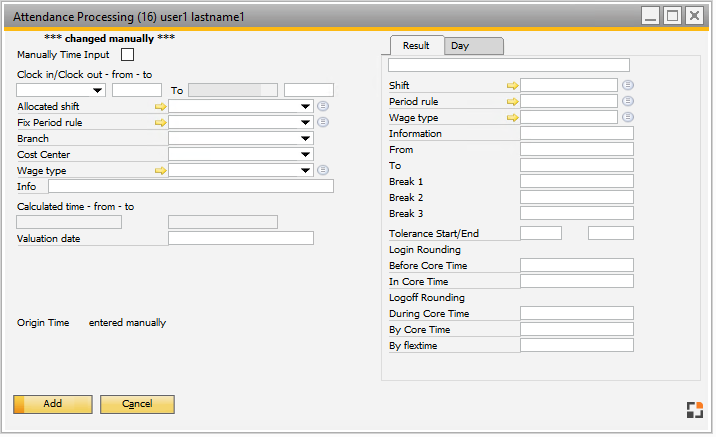 Window bde_personal_anwesenheitdetail.psr
Window bde_personal_anwesenheitdetail.psr
Field descriptions
Field |
Meaning |
Manual time input |
Enable to turn off automatic shift determination. In this case, time is not calculated but the entered value in minutes is used. Time can also be deducted this way by specifying a negative value. |
Clock in/clock out from ... to |
Date and time of the clocking is entered here If the inserted "to-time" is smaller than the "from time", the "To Date" will be changed to the next day automatically. |
Allocated shift |
If a shift is entered here, this shift is "fixed". Automatic shift scheduling can be bypassed this way. The automatically determined shift is displayed on the right and also in the overview list of the previous clock in / clock out.
Note: At logon via terminal the shift is determined and entered after logoff as "allocated shift". |
Fix period rule |
A selected period rule for this entry is fixed. |
Info |
Any information, e.g. the reason of a change. |
Calculated time - from - to |
Calculated time under consideration of rounding rules and shift definition. |
Valuation date |
Selected valuation date. |
Origin time |
Displays whether time was entered or determined. |
Right window section - "Result" tab
Field |
Description |
|---|---|
Shift |
Assigned Shift definition. |
Period rule |
Assigned Period rule. |
Wage type |
Assigned Wage type. |
Information |
Free text. |
From/To |
Working hours from-to |
Break 1-3 |
Times of breaks during working hours. |
Tolerance Start/End |
Defined in the Period rule. |
Login Rounding |
|
Before Core Time |
Defined in Period rule > Rounding rule. |
In Core Time |
Defined in Period rule > Rounding rule. |
Logoff Rounding |
|
During Core Time |
Defined in Period rule > Rounding rule. |
By Core Time |
Defined in Period rule > Rounding rule. |
By Flextime |
Defined in Period rule > Rounding rule. |
Functions:
Remove: Delete opened attendance entry.
If a time entry is changed via the terminal, it is marked as "manually changed" and the original time is shown in green below.
back to Attendance