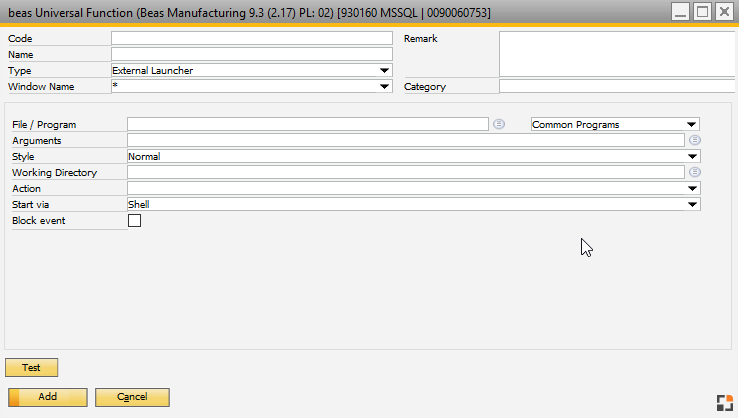|
PATH: Administration > Add-Ons > B1 Usability Package > Module configuration > Beas usability extension >
1. Click New Function button >
2. Select "Type": External Launcher.
With the External Launcher Universal Function you can run external programs via Windows commands.
For field descriptions of Header See: Universal Function Definition
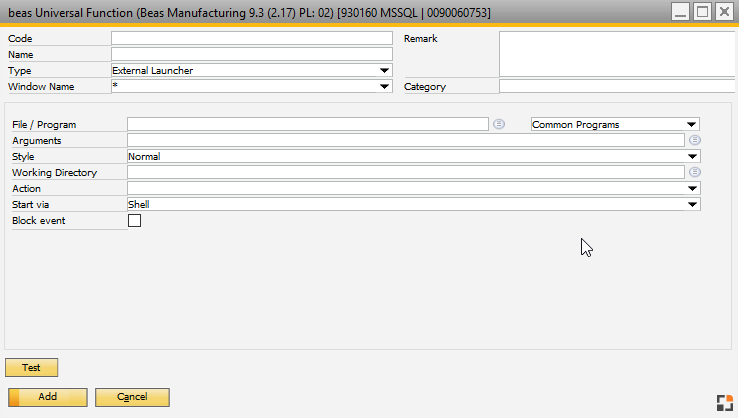
Window sys_function_edit.psr
|
|
|
File / Program
|
Clicking on  opens an explorer window where you can select an .exe file on your system to be launched from B1 after the setting. The other option is making a selection from "Common programs". See next field description. opens an explorer window where you can select an .exe file on your system to be launched from B1 after the setting. The other option is making a selection from "Common programs". See next field description.
|
Common Programs
|
With this drop-down menu you can select a common program (MS Word, Excel, Powerpoint, Firefox, Google Chrome, Internet
Explorer, Skype, Acrobat Reader, Terminal server or Webpage) to be launched from B1. By making this selection, the "File /
Program field is automatically filled and some other program-specific options are also filled or prompted automatically in the
other fields.
Example: a word file will be used. The user must select the path where the word file is located (server or local) and the type of
document used. (in this case, a Word document) The File / Program field is added automatically.
|
|
Arguments
|
You can define the arguments you would like to run the program in, or, by clicking on  you can add the path of the selected program. you can add the path of the selected program.
|
Style
|
From a drop-down menu you can select how the screen should open for the program: Normal, Minimized, Maximized or Hidden.
|
Working Directory
|
By clicking on  you can specify where the file is located. Once selected, it is automatically filled by Beas. you can specify where the file is located. Once selected, it is automatically filled by Beas.
|
Action
|
With this drop-down menu you can choose the action you would like the selected program to perform: edit, explore, find, open, print or no action.
|
Start via
|
With this drop-down menu you can select how the program should open and run. There are 3 options available: Run, Shell or
Run and wait.
- Shell: This option opens the file under what it is registered at. This is very useful if the user does not have certain programs
installed and only needs to display the document.
- Run: This option opens the program.
- Run and wait: This option opens the program but freezes beas until the program is closed.
|
|
Block event
|
Check box option. You can set if the event should be blocked and cannot be executed. This can be a useful feature when validating data. For further details See Validation Configuration.
|
Test: Button used to test the defined function.
Help URL: https://help.beascloud.com/beas202509/index.html?uf_external_launcher.htm
|