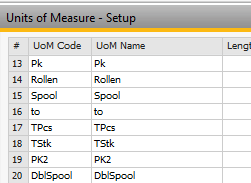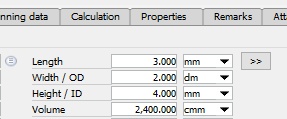Purchase-related information on the items can be entered in this tab.
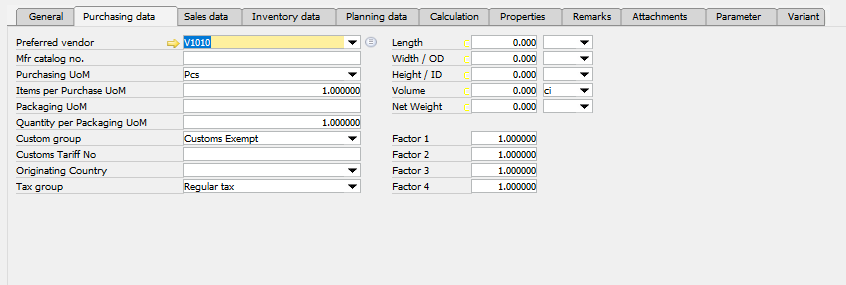
Window artikel_edit.psr
Field Description
Field |
Description |
|
|---|---|---|
Preferred vendor |
|
|
Mfr catalog no. |
Input of catalog number of the item from the default supplier catalog. This number is displayed in the |
|
Purchasing UoM Name |
|
|
Items per Purchasing UoM |
Input of item quantity per purchasing unit. |
|
Packaging UoM |
Input of packaging UoM for purchasing, which is a multiple of the unit of measure. |
|
Qty. per Packaging UoM |
Definition of quantity per packaging UoM. |
|
Custom group |
If the purchased part is imported, the custom group is entered. The customs duties can be calculated with this. Select custom group from the list, re-define one to create a new custom group. |
|
Customs Tariff No |
The customs tariff number of the item. |
|
Originating Country |
Country of origin of the item. |
|
Tax group |
Selection of a tax group which is used to specify the tax to be used for country-specific tax calculation: •No tax •Regular tax (default) •Use Tax |
|
Length, width A/D, height I/D, volume |
Define Length / Width / Height and Volume for this item related to the Purchase Area (not the Inventory UoM). Enter the dimensions of the purchase item. If you defined the units of measure when you configured the system, enter the measurements and press TAB and the system automatically enters the measurements of the purchase item. In addition, enter the values for the length, width, and height to calculate the volume of the item. Alternatively, you can enter the volume value without entering the length, width, or height. The System automatically calculates the "Volume" if you change one of the other fields-
Beas uses this information for Warehouse – Bin Management – Calculate Volume. Click on ">>", if you want to copy this information to the Sales Area.
Attention: If you try to modify "purchase" or "sales" dimensions by setting any of them to "0", some SAP versions return the following error: 256000267 di-api the unit of length, width, height or weight cannot be set if length, width, height or weight is 0 In this case, you can only modify these values in the standard SAP Item Master Data window. |
|
Net Weight |
||
Factor 1–4 |
|
back to item master