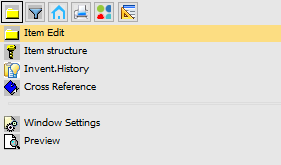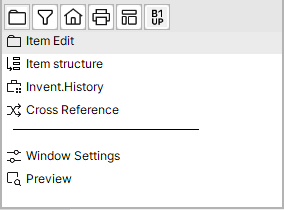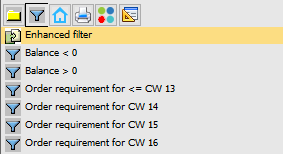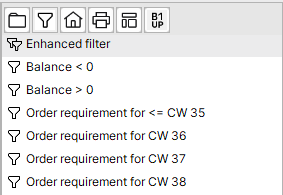PATH: MRP > MRP Wizard > Select a scenario > click the Order recommendation button.
Right- click on column title: Various functions are available, depending on the column data. The sorting function is available in all columns.
Right-click on column supplier: Sort by supplier number (items without supplier number are filtered out), requirement date, order date and first demand into ascending or descending sorting.
Right-click on column CW: Apply quantities for purchase order, production order (pre-allocate) or transfer request.
Note: By selecting "Inventory transfer for:", the window switches to Massive mode and only displays "Buy" and "Transfer" items.
Right-click menu on an item row
Folder symbol
Traditional style |
Boyum Style |
|---|---|
|
|
Field |
Description |
Edit item |
Open item master. |
Item structure |
Open item structure. |
Inventory history |
Open Inventory history of the item. |
Cross reference |
Open Item cross reference. |
Window settings |
Settings, which columns are displayed. |
Preview |
Preview for print. |
Filter symbol
Traditional style |
Boyum Style |
|---|---|
|
|
Field |
Description |
Enhanced filter |
Open definition window for enhanced filter |
Balance <0 |
Show only entries with balance <0 |
Balance >0 |
Show only entries with balance >0 |
Demand for CW ... |
Show order requirements for selected CW |
General, export and template menu options are generic for all Beas windows and are described in Right-click menu.
Right-click menu in the inflow/outflow area
Folder symbol
Field |
Meaning |
|
Work order for |
Change to the Produce tan and open the window to create a production request or work order. |
|
Customer order for |
Open SAP Business One customer order. |
|
Allocation |
Over a work order, open the allocation windows for the selected item. |
|
Stock Transfer |
Open the manual stock transfer windows. |
|
Reservation for |
A hard reservation is made for the requirement of the customer order. |
|
Total requirement |
Set a filter in the item list (new tab). |
|
|
||
Preview |
Preview for print. |
|
Window settings |
Settings of column visibility. |
Filters
You can filter the order recommendation list by different criteria. Fixed or temporary filters can be set up.
Method |
Meaning |
Filter button |
Using the Filter button a fixed filter can be set in advance, which can be stored per user and scenario. See Fixed Filters . |
Right-click on the column header |
Filter suggestions are provided depending on the column data. For example: Right-click on lead time opens the following filter options: Without lead time, lead time greater than 0, lead time greater input field, lead-time equal to the input field. Sorting options are also available. |
Right-click on pegging |
By clicking on a pegging, (e.g. a line in the customer order in the lower area), this can be set as filter criteria: all items and dependent items, which are needed for this line of the customer order. |