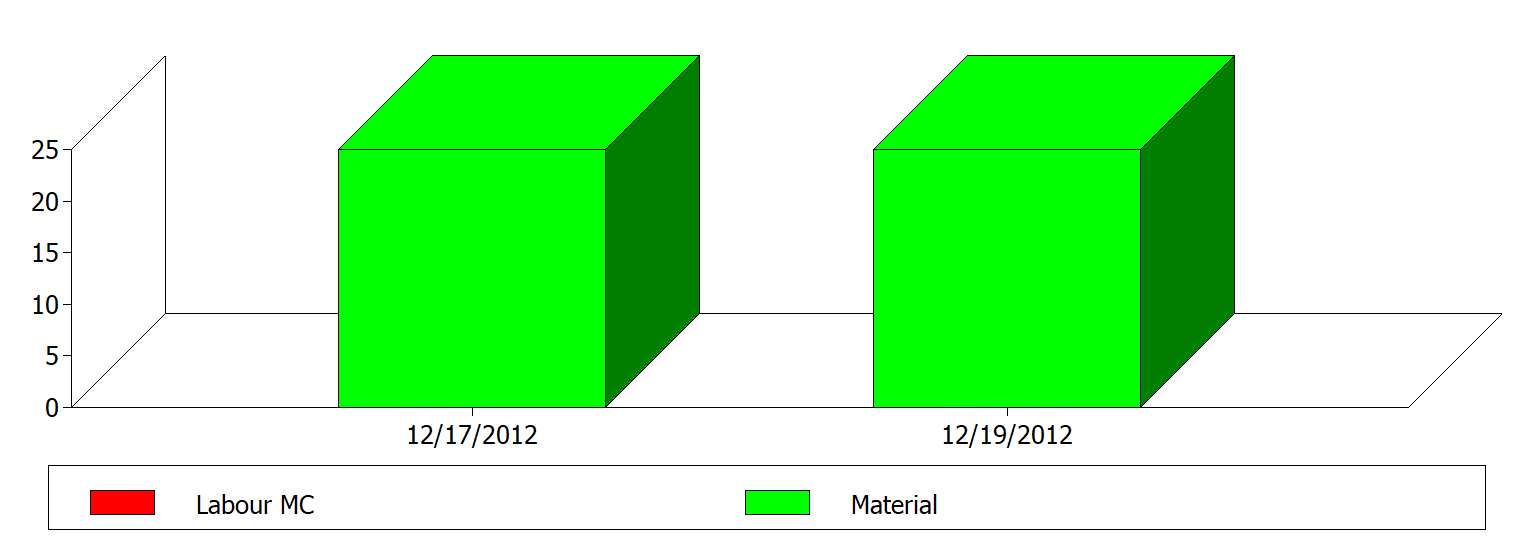Data for Precalculation can be stored in this tab.
PATH: Inventory > Item structure/Item report > Double-click an item > Item master data for XXX > Master Data tab > "Calculation" tab.
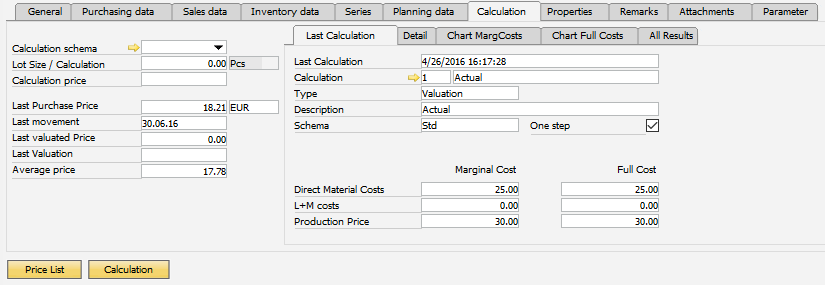
Window artikel_edit.psr
Field Description
Field |
Description |
|
|---|---|---|
Calculation Schema |
|
|
Lot Size/Calculation |
|
|
Calculation price |
Manually include a price to be used as reference for postings and calculations. However, after running a Batch Calculation process, Beas updates this field with the actual calculation value. The Unit of measure is displayed right of the field. |
|
Last purchase price |
Last purchase price on the last receipt price incl. currency (determined from SAP Business One ). |
|
Last movement |
The date of the last stock transaction for the item. This field cannot be changed. |
|
Last valuated price |
Last Determined Price using the function SAP Business One > Warehouse Management > Inventory Reports > Inventory Valuation Report. This has nothing to do with Item valuation via Calculation > Batch Calculation . |
|
Last valuation |
The date of the last execution of the SAP Business One > Warehouse Management > Inventory Reports > Inventory Valuation Report. This field cannot be changed. |
|
Average Price |
The current average valuation price determined by SAP Business One. This field cannot be changed. Only if price valuation is not by warehouse. |
More functions
Button |
Description |
|---|---|
Price List |
Editing the price list directly – item-related. see Price list button. |
Calculation |
Running the calculation view directly for this item. see Calculation button. |
If a batch Precalculation was performed, further tabs are displayed:
Tab |
Description |
|
|---|---|---|
Last calculation |
Result of last batch calculation. |
|
Detail |
This tab displays detailed results of the last Batch Calculation, showing the Calculation Schema lines. Only available after executing a Batch Calculation process. |
|
Chart of MargCosts |
This tab displays a graph with the history of Batch Calculations, showing the representativeness of direct material and marginal production costs over the calculation prices. Only available after executing a Batch Calculation process. See image in toggle below:
|
|
Chart Full costs |
This tab displays a graph with the history of Batch Calculations, showing the representation of direct material and full production costs over the calculation prices. Only available after executing a Batch Calculation process. |
|
All Results |
List of all Batch Calculations executed for the item. Only available after executing a Batch Calculation. |
In case of a purchased item, this tab is only displayed if Calculation of Purchased Items is activated in Configuration wizard > Calculation > Precalculation.
Last calculation tab
Information on the last batch calculation is displayed in this tab>
Field |
Description |
|---|---|
Last calculation |
Date and time of the last calculation. |
Calculation |
Number and name of the batch calculation incl. call-up option. |
Type |
Type of calculation (simulation, valuation, etc.). |
Description |
Description of the calculation. |
Schema |
Schema used in the batch calculation. |
One step: |
If activated, a single-level calculation was performed. |
Direct Material Costs |
Material costs at marginal and full costs without surcharges. |
L + M costs |
Manufacturing costs at marginal and full costs without surcharges. |
Production Price |
Total of material and production costs without surcharges. |
Using Beas > Calculation > Batch Calculation a calculation can be defined the result of which is displayed here in the item calculation view.
Follow this procedure:
1. Set up batch calculation.
2. Activate "Item view" setting.
3. Run the calculation.
From the first time the calculation is run the result is available in this view.
back to item master