All types of formulas are managed here, e.g.:
- Planned time calculation formulas
- Output calculation formulas
The formula number enables assignment of a formula to time components, operations, BoM positions, thus facilitating the calculation of:
- Default times
- Material requirements
- Other technical data
The result calculated from a formula can also be allocated to a variable.
- Formula flag: Unique flag used to identify the calculation (e.g. F4711) - Description: Describes the function or the use of the formula (comment) - Formula string: Any mathematical and logical formula can be entered here. All numbers and characters are permitted. - Type Output type of formula (as text or numeric) |
The following must be observed when using variable designations:
- Maximum length of 20 characters - Blanks, spaces or mathematical symbols must not be used (+ - period, comma etc.) - Variable names may not consist of reserved names (function names). - Variables must begin with a letter - Mutated vowel and "ß" must not be used. - Unlike in the product configurator, variables do not have to be delimited by [ .. ]. - Formel syntax corresponds the Syntax of Datawindow (R) - Interpreter of Sybase (R) |
If a formula is selected or created new, a new window opens:
Tab "Formula"
Field |
Description |
|---|---|
Formula |
Formula name |
Match code |
Match code |
Description |
Formula description |
Formula string |
Definition of formula |
Type |
Output of formula ("numeric", "string" or "yes|no") |
Dec |
Number of decimals (for numeric type) |
Tab "Variables"
(Definition variables of used in formula)
The syntax is the same as the DataWindow syntax.
See: Datawindow-Syntax
Field |
Description |
|
|---|---|---|
Variable |
Variable name |
|
Description |
Description of variables |
|
Type |
Output of formula (numeric or string) |
|
Dec |
Quantity of decimals, necessary by type "Number" (numeric) |
|
UoM |
Unit of measurement |
|
Origin type |
|
|
Origin name |
Object name from origin type |
|
Change |
Allow changes at run time |
|
Validity |
Validity of variable: - local (only within the formula and all formulas and tables called by it) - shared (within the assembly and for all following items, but not sub-assemblies) - global (in complete structure from the moment of calculation) |
|
Operation |
Mark, to save the variable globally with prefix "agbez_". Then it can be accessed in a description of an operation. |
|
Cross reference |
Enter a link (Only useful with origin type "manually" or "Change") |
|
Sorting |
Order of processing variables |
Test button: Press this button to test the formula in the the window that opens:
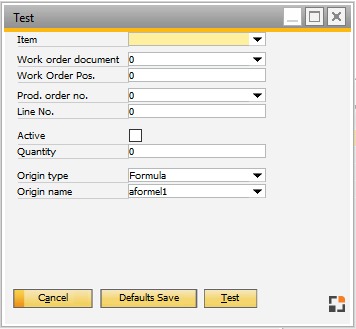
Window caft_testeval.psr
Field Descriptions
Field |
Description |
|---|---|
Item |
Select an item from the drop-down. |
Work order document |
Select a Work order from the list. |
Work Order Pos. |
Insert work order position |
Prod. Order no. |
Select Production Order number |
Line No. |
Insert Prod. order line number |
Active |
|
Quantity |
Insert quantity |
Origin type |
Select origin type: - Formula - Variant - Field from item - order - order line - Manually - Script |
Origin name |
Select value from the drop-down list. The values in the list correspond with the selected value in Origin type. |
Defaults Save button: Save selected values as default for Test