Bill of materials / Routing positions:
If you double-click on a BoM position in the Bill of Materials area in the item master data sheet, a processing window for that BoM position opens.
A formula or product configurator variable (variant) etc. can be stored for all properties of the BoM position /Routing position (except field "Position") identified by the ![]() symbol to the left of the input fields.
symbol to the left of the input fields.
Important: The Variant generator must be activated first.
Note: The ![]() symbol can be displayed by right-clicking in a free area of the processing window. Activate formula fields by right-click > "Display formula fields".
symbol can be displayed by right-clicking in a free area of the processing window. Activate formula fields by right-click > "Display formula fields".
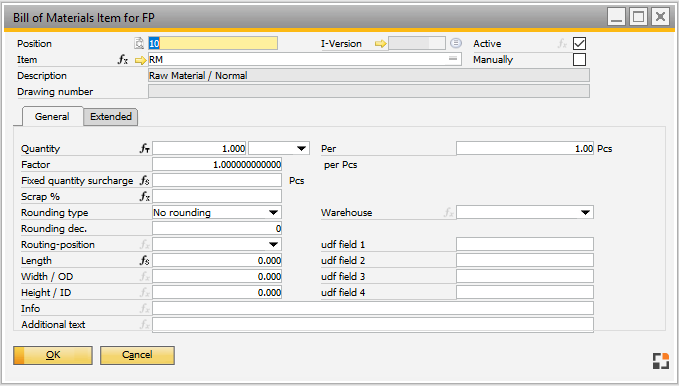
Window artikel_stlpos_edit.psr
Formula icons
Icon |
Boyum Style icon |
Description |
|---|---|---|
|
|
Function |
|
|
Table |
|
|
Script and other Variants |
|
|
Empty formula |
|
|
Text edit disabled. Double-click to open the script editor. Located left of Item number in Item Master data. |
|
|
Text edit - script is inside. Double-click to open the script editor. Located left of Item number in Item Master data. |
Double-click the ![]() symbol left of the input field to open a window containing the type and name (value) of the allocation:
symbol left of the input field to open a window containing the type and name (value) of the allocation:
PATH: Item master data for XXX > Bill of Materials tab > Open a BoM position > double-click ![]() symbol > right-click "Type" field.
symbol > right-click "Type" field.
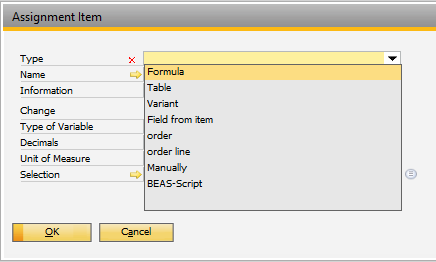
Window artikel_caft_zuordnung.psr
Field |
Meaning |
||||||||||||||||||||
|---|---|---|---|---|---|---|---|---|---|---|---|---|---|---|---|---|---|---|---|---|---|
Type |
|
||||||||||||||||||||
Name |
ID of formula or table |
||||||||||||||||||||
Information |
Free text, displayed at calculation or when formula is solved |
||||||||||||||||||||
Change |
May the calculated value be changed by the user? |
||||||||||||||||||||
Unit of M. |
Only visible if "change" was enabled. Displayed or entered unit of measurement during calculation |
||||||||||||||||||||
Type of Variable |
Only visible if "change" was enabled. Type "Character" or "Number". Determines the format of input/output |
||||||||||||||||||||
Decimals |
Only visible if "change" was enabled. If variable type was set to "Number": number of decimals |
||||||||||||||||||||
Selection |
Only visible if "change" was enabled. The user gets options to select from. |
Available formula (source) types:
For each BoM position you can input, for example, the quantity depending on the specifications entered in the variant using the references described in the above table. For example, if the quantity of the cover fabric is calculated in the product configurator depending on the size of the sofa - e.g. using a “set” object material_quantity, that contains the corresponding value, a reference to this “set” object can be defined for the quantity field of the BoM position. This value is, then, copied to the BoM position field when calculating the Bill of materials.
The same procedure is possible for the item field of a BoM position - items on a bill of materials can be exchanged in this way. For example, if there is a parameter cover fabric, in the configuration structure that can accept the values MatRed and MatBlue from a reference for the item field of the BoM position (where MatRed and Matgreen is replaced by MatBlue must be existing item numbers).
The information are saved in field CAFTINFO with format (BEAS_STL.CAFTINFO, BEAS_APL.CAFTINFO)
Type=Name=Information=ColumnType=ColumnLength=Changeable=Unit=ChooseList=Formula [CR-LF] .. next line
All "=" inside the parameter replaced with "³"
Type:
|