Many parameters can be set for design to make templates more distinguishable.
PATH: Open list window > right-click Beas logo in the bottom right corner > select "Template Administrate" > Open an entry > "Design" tab.
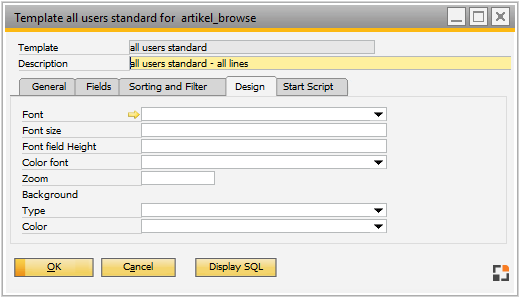
Window system_template_edit_page1.psr
Field Descriptions
Field |
Descriptions |
Font |
Font Note: Only use fonts which are available at all clients. |
Font size |
Font size in PowerUnits (usually between 30 and 100) |
Font field height |
Determines the number of PowerUnits in a list row |
Color |
Determines font color Note: several fields have a fixed color rule or have assigned color from window settings. These settings have a higher priority. |
Zoom |
The whole view can be magnified or scaled down. Default view is 100% (with default font 10 SAP Business One – general settings) |
Background type |
Background setting; dependent fields are displayed.
Picture: a tab is displayed to define the background.
Solid: In field "Color" a background color can be defined.
xxx-Gradient (= color gradient): the first color is defined under "color". All other properties can be set under "Design" tab. |
Color |
Only visible if "type" was set to "solid" or "xxx-gradient" determines background color. |