When creating the master data, the order below should be followed:
Create a Cost Center in SAP Business One
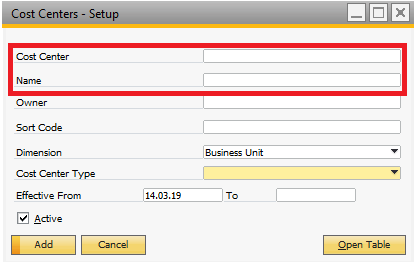
Window beasgui_sbo.psr
Create Chart of Accounts (cost elements)
PATH: Financials > Chart of Accounts.
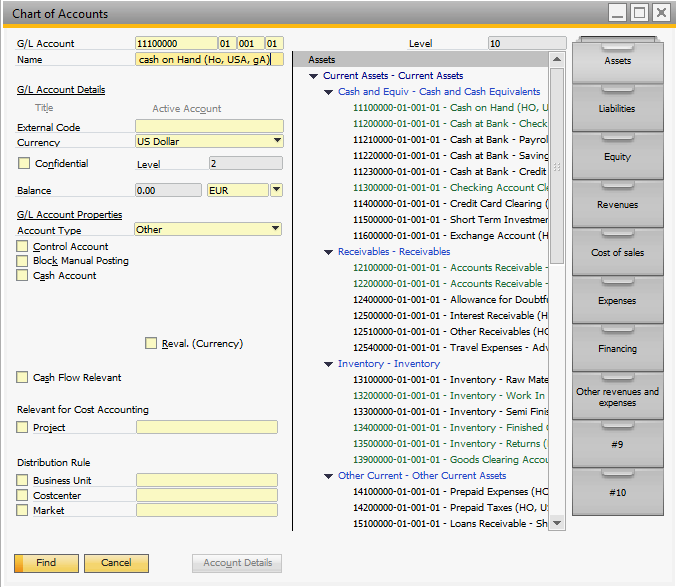
Window beasgui_sbo.psr
Create Statement Cycle
PATH: Financials > Business Performance > Master Data > Statement cycles > "Open" entry.
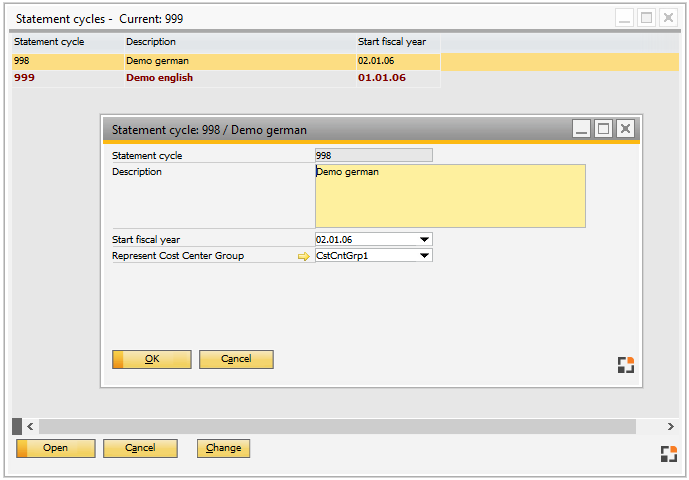
Window bab_abrid_edit.psr
Create Cost Centers (without key)
The cost centers created here are assigned to the profit centers.
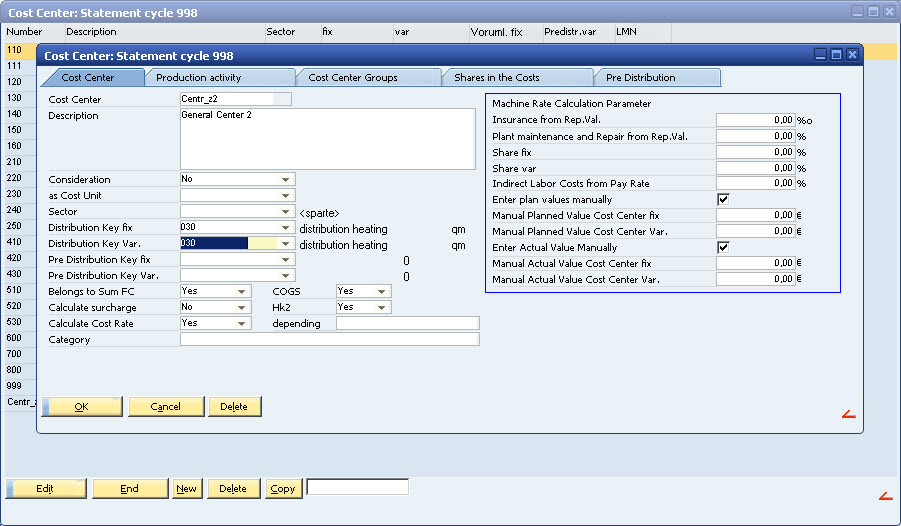
Create Distribution Key
The keys can be assigned used to assign cost centers or cost elements.
PATH: Financials > Business Performance > Master Data > Distribution key
1. "Edit" entry.
2. Double-click entry in "Period" tab.
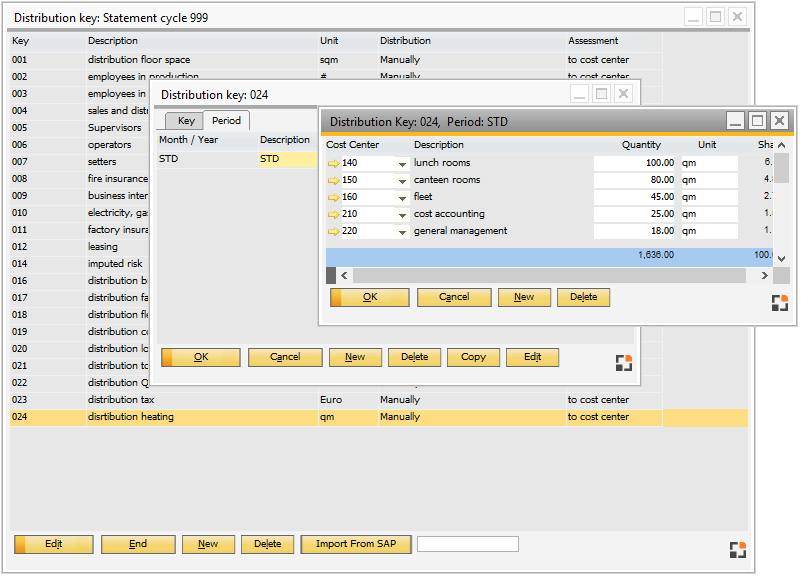
Window bab_vvgr_browse.psr
Assign Key to Cost Centers
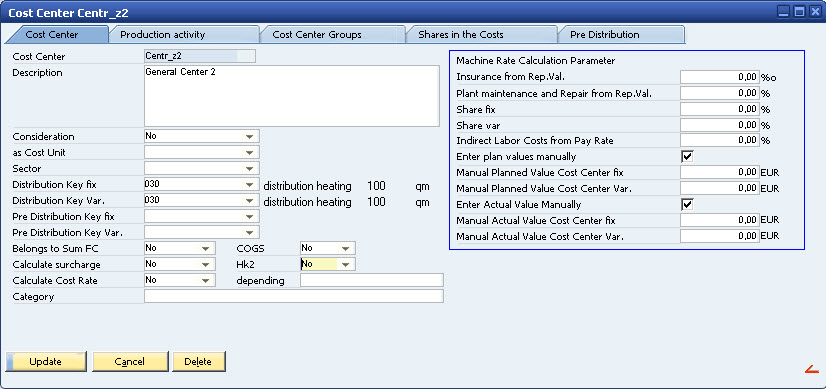
Window bab_kst_browse.psr
Assign SAP Profit Center to Business performance Cost Centers
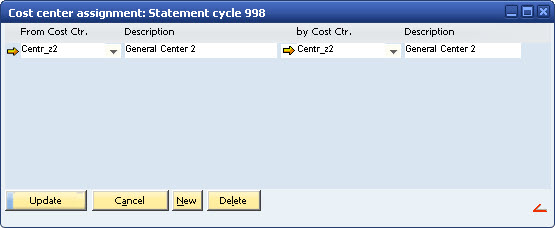
Create Cost Elements and Assign Keys
PATH: Financials > Business Performance > Master Data > Cost Elements > "Edit" an entry.
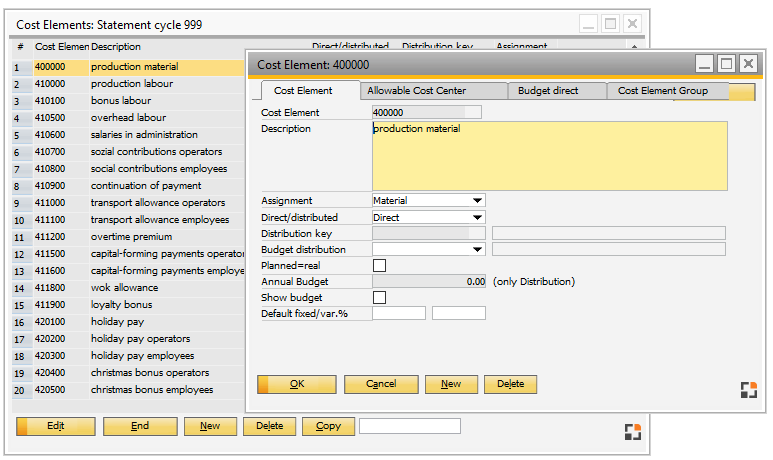
Window bab_ka_edit.psr
Assign Cost Elements to SAP Cost Elements
PATH: Financials > Business Performance > Master Data > Cost element assignment
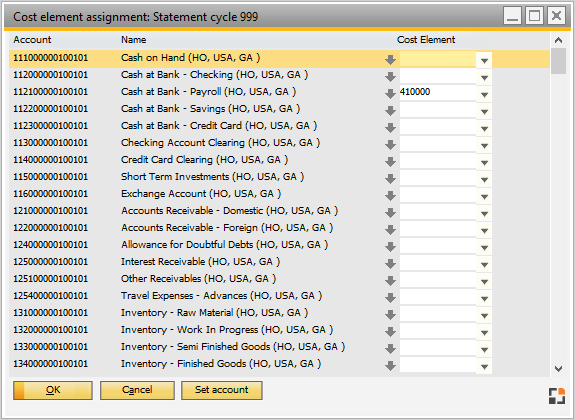
Window bab_konto_kstst_edit.psr