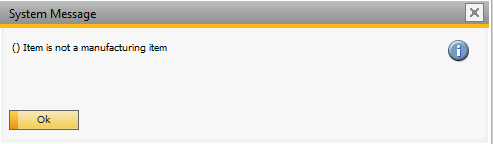Creating a work order
In this example a button is added in the Item Structure window. When this button is clicked a dialog box is shown where the quantity can be entered and a work order is created for the selected item and provided quantity.
| 1. | Open the Item Structure from Inventory>Item Structure. |
| 2. | Open the beas script editor from Tools>Extension for Clients or use the CTRL+N+U shortcut. |
| 3. | In the editor enter the code to create a new button. See, create for more details. global function form_loaded create button=name=createwo,text=Create WO end global |
| 4. | Add the event to the new button similar to exmple Add a button and click event. global function dw_master_item_button_createwo_click end global |
| 5. | Within the event, open the Script Assistant and choose the open own and special windows command, then fill in the form and include the SQL query. The code is inserted into the event. |
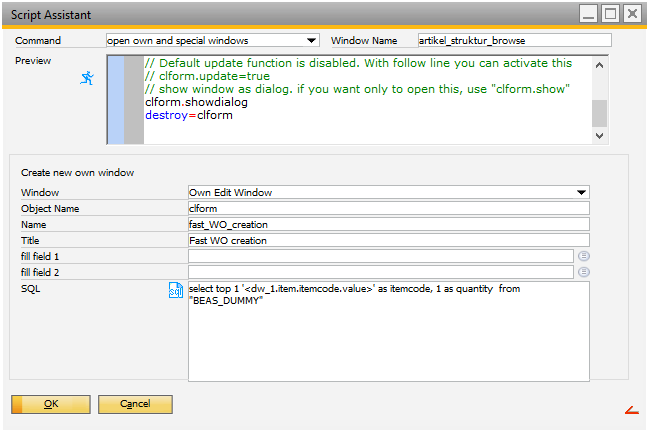
Script Assistant Details
global function dw_master_item_button_createwo_click
// open own edit window
declare=clform=ue_form
clform.name=fast_wo_creation
clform.title=Fast WO creation
clform.sql=select top 1 '<dw_1.item.itemcode.value>' as itemcode, 1 as quantity from "BEAS_DUMMY"
clform.style=edit
// Default update function is disabled. With the following line you can activate this
// clform.update=true
// show window as dialog. if you want only to open this, use "clform.show"
clform.showdialog
// create WO code to be added
destroy=clform
end global
| 6. | Add the code to create the WO. if <clform.ret_code> n= 1 then //Validation is added in next step here. setvar=ls_itemcode=<clform.itemcode> setvar=ll_quantity=<clform.quantity> declare=mywo=ue_api_wo mywo=new mywo=line=itemcode=<ls_itemcode> mywo=line=quantity=<ll_quantity> mywo=add destroy mywo end if |
| 7. | Add validation to check whether the selected item is a production item. WO is only created if this is true. //Before we create the work order we validate that selected item is a production item select count(*) from "OITM" where "ItemCode" = <ls_itemcode,dbstring> and "PrcrmntMtd" ='M' if <wert1> n= 0 then messagebox=Item is not a manufactring item return failure end if |
The full code:
global function form_loaded
create button=name=createwo,text=Create WO
end global
global function dw_master_item_button_createwo_click
// open own edit window
declare=clform=ue_form
clform.name=fast_WO_creation
clform.title=Fast WO creation
clform.sql=select top 1 '<dw_1.item.itemcode.value>' as itemcode, 1 as quantity from "BEAS_DUMMY"
clform.style=edit
// Default update function is disabled. With the following line you can activate this
// clform.update=true
// show window as dialog. if you want only to open this, use "clform.show"
clform.showdialog
if <clform.ret_code> n= 1 then
setvar=ls_itemcode=<clform.itemcode>
setvar=ll_quantity=<clform.quantity>
//Before we create the work order we validate that the selected item is a production item
select count(*) from "OITM" where "ItemCode" = <ls_itemcode,dbstring> and "PrcrmntMtd" = 'M'
if <wert1> n= 0 then
messagebox=Item is not a manufacturing item
return failure
end if
declare=mywo=ue_api_wo
mywo=new
mywo=line=itemcode=<ls_itemcode>
mywo=line=quantity=<ll_quantity>
mywo=add
destroy mywo
end if
destroy=clform
end global
The end result is a button in the Item Structure window, which requests the item quantity to be produced when clicked.
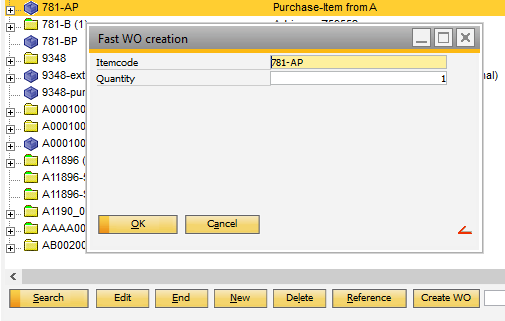
If the requested item is not a production item a message is displayed, otherwise a new work order is created.