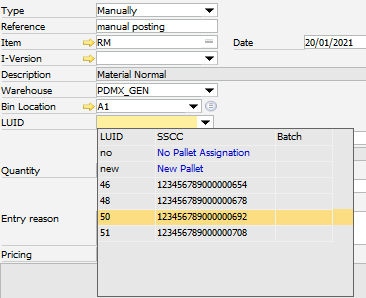Script
With Script method you can format the dropdown after creation
item.[mycolumn].dropdown.script=modify={datawindow sysntax}
Best place to change the dropdown is the event dropdown, example for udf1 in dw_1
global function dw_1_item_udf1_dropdown
dw_1_item_udf_1.dropdown=script=...
end global
if you need additional script lines, you can execute this command for every line
scriptadd: add the script line
script : insert the script and replace existing. Node: Standard definition will be overwrite too
Example: column udf1: change color from dropdown column "stock"
item.udf1.dropdown.script=modify=stock.color="255"
Change to red, if stock < 1
item.udf1.dropdown.script=modify=stock.color="0~tif(stock<1,255,0)
It's allowed to work with place holder and line feeds
item.udf1.dropdown.scriptadd=insertrow=0<cr_lf>set=itemcode=abc
Best place to define the dropdown script is event
global function dw_x_item_fieldname_dropdown
Example
// field itemcode in dropdown is red
global function dw_1_item_udf1_dropdown
dw_1.item.udf1.dropdown.script.modify=itemcode.color="255"
end global
Find out the correct field name:
Open debug window
move mouse over the field in the dropdown list
Now you see the field name in first line in debug window, in this case "batchattribute1"
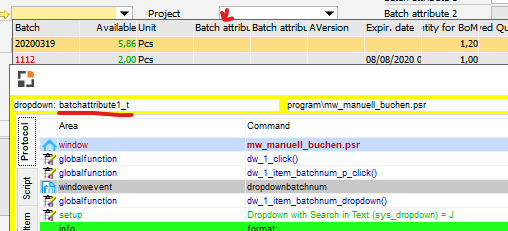
Properties
Property |
Description |
modify=<dw script> |
modify the datawindow With this command you can change all datawindow properties from the dropdown list from type datawindow see datawindow
example: change color from field batch. Use "red", if status not 0
global function dw_1_item_bin_from_dropdown
Syntax is always FieldName.Property="standard value ~t conditions"
if you want to change more then one condition, then use <cr_lf> ...scriptadd=modify=...<cr_lf>&
|
set=field[row]=value |
modify a field set=ItemCode="hello" |
insertrow=<row> |
insert new row on this position. Set cursor on the new row Example: Insert in LUID field 2 additional lines: No and New
setvar=ls_script=deleteemptyrows<cr_lf>& dw_1.item.rfid.dropdown.script=<ls_script> |
deleterow=<row> |
delete this row |
deleteemptyrows |
delete all empty rows Check only first column. This column must be type "char" |
sort=<dw-syntax> |
sort the result |
filter=<dw-syntax> |
set filter |
title=<title text> |
replace title for this column |
format |
change format, name, field type of field Note: Only possible, if dropodwn return the result of bsl. For customizing use the dropdown event
// Example:
All available properties see Format Properties |
setrow=<row> |
set cursor to this row |
sort=<dw-syntax> |
define datawindow sort Example: order by Batch descending dw_1.item.rfid.dropdown.scriptadd=sort=batch desc |
filter=<dw-syntax> |
define datawindow filter Example dw_1.item.bin_from.dropdown.scriptadd=filter=onhand - ReservedQuantity + ReservedQuantityforbom > 0
|