E: Add a button and click event
![]()
In this example, a new button is created on the Operation Catalog, which triggers a pop-up HTML message, when it is clicked.
1.Open the Operation Catalog from Administration > Setup > Production > Operation catalog.
2.Open the BeasScript editor from Tools > Extension for Clients or use the CTRL+N+U shortcut.
3.Look for the required event in the right side panel and double-click. See create for more details.
global function form_loaded
create=button=name=testhtml,text=Test
end global
The button is created.

Custom Test Button
4.Add the event to the button.
a.Open View > System Information and click the newly created button. The event is shown in the Protocol tab.
b.Double-click on the event with the Script editor open and the correct event is opened.
c.Click OK and the event is added to the script editor.
d.Add the code to be executed. For details on the HTML formatting options, see messagebox.
global function dw_master_item_button_testhtml_click
messagebox=error$id=1234<tab>text=<html><h1>Message</h1>&
<ul><li>List item 1</li><li>List item 2</li><li>List item 3</li></ul></html>&
<tab>popup<tab>
end global
When the button is clicked, the HTML formatted message is displayed.
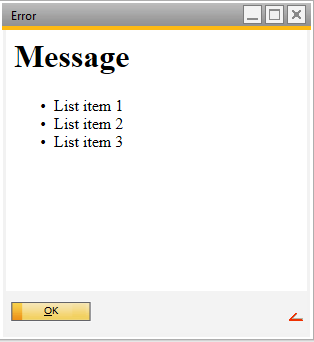
Custom HTML Popup
