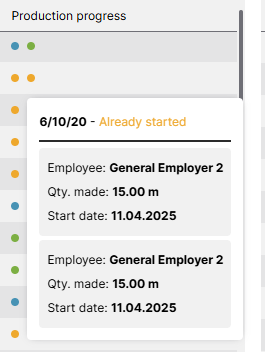The Production Cockpit window is a centralized interface that displays an overview of the current production status and allows users to quickly access key information, track the status of work orders, and efficiently manage their daily tasks. (Beas 2025.06)
What can you do with the Production Cockpit?
•View the current status of all your Work Orders (WOs): new, delayed, pending, or missing materials.
•Check which resources are in use, available, or interrupted.
•Monitor real-time production progress, with detailed information by operation.
•Access the most up-to-date list of material requirements.
Immediate benefits:
▪Instant Information: Quickly access real-time work order status, eliminating time-consuming searches.
▪Efficient Planning: Easily identify and prioritize the latest orders, enhancing production scheduling.
▪Timely Issue Resolution: Swiftly spot delays and material conflicts, enabling prompt decision-making.
▪Streamlined Navigation: Directly access main tasks, reducing menu navigation for faster actions.
1. Run the Beas Service.
2. Activate "Calculate Material requirements for Cockpit" planned activity in the Beas Manage Server. IMPORTANT: Make sure that Beas Service is running; planned activities do not run without the Beas Service.
3. Edit and customize this planned activity to your needs: running the calculation on the selected days of the week, with the custom frequency (e.g. hourly).
Default setting: Daily, Monday to Sunday, from 8:00AM to 11:00PM on an hourly basis.
Rights activation for the Beas user:
1. Rights for the Production Cockpit must be set up by the system administrator in the User administration rights extended option:
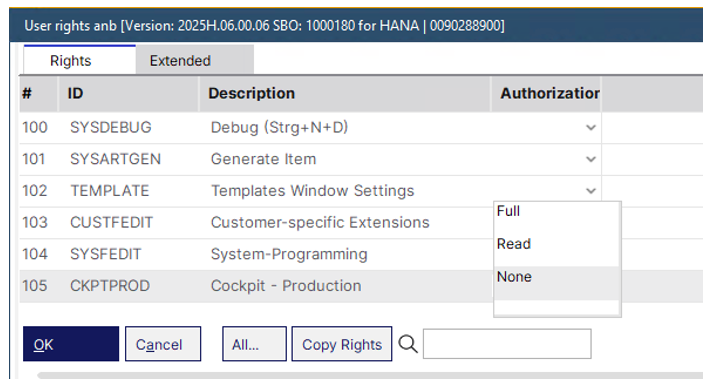
2. When user rights have been set up, the cockpit window can automatically be activated for the user when clicking the "Activate Cockpit" button in the "What's new window" upon Beas startup.
Or the System administrator can change the Cockpit Type manually in the User administration extended setting:
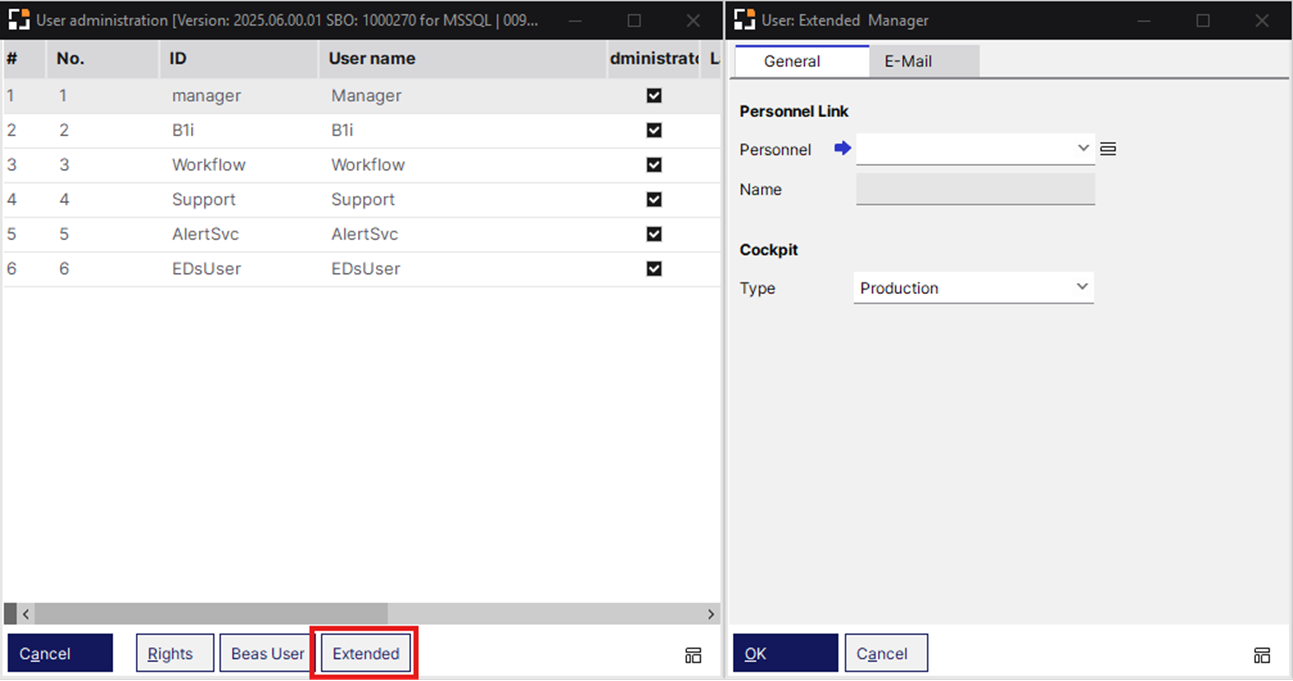
Open the Production Cockpit:
PATH:
Beas: Tools > Cockpit > Production
OR
SAP B1: Tools > Cockpit > Production
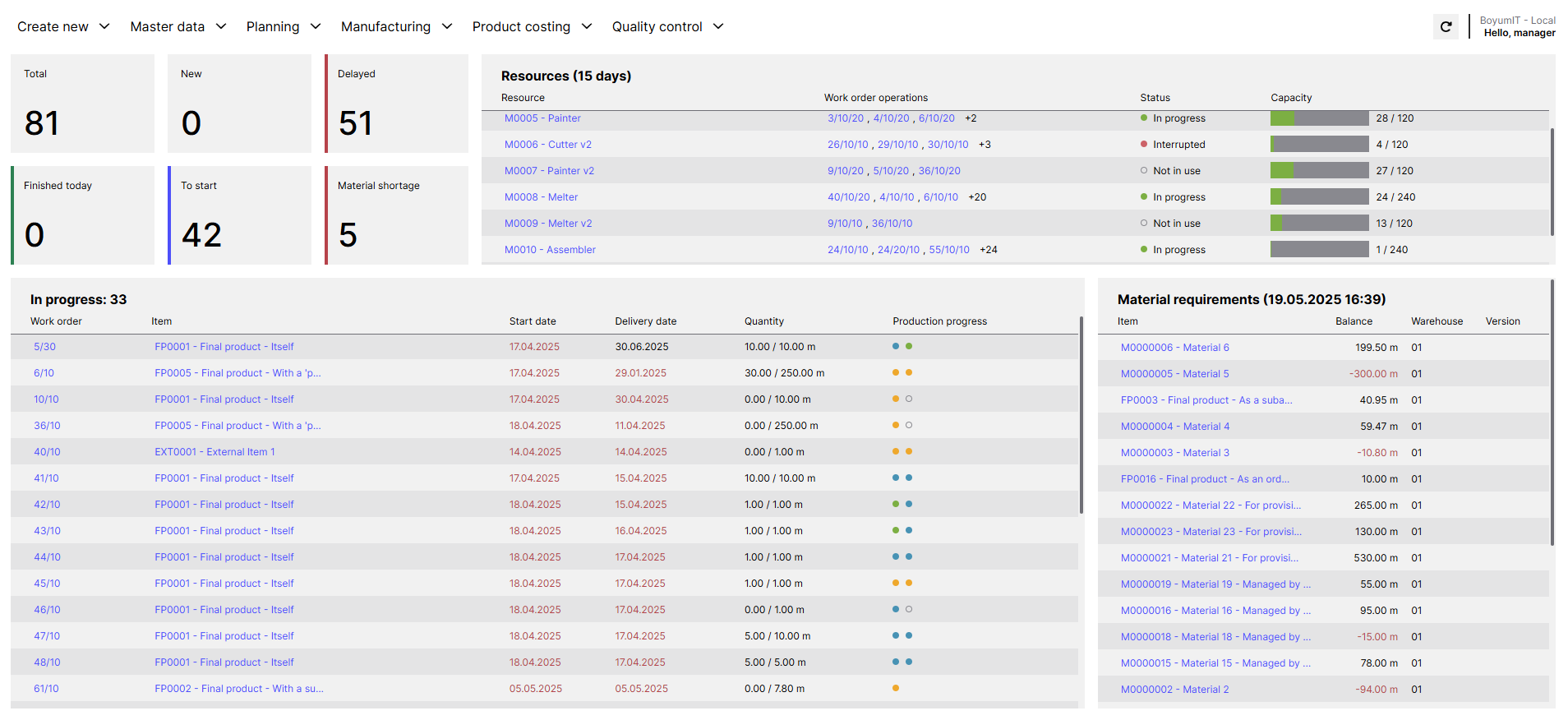
Window: general_cockpit.psr
Top menu
Menu (drop-down) entry |
Description |
|---|---|
Create new |
Create a new: - Item (generate new item) |
Master data |
Open related master data: - Item (Item report window) |
Planning |
Open planning modules: - MRP (material requirements planning) - Resource scheduling - APS (Advanced planning and scheduling) |
Manufacturing |
Open: |
Product costing |
Open calculation related functions: |
Quality Control |
Open QC modules: |
|
Click this button to refresh cockpit information. |
Filter buttons
The total amount of WOs grouped in different statuses. You can open the WOs list filtered by one of these statuses.
Total:
The number under the filter represents the count of all work orders. Click the filter to open the Work orders window displaying all WOs. |
New:
The number under the filter represents the count of new work orders. Click the filter to open the Work orders window displaying only the new WOs. |
Delayed:
The number under the filter represents the count of delayed work orders. Click the filter to open the Work orders window displaying only the delayed WOs. |
Finished today:
The number under the filter represents the count of work orders finished today. Click the filter to open the Work orders window displaying only the WOs finished today. |
To start:
The number under the filter represents the count of work orders that have not been started yet. Click the filter to open the Work orders window displaying the list of WOs that need to be started. |
Material shortage:
The number under the filter represents the count delayed work orders with material shortage. Click the filter to open the Work orders window displaying a list of WOs with material shortage. |
Resources (X days)
A table with all the resources. It shows a list of WO operations that are using these resources (in a predefined period of days) and if it is currently not in use, working or interrupted.
Resource |
Name of the used resource. Sorting by this field is supported. |
|---|---|
Work order operations |
The linked operation sequences listed, separated with a comma. Sorting by this field is supported. |
Status |
The status of the resource in the WO operation: •Not in use (gray •In progress (green •Interrupted (red Sorting by this field is supported. |
Capacity |
Displays planned capacity in gray ( according to resource scheduling ) and currently dispatched capacity in green. The covered time period in utilization column is set up in: Configuration wizard > Production > Display > Structure view > Dispatching index: number of days to be considered. |
In progress: XX
The table shows all the opened work orders that have at least one operation already started or done. When scrolling to the end of the first 30 entries of the list, the system loads the next 30 entries.
Work order |
Linked work order. Sorting by this field is supported. |
|
|---|---|---|
Item |
Linked item. Sorting by this field is supported. |
|
Start date |
Start date of the work order. Sorting by this field is available. |
|
Delivery date |
Delivery date of the work order. Sorting by this field is available. |
|
Quantity |
Work order quantity |
|
Production progress |
|
Material requirements: (dd.mm.yyyy hh:mm)
A table with the last calculated material requirements list. The dd.mm.yyyy hh:mm information shows the exact time of the last calculation for material requirements.
Item |
Linked item. Sorting by this field is supported. |
|---|---|
Balance |
Total balance of stock for all work orders. Sorting by this field is supported. |
Warehouse |
Warehouse code. Sorting by this field is supported. |
Version |
Item Version number. Sorting by this field is supported. |