Beas Usability extension not installed:
Via Ctrl + Double-Click on a Beas object you can change its designation, color or behavior of columns.

Window: system_form_column
The system saves every change in the project folder as BeasScript.
If you open this form for a field again, the system will read the settings from this BeasScript.
Note:
Not all columns can be changed. Exceptions: objects, generated at runtime, tabs, data-dependent fields.
Field description
|
|
|
Original text
|
Original text.
|
New text
|
New text, which is to be displayed instead of the old one.
|
Format tab
|
|
|
bold / italic / invisible / protected
|
Set check mark to select a format.
|
Color
|
Select font color. See Color selection.
|
Tooltip
|
The entered text will be displayed when moving the cursor over the respective object.
|
Condition tab
With the background condition you can define the background related to
|
|
|
Background: normal / error / empty
|
Set background color according to selected condition. Click on drop down field to select color.
|
Input mandatory
|
Set check mark to make this field mandatory.
|
Error message
|
Display the text in an error case.
Example: Field is defined as mandatory but not filled, and if you click on update, the system will display the error message.
|
|
Content changed tab
Input window for scripts. As long nothing was entered, the example code is displayed.
Example:

#jbs
// Check length of field
if (items.frgnname.value.len < 10) {
messagebox("error","Insert minimal 10 letters");
items.frgnname.status="error";
}
else
items.frgnname.status="ok";
dw_1.items.redraw();
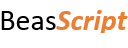
// Check length of field
if <dw_1.item.frgnname.value,len> n< 10 then
messagebox=error$$Insert minimal 10 letters
dw_1.item.frgnname.status=error
else
dw_1.item.frgnname.status=ok
end if
dw_1.item.frgnname.redraw
|
