Routings can be edited independent from item master with the edit routing option in Inventory > Routing > double-click on a routing or click Open.
The editing window opens (see below).
For further information on linking to the item or BOM see Routing.
Window settings and Templates are supported.
Operation catalog - Routing - Production routing - Calculation
PATH: Inventory > Routing > Open a Routing
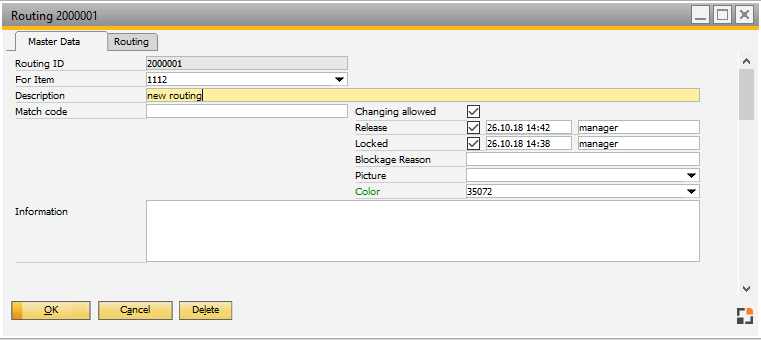
Window stamm_aplheader_edit.psr
Field |
Description |
|
Routing ID |
Define an ID for the routing. |
|
For item |
Select the item. |
|
Description |
Define a description to be displayed for the selected routing in the list. |
|
|
||
Locked |
Once selecting it, the routing is locked. The exact time/date and the person validating the locking is displayed in the fields to the right. |
|
Blockage Reason |
The reason for locking. |
|
Picture |
Add an icon to be displayed at the routing. |
|
Color |
Configure a color for header-specific information of a routing in the Routing list. |
|
Information |
Add any additional information. |