Up to 4 UDF's can be stored in the Configuration wizard in certain areas. Use the cogwheel icon to set up additional properties.
If you select a UDF using Ctrl + double-click in a window, this window opens.
UDF–field information is saved to the database.
The following settings are possible:
Description |
||
bold / italic / invisible / protected |
Set check mark to select format. |
|
Color |
Select font color See Color selection. |
|
Format |
|
|
Quick help |
Text entered here will be displayed, if you move the cursor over the respective object. |
|
Dropdown |
|
|
Reference |
|
Tab Condition
Function |
Description |
|
Background: normal / Error / empty |
The background be colored depending on chosen condition. To open the color selection, click on the dropdown-button . |
|
Input mandatory |
Set check mark, to make the field mandatory. After the window will be re-opened, the Only when the window will be reopened, the setting will be activated. |
|
Error message |
|
Tab content changed
Input window for scripts. This will be executed after changing the field.
Use this to check the input or for direct change.
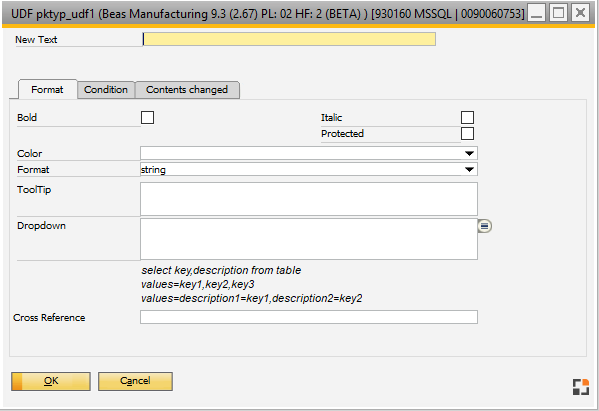
Window: system_option_udf