PATH: Administration > Utilities > Program groups Administration > select "terminal" > click Setup button.
Window is also available from the right-click menu.
This window provides an overview on all available apps:
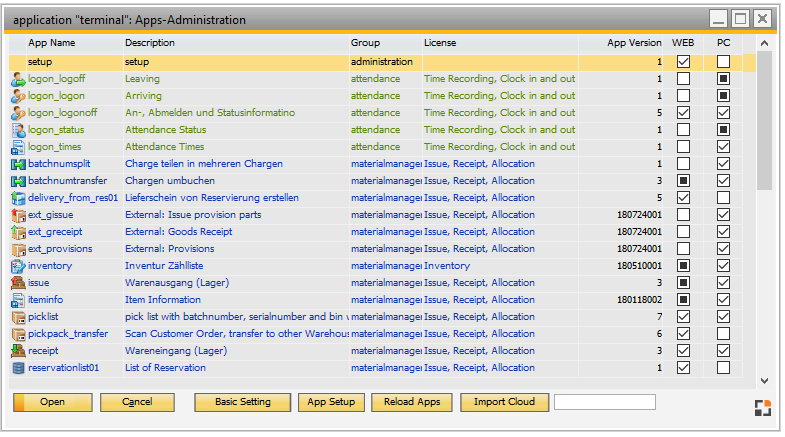
Window webwindow_user_browse.psr
Column |
Meaning |
App Name |
ID of the app. |
Description |
Description. |
Group |
Functional group of the apps ( Inventory/Production/Attendance). |
App version |
Currently installed version . |
Available |
Available Version. |
WEB |
check mark, if app available for WEB. |
PC |
check mark if app available for Terminal. |
License |
Displays the relevant License for the app in the line. E.g. "logon_status" app has a "Time Recording, Clock in and out" License. |
None update |
Select if no automatic update is desired. |
Buttons
Button |
Meaning |
Basic settings |
Basic settings of a program group (e.g. Terminal). |
App Setup |
For some apps e.g. goods receipt there are extended settings. |
Select App and double-click – the same function as button "App Setup".
back to Program group Administration