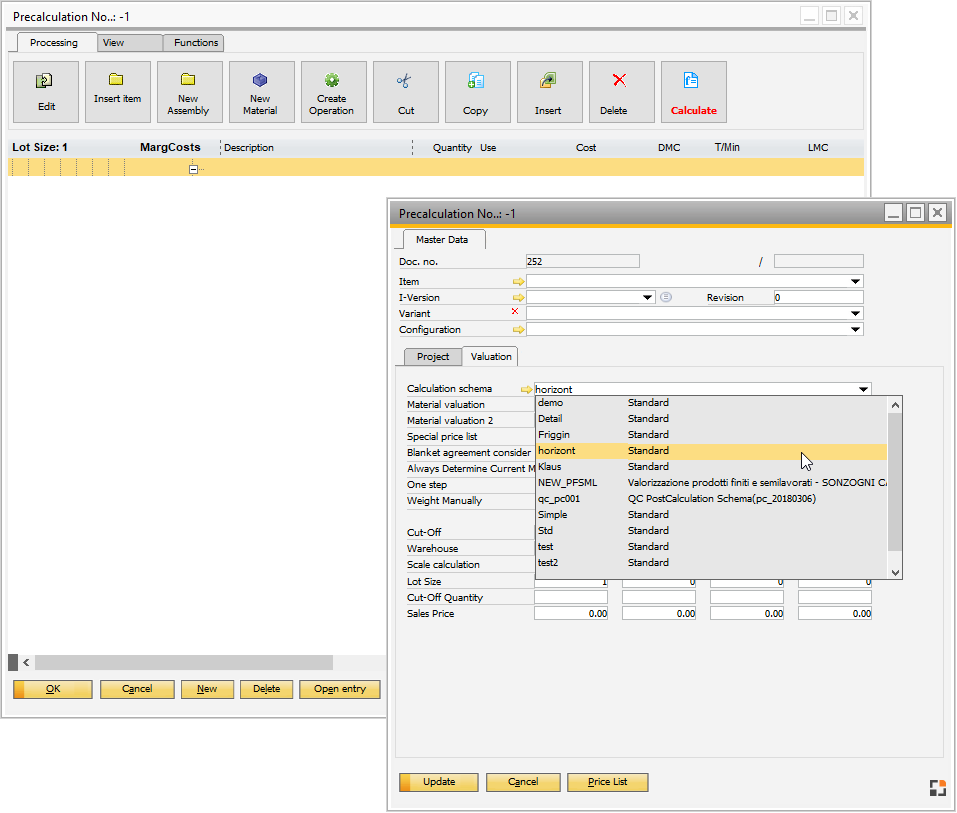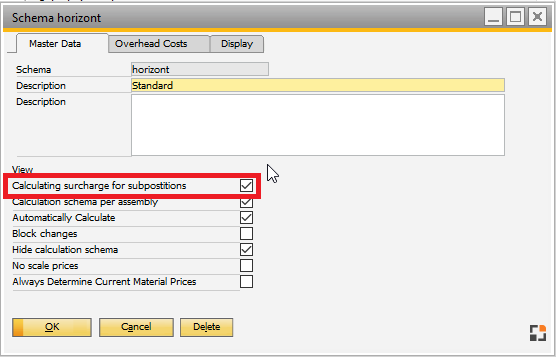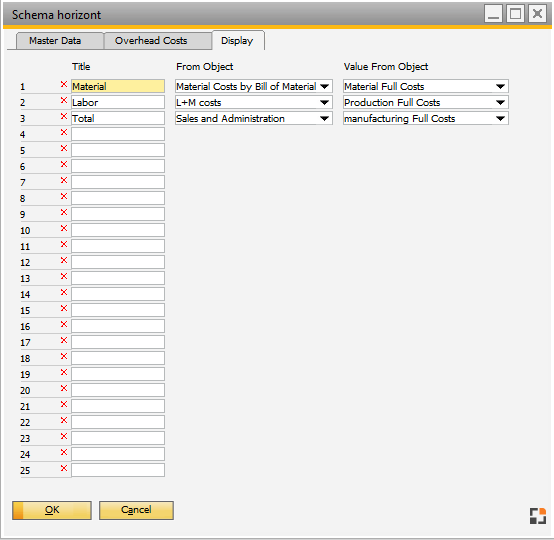With the "Precalculation extended view", all results of the calculation schema can be displayed per assembly in a horizontal arrangement.
PATH: Sales – A/R > Precalculation > Add > select "View" tab. > click "View Extended" button.
Image 1.
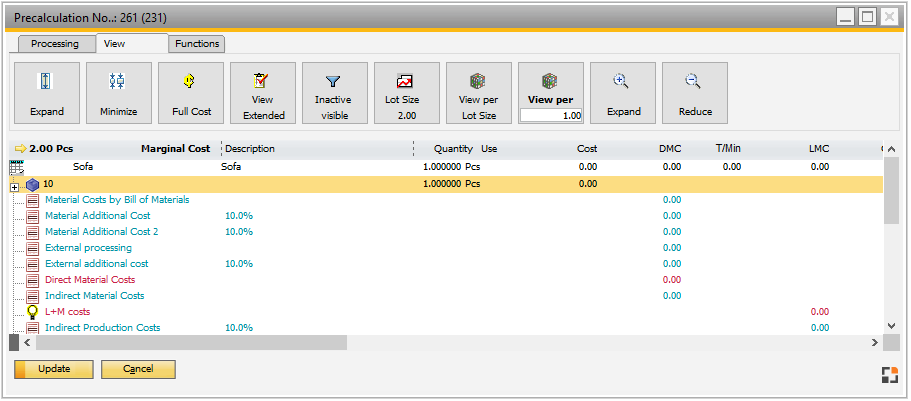
Window pk_struktur.psr
To see the desired cost objects in the Extended view, the following steps are required:
1. ![]() Select a Calculation schema for the calculation.
Select a Calculation schema for the calculation.
After adding a new Precalculation, select a Calculation schema from the dropdown field in the "Valuation" tab.
|
2. ![]() Enable "Calculating surcharge for subpositions" in the Calculation schema.
Enable "Calculating surcharge for subpositions" in the Calculation schema.
Click on the
|
3. ![]() Define values to be displayed in Calculation schema > Display tab.
Define values to be displayed in Calculation schema > Display tab.
The objects that you select in Calculation schema > Display (see image below) appear in the Precalculation extended view. In this example below, we select Material, Labor and Total costs with their additional costs to be displayed:
After you have done all your Calculation schema display settings, click "OK" to edit the Precalculation of the assembly. |
4. Add item(s) with the "Insert item" button from the header.
5. Switch to "View Extended" in the Precalculation > View control bar.
Example:
In our example (see above: Image 1.) we are displaying the precalculation details for two assemblies – the two versions of the item "VA-Level2-Sep".
By double-clicking an assembly, you can edit Calculation schema details separately for each item in a separate window "Material".
See:
![]() Beas Calculation per Assembly Webinar
Beas Calculation per Assembly Webinar
The tool costs have to be shown separately in the result list of the batch-precalculation or batch-postcalculation: 1. Entry in result field 1: "Tool costs" 2. Creation of the cost type 3. Assign the tool costs in this cost type (Tool administration) 4. Calculation schema: New overhead costs object type "Cost type", cost type "Tool" select, save as "Tool costs" From all tool costs will be displayed in the column "Tool costs". See: Tool |
See
Calculation schema – Surcharge calculation per item
Precalculation – Extended view
back to Precalculation