PATH: Administration > Utilities > Beas Manage Server > "Planned Activities" tab.
Planned activities are small scripts, which are executed regularly.
These can be called:
•From Beas-Server service (see Server administration configuration)
•From the Windows task planner (see Concept Tasks, Beas-call-up parameters)
For general information see Tasks.
If a task is called from the Windows task planner, (call-up parameter task=..") settings "active", "from time" and "iteration" are not considered, as this can be set up in more detail in the Windows task planner.
In this tab you can manage planned activities. Activities are listed with the date of the last execution and last message. For details, see Examples of activities. All stored tasks are displayed. Multiple selection and copy and paste of the selected functions is also possible.
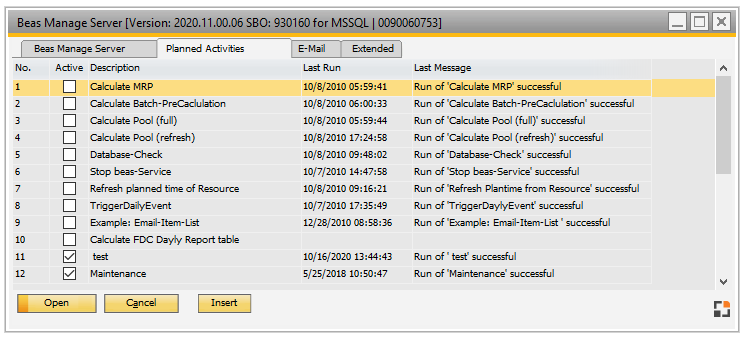
Window system_server_browse.psr
Field |
Description |
No |
Number of the activity. If Beas.exe is called up using the parameter "task", you can indicate the stored number. See: Tasks |
Description |
Description of the task. |
The following functions are available:
Function |
Description |
Open |
Edit the selected task. |
Add |
Create a new task. |
Remove |
Delete currently selected task. A copy is stored in the clipboard. |
Duplicate |
All marked entries are copied to the clipboard. |
Insert |
All entries from the clipboard are inserted. |
Editing a task
Field |
Description |
|
Description |
Specifies the name of the task. |
|
From time xx:xx to xx:xx |
The time period is defined here, during which the task is carried out. |
|
Loop |
|
|
Run |
The action to be taken is defined here with the help of BeasScript. See Server examples. |
|
Last Run |
The date and time that the task was last started. |
|
Last Message |
Using the message, see whether the task was successful or faulty in the last run. |
Back to Server administration
See Server examples