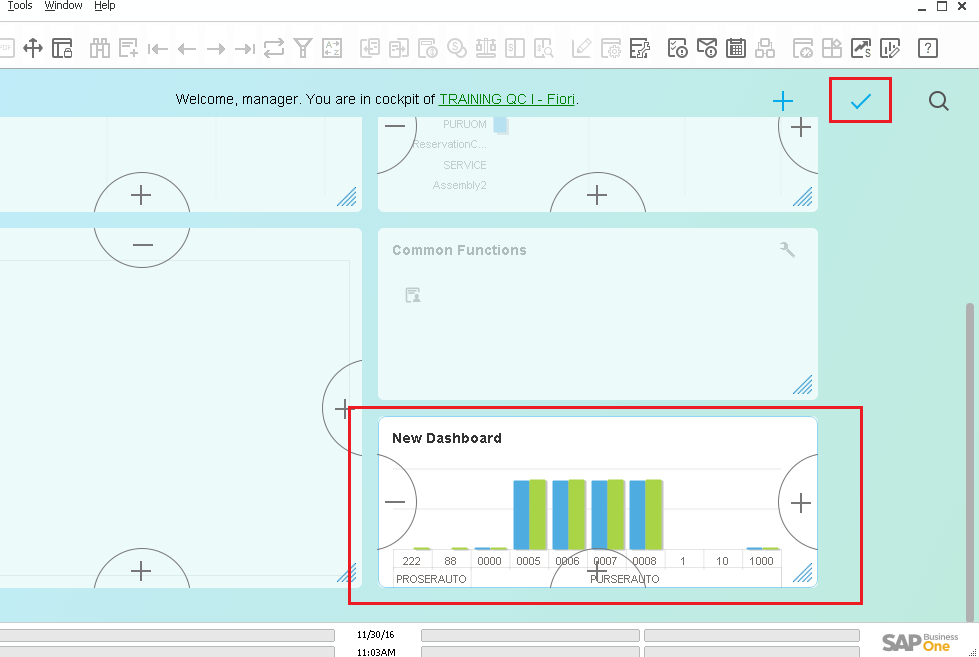In this chapter you can find instructions on how to create a Dashboard on the SAP Business One HANA cockpit.
1. Click the "Pervasive Analytics" button. It is also accessible in the "Tools > Pervasive Analytics" menu.
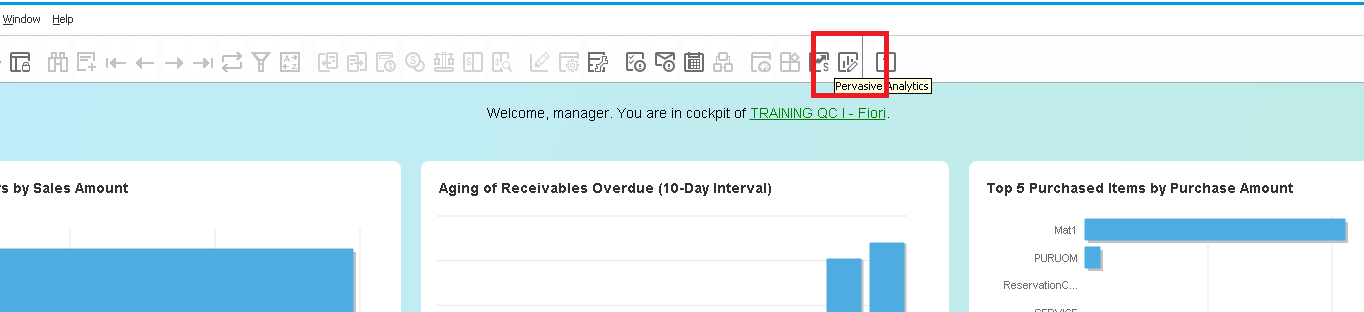
2. In the "Pervasive Analytics" window click the "New Dashboard" button.
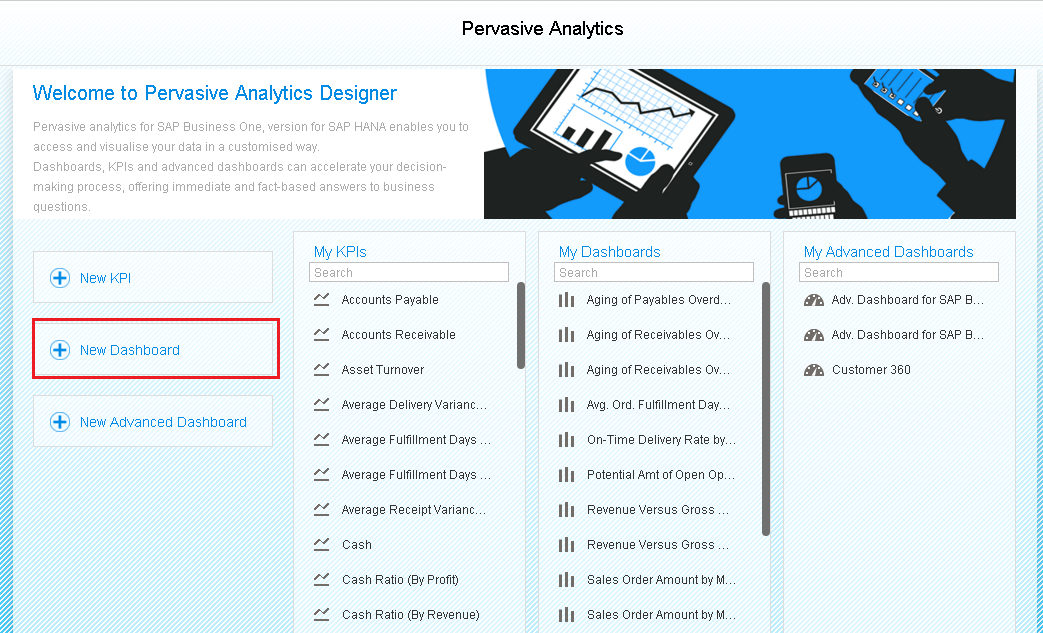
3. In the "Dashboard Designer" window, select the "Select Base Data Source" icon in the top left corner of the window.
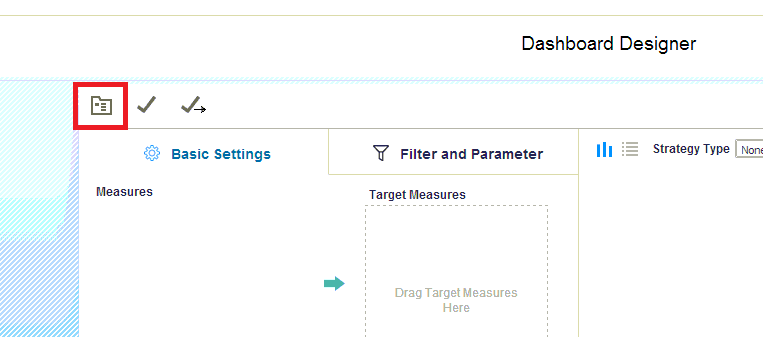
4. Under the newly created "Beas_Queries" category, select the query of preference for this dashboard. Click on the "OK" button.
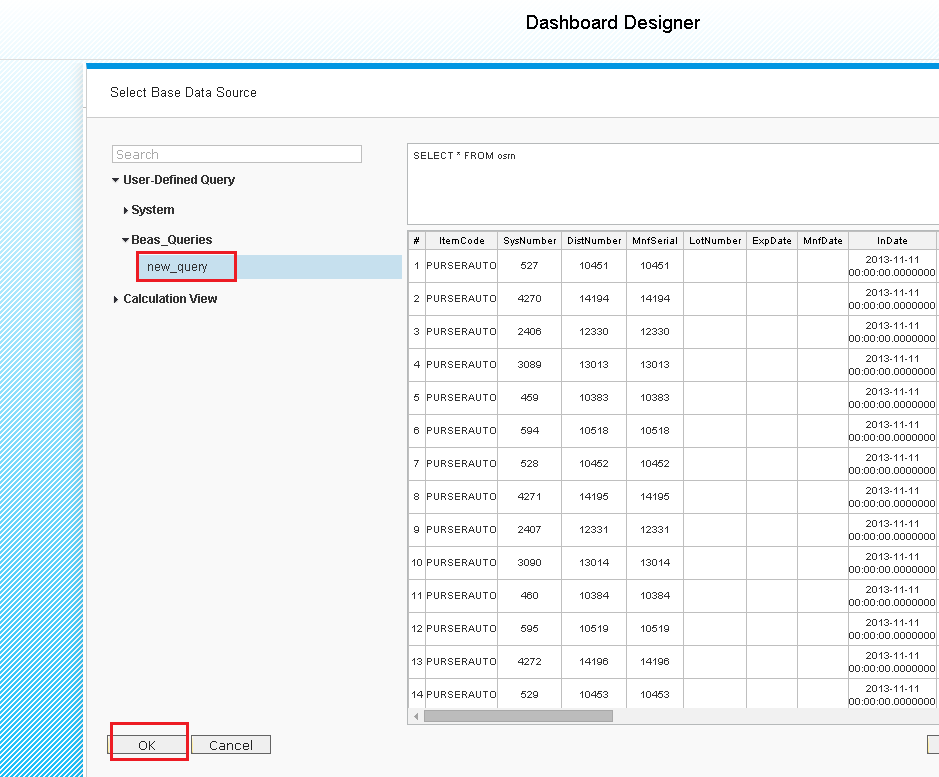
5. Drag and Drop the fields needed for each target section, Measures and Dimensions. A Preview of the Dashboard will be deployed.
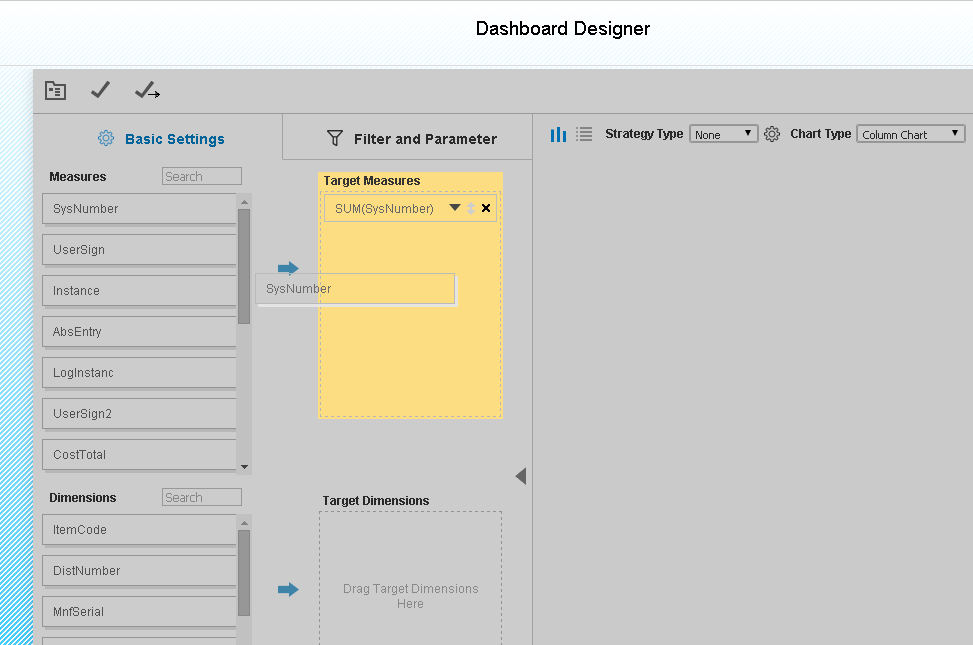
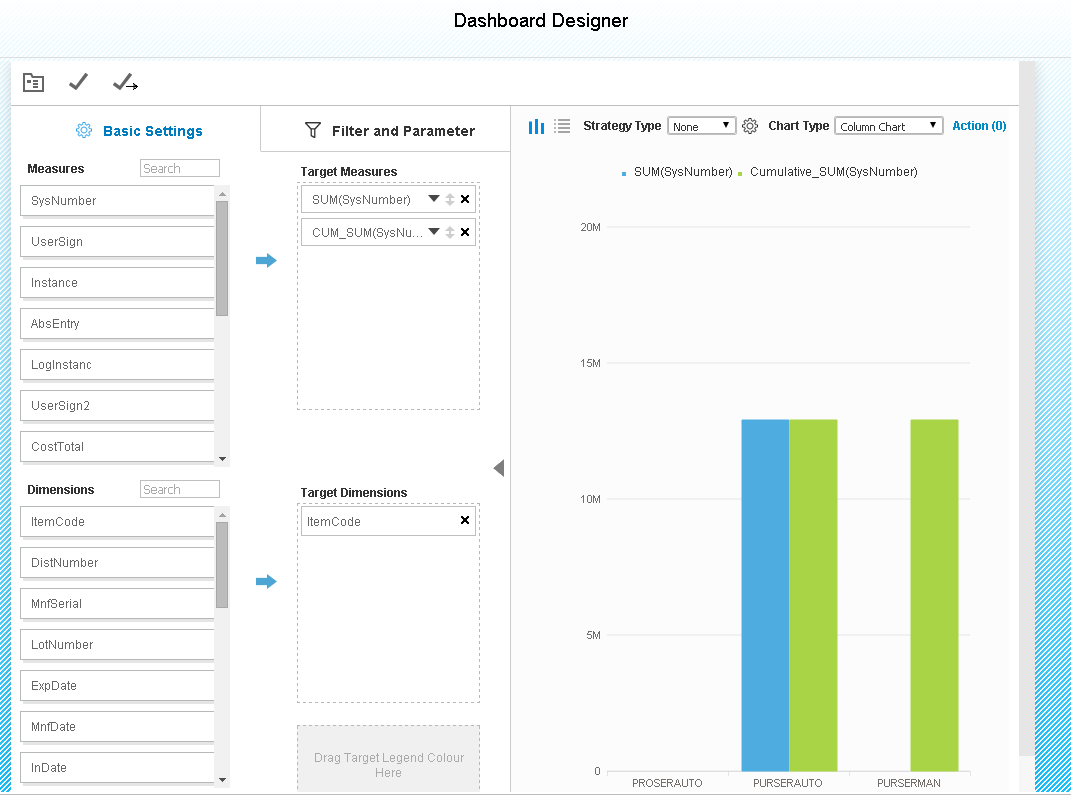
6. Click the "Save As" icon and enter the name of preference and click "OK".
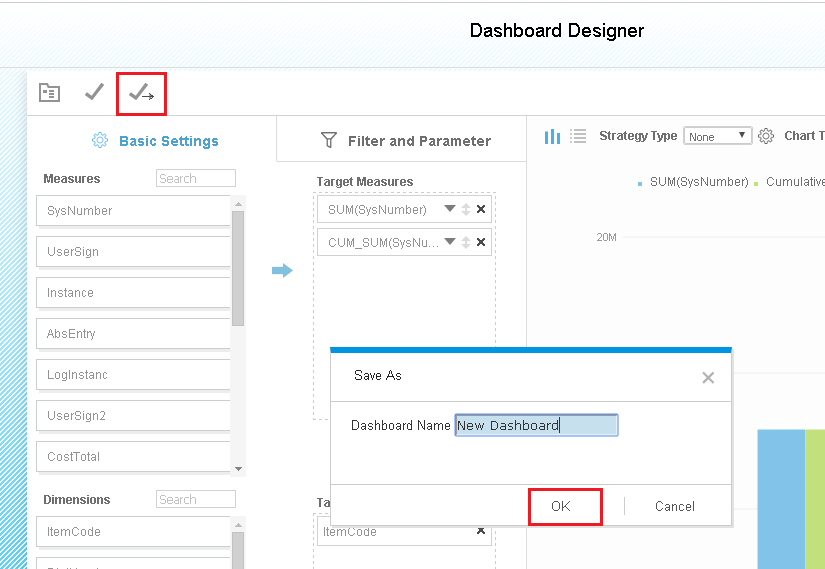
Adding a Dashboard to the Cockpit
1. Click the "Edit" Icon, and then click the "+" Icon.
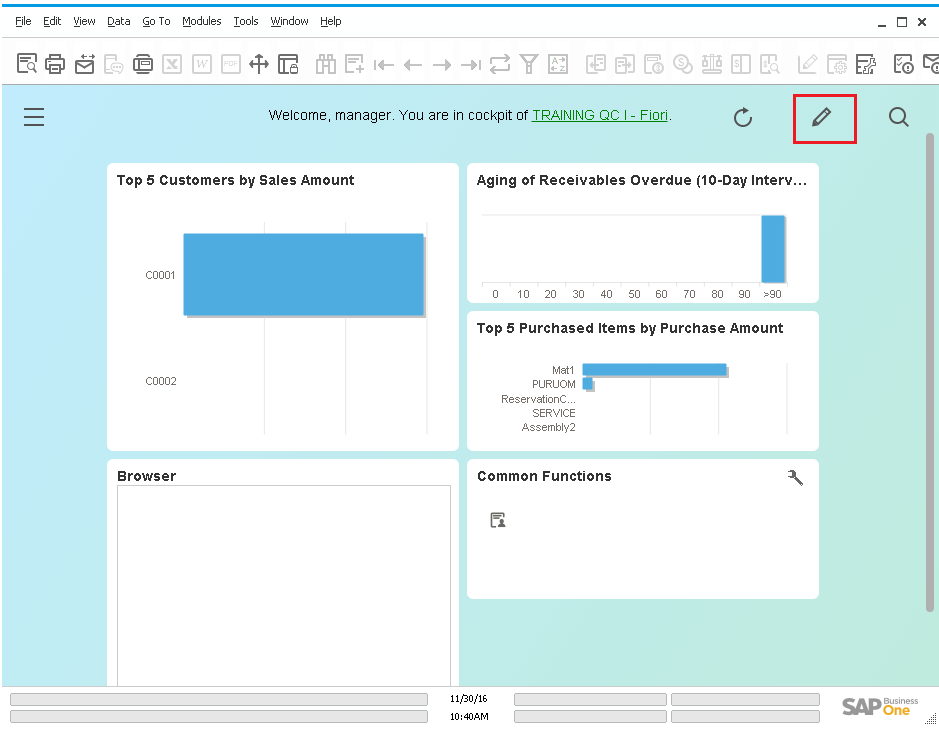
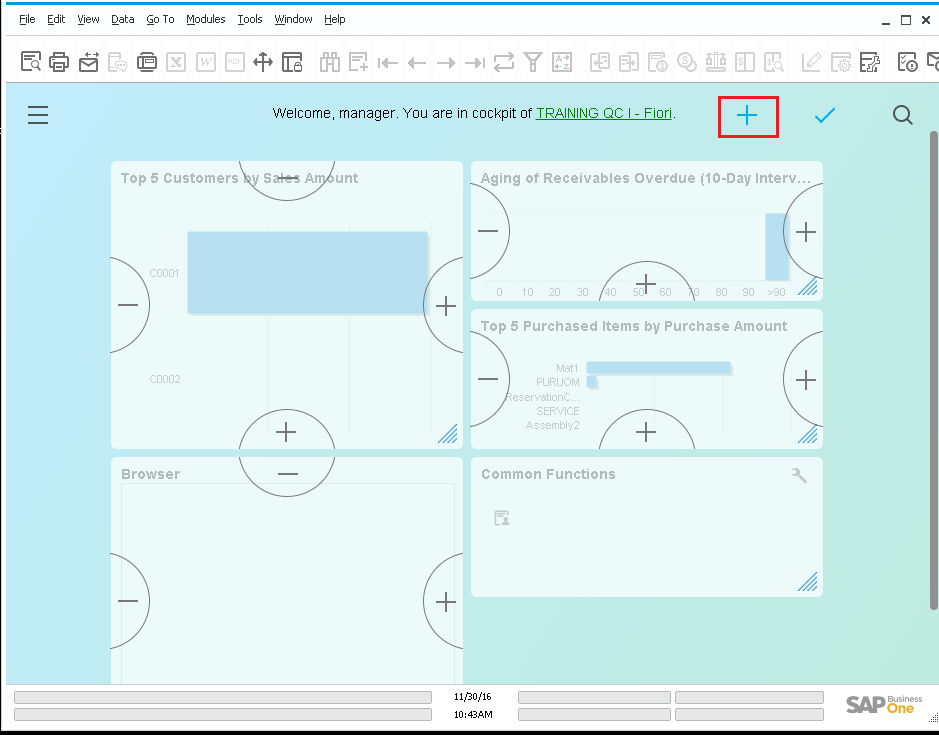
2. Search the name of the new dashboard in the "Widget Gallery" window, then click on the "+" button to add this Dashboard to the SAP cockpit.
Finally, click the "Back" button.
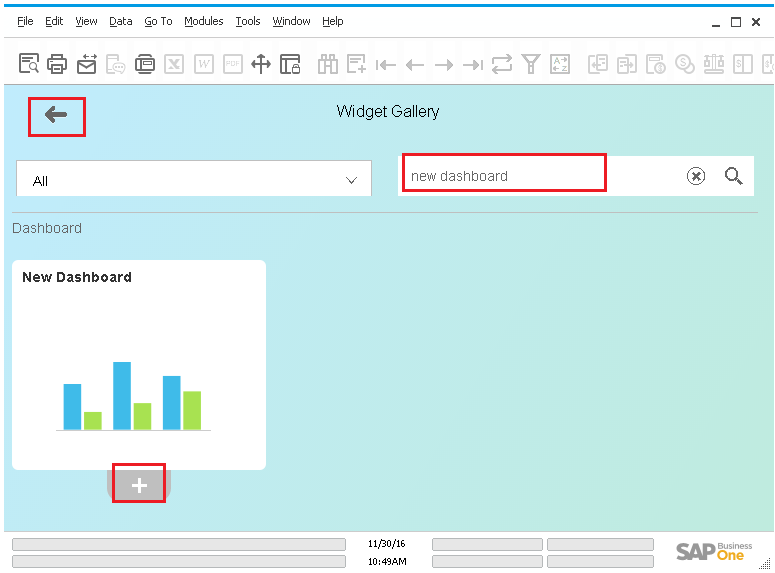
3. The new Dashboard will be found in the main screen. Click on the "check" Icon to add this dashboard to your SAP HANA cockpit.