A name must be defined for the macro at the start. To do this, the window for which the macro should be stored is opened. Next, you can open the macro editor by using the pencil icon.
see also: "Macro Structure"
Create a new macro by clicking Add. The following window opens:
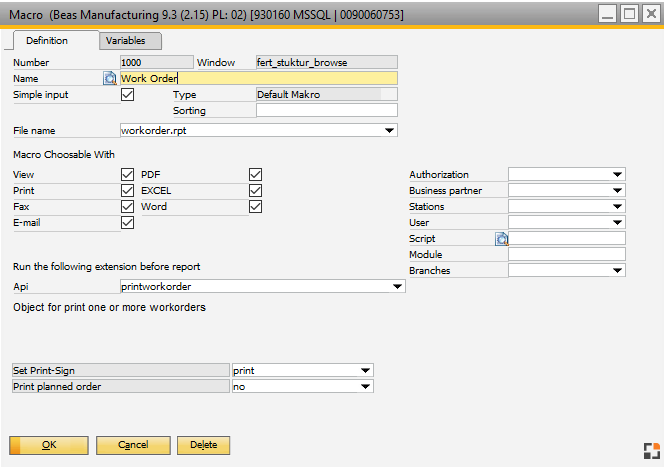
Window report_makro_edit_page1.psr
Only the following entries are required to define a simple macro:
1. Name
2. File Name
3. API call, if applicable
Field |
Description |
Number |
Number is assigned automatically. |
Window |
Number or name of the window to which the macro belongs |
Name |
Name of the macro |
Easy input |
Simplified input is active if this option is activated. If this is deactivated, the "Process" tab is displayed and "File name" is hidden. The creation of the report is then defined in the "Process" tab. |
SBO default |
If this option is activated, the default SAP report is called when a macro is selected. |
Sort |
Determines the order when selecting the macro. |
File Name |
Only active for "Simple Input": The Crystal Report to be printed can be selected here. Note: Beas use SAP Crystal Reports. But this Product is not part of Beas. |
Macro selection is available for |
Activates a filter here that defines the condition under which the macro is available, e.g. only on faxing, only for emails or only for the preview, etc. |
Authorization |
Configures which Beas right is required to call this report. |
Business partners |
Configures whether the macro is only available for a specific business partner. Any number of business partners can be selected. Business partner-related forms can be created in this way. |
resource |
Configures the PCs on which the macro may be called. |
User |
Configure the users that may run the macro. |
Script |
Any Beas script can be stored here. Any filter can be scripted using this. |
Module |
Configures which beas module must be activated so that macro can be printed. |
API |
A data pre-generation function. For example, before printing "B1DocumentGenerate" generates the contents of beas_document_header and beas_document_line which a Crystal form can then access. |
Text Components |
Here you can save up to 5 text components which are stored for printing marketing documents. Text components can be stored in any number of languages. Beas locates the text components. |
The following tabs are available:
Name |
Description |
Definition |
Defines the macro and the pre-generation function. |
Variables |
Defines the variables that should be set or queried in advance. |
Process |
Defines the process of a macro. The macro steps are stored here. |
Scripts |
Stores scripts that are executed before or after the macro call. A loop instruction can also be stored. |