PATH: Bill of Materials > batch-managed item > right-click > "Bill of Materials: Batch changes".
This function allows to change multiple BOMs simultaneously. First, select the change type and the material number to be replaced in the BOMs. This is done under tab "Substitute". Under "Add", new information are displayed.
By clicking "START", all affected BOM positions are displayed. Mark positions to be replaced/removed and click START again to start the process.
NEW: From version 9.3 PL2 this window allows to work with version-controlled items. This means that the values of items with separate Bill of materials can be updated massively. To cover this new functionality a new column is added with version information.
IMPORTANT: if one item has different version and some of its versions are linked to the main definition, these lines will be shown once with the main definition (Without any version number).
The tabs and the switch on the bottom of the window provide the same function.
Function |
Meaning |
Selection |
Filter options by: Item number, item group, match code. Conditions such as "Only material no.", "contains" or "contains not" are available in the selection fields. |
Substitute |
In the right, you can select window positions for value replacement. On the left side, the new information is entered for the appropriate fields. All BOMs with the specified material number can be changed. In the selected fields (material number, quantity, additional text, etc.) the values stored here are inserted. After finishing all entries, the replacement process is started by clicking "Start". |
Add |
Select items to be added to the BOM. Upon selection, the item report is displayed. Data to be entered are displayed on the left side. Then new BOM is inserted wherever the previously defined material number exists. Items will be appended or inserted at the specified position. In the latter case the previous item is replaced. |
Delete |
Display BOM items to be deleted. (Selection from the list and then press START). |
Substitute tab
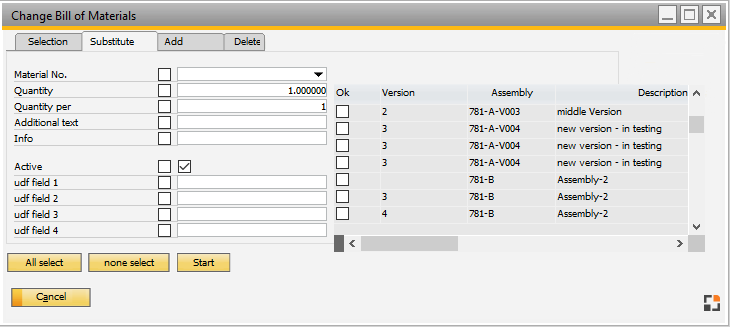
Window artikel_stlpos_batch.psr
Function |
Meaning |
Material number |
Select item number to insert. |
Quantity |
Add quantity to insert. Note: Changing the quantity, conversion factors are not considered. Quantities are specified in consumption units, stored conversion factors will be removed. (The fields beas_stl.input_qty, input_factor, input_unit will be deleted). |
Quantity per |
Requirement per assembly See quantity per. |
Additional text |
Free text. |
Active (left and right box) |
Left box: Set check marks to select this parameter to be changed. Right check box: Enable to set the BOM item to active. Disable to set the BOM item to inactive. |
empty fields UDF |
Free user-defined fields can be named in the configuration wizard. |
Ok |
Selecting source item, then select "OK" at the items to substitute. Clicking the "Start" button will perform the replacement. |
Buttons:
All select: Clicking this button selects all items in the list to substitute (all "OK" fields are selected).
none select: Clicking this button clears all item selections (all "OK" fields are cleared).
Start: Clicking this button starts the mass replacement.
Add tab
Function |
Meaning |
Append |
Append the new item at the end of the BOM. |
Position |
The new item will inserted at the given position. |
Material number |
Selected material number for which the change applies. |
Quantity |
Selected quantity. |
Quantity per |
Requirement per assembly See quantity per. |
Additional text |
Free text. |
Active |
Check mark indicates whether the BOM items will be active or inactive after the change process. The status is changed in the "replace" tab (See above). |
empty fields UDF |
Free user-defined fields can be named in the Configuration wizard. |
back to Bill of Materials tab