PATH: Administration > Utilities > Program groups Administration >
1. Right-click on "terminal" >
2. Select "Authorization Groups" >
3. Open selected group.
Window is also available from the right-click menu.
In this window, the currently assigned apps are displayed for the selected authorization group.
Each app has a description, a color and a symbol, indicating its use.
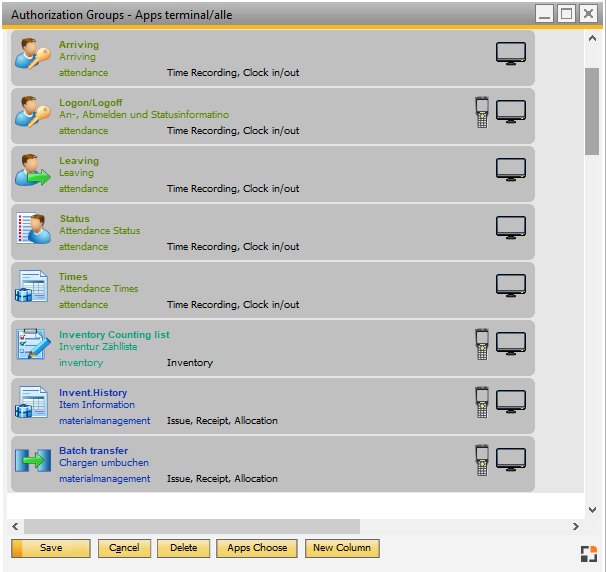
Window menu_entry_to.psr
Field |
Example |
Designation – related area |
Logon / Logoff – relates to attendance |
Color |
Green: Apps for attendance Red: Apps for manufacturing Blue: Apps for inventory management |
Symbol left |
Symbol of the App (character with key) |
Symbol right |
Indicator, whether the app is available for terminal (monitor) or for WEB (mobile) |
Buttons below
Field |
Example |
Save |
The selection of apps is saved for this authorizations group. |
Cancel |
Screen is closed without saving. |
Delete |
App is deleted from group. |
Apps Choose |
Window is opened with all available apps. Select, ( multiple selection with CTRL possible, then click on "apply" ) . |
New Column |
On the cursor´s position an empty field is entered. From there, apps in terminal are displayed in a new column. With drag&drop, the order of display can also be changed. |
back to Authorizations groups