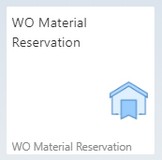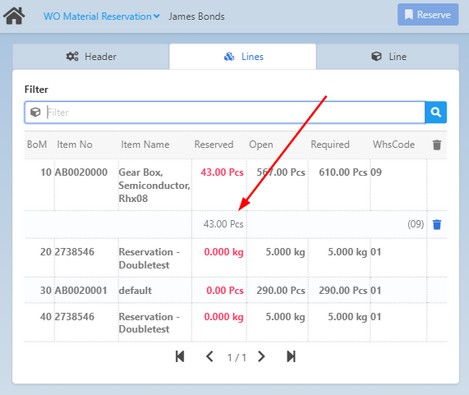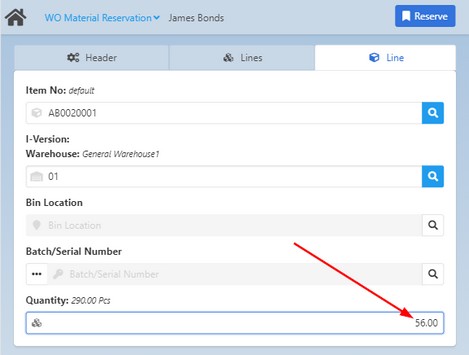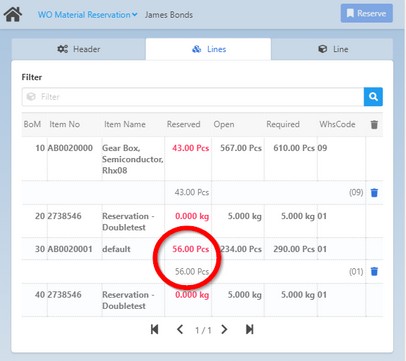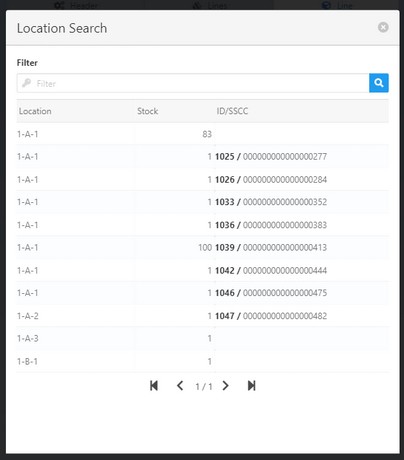|
|
|
|
Warehouse Support SAP Bin Management Beas Bin Management WMS Bin Management |
With this app you can display and create a material reservation for a work order in Beas.
See basic functions in General Information on WEB APPS Version 2.1.
Note: For this feature, the reservation system has to be activated.
Reservation from a Sales order will not be provided because it is part of the Reservation in the SAP client > Sales Order and used with access to Beas license, and available in the the WebApps using Picking functionality.
Header tab
In the Barcode field, you can search for a work order position to which you would like to reserve material quantities. You can scan the barcode or tap the magnifying glass to enter the WO Position Search filtering screen.
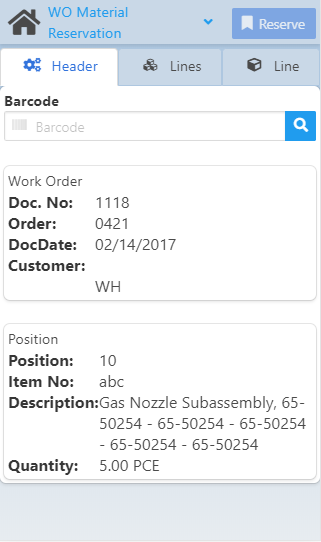
Field Descriptions
Field |
Description |
Barcode of the work order position / Select barcode. |
|
Work order |
Work order related information fields (not editable) |
Doc. No. |
Work order document number. |
Order |
Work order number |
DocDate |
Creation date of the selected work order. |
Customer |
Customer code. |
Position |
Work order position related information fields (not editable) |
Position |
Number of the selected work order position. |
Item No. |
Item number |
Description |
Description |
Quantity |
Quantity for the finished product |
The Lines tab contains the open work order positions of the selected work order. Click on a line (position) to add quantities to be reserved. If there is any previously reserved quantity, it will also be visible (see image below).
Field Descriptions
|
After adding the quantity, click on Reserve, and the app switches back to the Lines tab. The reserved quantity is indicated in a secondary line below the main one. The secondary line contains information on Bin location / Batch or Serial / Quantity / and has the Delete icon.
Reserve button: Reserve material quantities provided in the Quantity field in the Line tab. Clicking on it creates the reservation in Beas, and the screen switches back to the Lines tab to select further positions.
Field descriptions
|