In the connection page you can see all current connections.
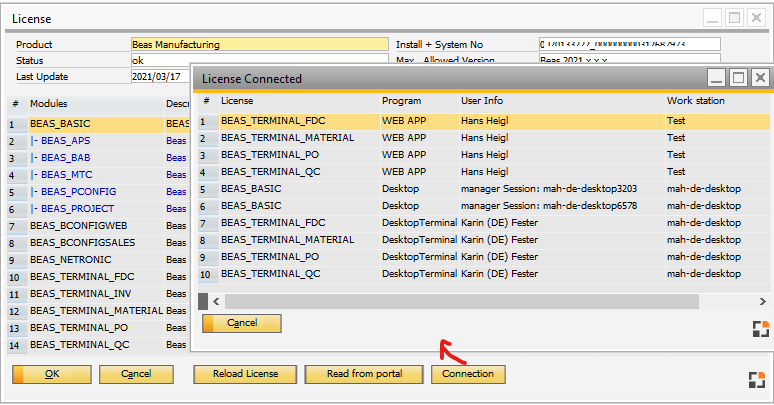
Field |
Description |
|||||||||||
License |
|
|||||||||||
Program |
|
|||||||||||
User Info |
The User Name (Basic License) or Name of personnel (Terminal / App license). |
|||||||||||
Work station |
The Work station ID (if available) If remote session: the computer name of the terminal server + windows login name of current Windows user. |
Functions
Function |
Description |
Disconnect |
Disconnect the License. Note: This can take up to 10 Minutes before the license is removed from the station. If available, the related station tries to take another free license directly. |
Refresh |
Refresh the connection list. |
Disconnect all |
Disconnect all connections Note: All clients try to reconnect if license is available. This can take up to 10 Minutes. |
Additional fields (window settings)
Field |
Description |
User ID |
SAP User ID of the current connection |
User Name |
Name of SAP User from the current connection |
Windows Login |
Login Name of current windows session |
Personnel |
Personnel ID from current Connection (Beas Personnel entry) |
Personnel Name |
Name of the Personnel |
Work station ID |
Work station ID (or Windows User, if remote Session) |
Work station Name |
Work station Name (must be defined in Work station setting wizard. |
Work station Location |
Location of Work station (must be defined in Work station setting wizard. |
Session |
Unique Session ID Note: Every Beas Start or WEB Application has its own Session ID. |
Life time |
At this time the connection will be removed if the session does not refresh it. |
Ping |
Last connection from the session to the license system. |
Assigned |
If active, the license is in use from the current session. |
See article on License administration questions and answers.