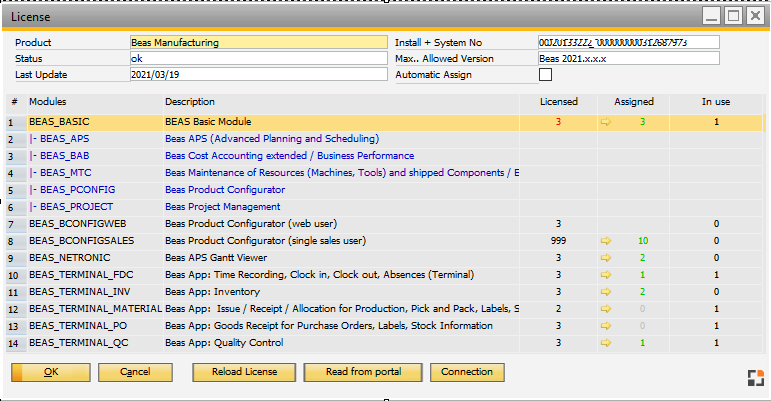|
PATH: Administration > License > License Administration
In this window you can manage the administration of different Beas licenses.
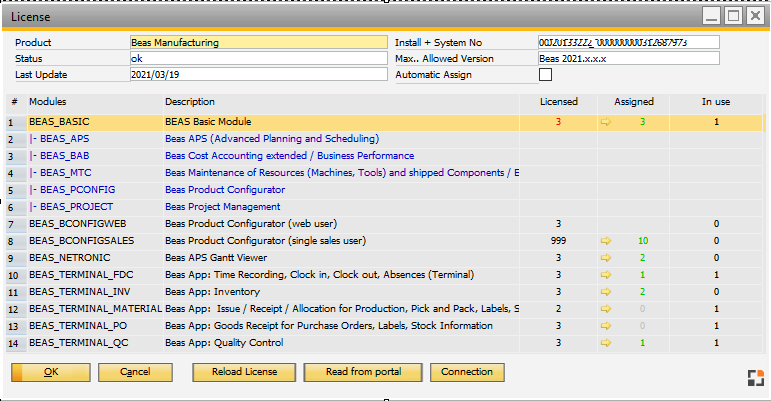
Window system_lic_main.psr
In the Header you can find an overview of the current installation.
Header - fields
Field
|
Description
|
Product
|
Name of product (Beas Manufacturing)
|
Status
|
The following status variants are possible:
Status
|
Description
|
OK
|
All OK
|
wrong license data or encryption error
|
It is not possible to connect to Boyum license server. Please check firewall. System needs the possibility to connect to boyum.com.
Other problem: Not registered to Chilkat library.
Offline import: wrong file
|
wrong structure in license xml file
|
License information is wrong.
Offline import: wrong file
|
Wrong product ID
|
The license information is not for this product.
|
Wrong installation ID
|
The license information is not for this SAP installation.
|
Outside valid date
|
License is out of date.
|
Maintenance version date
|
For this license maintenance is not paid
|
Count of assign basic users wrong
|
Count of users higher than the number of licenses.
|
|
|
Last Update
|
Day of last license update from Boyum Portal in format Year/Month/Day.
|
Install + System No
|
Current installation- and system number.
This information helps you to get a license in a simple form. Copy the information and insert this directly in the license.
|
Max.. Allowed Version
|
Beas version number up to which the licenses are valid for paid maintenance.
|
Automatic assign
|
Only for Beas Basic License:
If activated, and a free, unassigned Beas Basic license is available and a new user starts Beas, the system assigns this user automatically to this new user. This makes the first use simple.
Note:
For "Product configurator single sales user" and "APS Gantt Viewer" you must define the assignment manually.
|
|
Columns
Column
|
Description
|
Module
|
For example BEAS_BCONFIGWEB (Web Configurator), BEAS_PROJECT (Beas Project management) . You can see only active licenses.
Blue Modules (APS, Cost Accounting and so on) managed by Beas Basic License.
Means: This Licenses are activated or not. But only User with Beas Basic License can use it.
For more information on the different license types see License types.
|
|
Description
|
The description of the module, for example "Web Configurator" for BEAS_BCONFIGWEB.
|
Licensed
|
The number of in Boyum portal licensed licenses. If all licenses are in use or assigned, the entry is red, otherwise black.
|
Assigned
|
Administrate the assignment to the user or station
|
Assigned 2
|
Example:
Manager has a license (defined in assigned), no additional user
Assigned = 1, Assigned 2=1, in Use = 0
Now manager starts Beas and logs in to the program.
In this moment the system takes the assigned license.
Assigned = 1, Assigned 2=0, in Use = 1
|
|
In Use
|
BEAS BASIC:
this is the count of licenses, which are in use, not count of sessions.
Example:
User 1 starts Beas on Station A and user 2 starts Beas on Station B.
In this case, "in Use" is 2.
User 1 starts Beas on Station A 2 times.
In this case, "in Use" is 1, but "Total" is 2.
User 1 starts Beas on Station A and Station B.
In this case, "In use" is 1 and "Total" is 1, because the system moves the active license to Station B.
|
|
Total
|
Total number of connections (see in Use)
|
Functions
Button/right-click function
|
Description
|
Cancel
|
Close window without saving changes.
|
Read license from portal
|
Click this button to read your licenses from the Boyum Portal.
Note: Internet connection must be available and the system need the possibility to access boyum-it.com sides (check firewall)
|
Reload license
|
Reload the list of licenses from current database (or refresh, example after changing any assignments)
|
Connection
|
Show active connections
|
Delete license
|
With this function you can disable the license system in the current database.
You can click on "Read from portal" if you want to read the license information from the Boyum portal.
|
|
Switch to old license system
|
Note: This functionality will be available only in this version.
In next version only the new License version will be available. Use this function only if the support cannot help you in another way.
|
|
See
Help URL: https://help.beascloud.com/beas202103/index.html?license_administration_beas.htm
|