You can define the SQL statement to read the information.
Example: You have a third-party system and you want to read the material requirement from this system into the Beas MRP or to an additional external work order program.
You can work with Views or Tables. Procedures are not supported.
The following columns are supported:
|
|
|
|
|
Itemcode
|
varchar(50)
|
yes
|
The itemcode
|
WhsCode
|
varchar(50)
|
no
|
Warehouse. If it is not defined or empty, the MRP uses the default warehouse of the item.
|
Version
|
varchar(20)
|
no
|
The Item Version. If it is not defined, the MRP uses the default version number of the item.
|
DrawingNumber
|
varchar(50)
|
no
|
The Drawing Number. If it is not defined, the MRP uses the default drawing number of the item.
|
Confirmed
|
char(1) or integer
|
no
|
Confirmed prompt. Allowed: 1/0, Y/N, J/N, True/False etc.
|
Project
|
varchar(20)
|
no
|
Project Code.
Attention: The MRP system does not validate the value.
|
Inflow
|
decimal
|
yes
|
Inflow quantity.
|
outflow
|
decimal
|
yes
|
Outflow quantity.
|
Inflow_wo
|
decimal
|
no
|
Inflow quantity for production.
|
Outflow_wo
|
decimal
|
no
|
Outflow quantity for production.
|
Name
|
varchar(50)
|
yes
|
Name of requirement.
|
Info
|
varchar(50)
|
no
|
Information for requirement.
|
Info2, Info3
|
Varchar(50)
|
no
|
Additional information for requirement.
|
udf1 ... udf4
|
varchar(50)
|
no
|
Userfields 1-4.
|
DeliveryDate
|
DateTime
|
yes
|
Delivery date.
|
Color
|
Number
|
no
|
Color for view.
|
BmpName
|
varchar(50)
|
no
|
Bitmap File name, e.g. "bmp\active.png".
Attention: The picture must exist on the client. Do not use a network folder.
|
Example
A user defined table.
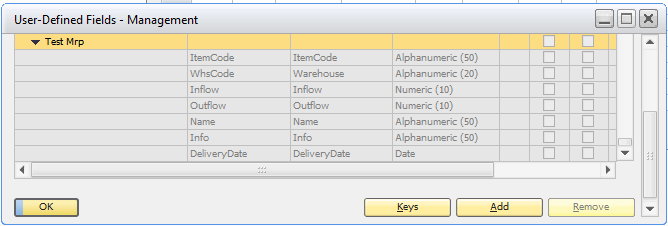
Window beasgui_sbo.psr
PATH: Tools > User Defined Windows > Insert example data.
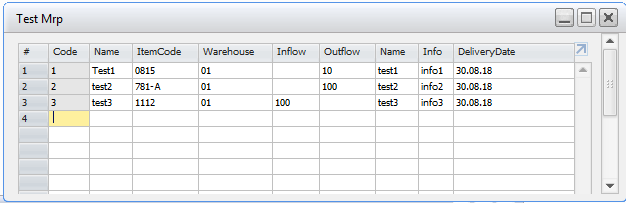
PATH: MRP Wizard > Calculation > Own Table > SQL Command.
| 1. | Define the SQL command. |
| 2. | Click on the SQL icon to insert a sample SQL statement that you can modify according to the requirements. |
With the as command you can define the correct name.
| 3. | Click on Execute to test the result. The field name must be correct. |
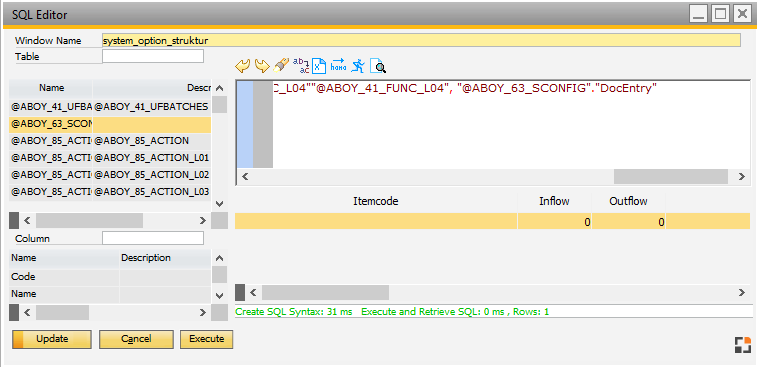
Window sys_sqleditor.psr
Attention:
If the field name is not correct, for example "Test_mrp_ItemCode" and not "ItemCode", it must be renamed with the as command: coalesce("@TEST_MRP"."U_ItemCode",'') as itemcode
In MRP, user-definded entries are marked with type "U" and with an icon:
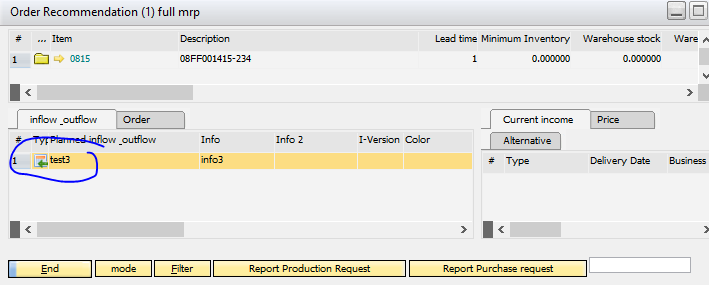
Window mrp_view_masterrahmen.psr
Attention:
| • | Requirement coverage calculation is ignored. |
| • | Refreshing after creating the documents is not working. |
|
