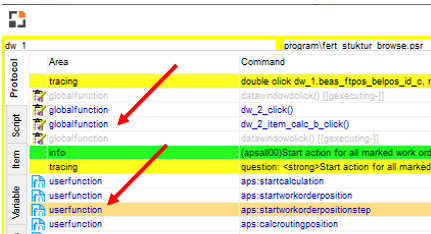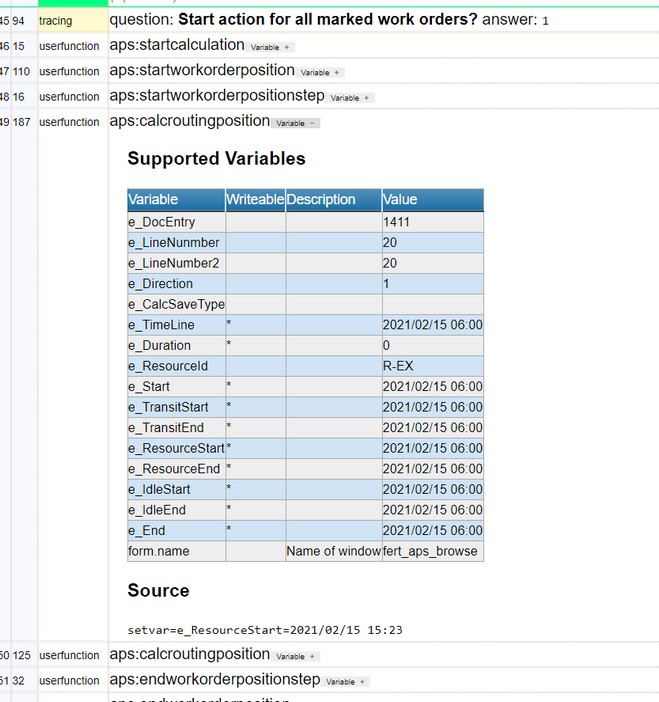In the System information - debug window you can export the log to HTML
In the HTML Debug log you have a good overview about all commands, all settings, variable definitions and SQL commands
The setting is displayed right of the command itself and no further analysis of the following lines is necessary.
|
"If commands" are displayed right of the placeholders and the true or false values:
|
In the debug window you can double-click on a user function or global function:
The double-click opens the customizing Script editor, where you can insert a function (if it does not exist) and set cursors inside this function.
The debug log displays detailed information on User functions along with the source code. Example: APS information:
|
SQL commands are clearly highlighted, and real values are displayed. You can expand SQL commands, which then also appear in a table view, as well:
Different SQL Variants are existing: simple select command via Script: You see all values multi row select command via Script: You see the first 10 lines with all columns as HTML Table SQL Commands executed by Application self: You see only the SQL Statement, but not the result |