PATH: Administration > Utilities > Database test.
The following functions are available under database test:
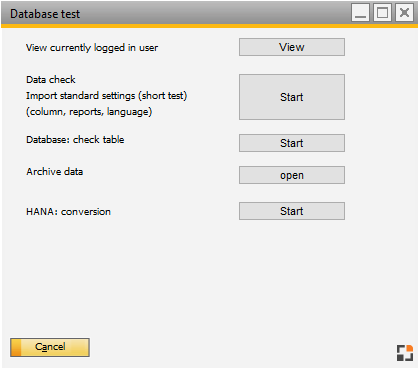
Window system_dbtest.psr
Function |
Description |
|
View currently logged in users |
Displays which users are currently logged on to the SQL database server. Note: It is not available in HANA version. |
|
Data check, Import standard settings (short test) (column, reports, language) |
The content of the tables is checked to determine whether the relevant settings or contents are correct. This test is performed automatically during an upgrade and can also be started via Administration Utility programs > Data Check. For more information, see Data Check. Furthermore, defaults as column settings, standard reports, current Terminal WEB-version are imported. User-specific settings are not affected by this. |
|
Database: Check table |
|
|
Archive data |
Call up Data archive |
|
HANA: conversion |
|