This module offers the following possibilities:
| • | Transfer batches or a part of a batch to an existing or a new batch. |
| • | Mix several batches into one. |
| • | Combine several batches of different items with another item or batch. |
PATH: Inventory > Inventory transactions > Batch transfer.
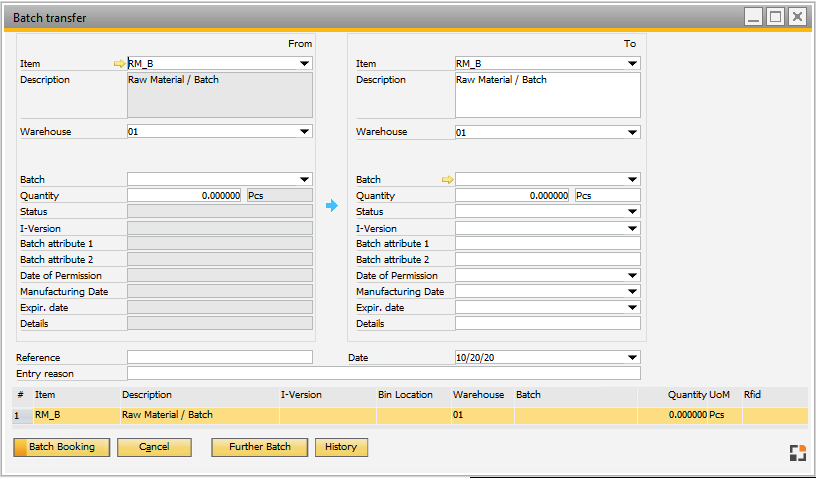
Window mw_batchnum_transfer.psr
Items with different batches and different quantities from same warehouse can be summarized to new batches. The total quantity is proposed by the program and can be changed later. The active batch, marked for editing, is highlighted.
A table with two columns is displayed, the batch is transferred from left to right. See image above and field descriptions below.
Behavior will be defined in the Configuration wizard – Batch transfer.
from to
Field |
Description |
Description |
|
|---|---|---|---|
Item From/To |
Select item from whose batch to transfer to an existing or new batch. |
Choose item to which the batch selected in the "From" field should be transferred. |
|
Description |
Description of the item. |
Description of the item. |
|
Warehouse |
Select source warehouse of the batch to transfer. |
Add target warehouse of the batch to transfer. |
|
Bin Location |
Select source bin location of the batch to transfer. SAP, Beas and WMS Bin Manage supported (beas 2020.02) Here you choose the Bin location and Batch number. |
Add target bin location of the batch to transfer. SAP, Beas and WMS Bin Manage supported (beas 2020.02) |
|
Batch |
Number of original batch Only selectable, if not Bin managed warehouse |
|
|
Quantity |
Quantity of current Batch, which you want to transfer to new batch number on right side |
Quantity of new Batch |
|
Status |
Status of Batch |
|
|
Batch attribute 1+2 I-Version Date of Permission Details Manufacturing Date Expir date |
Batch number information. Only for information. Not changeable |
Batch number infomations. Only editable, if you create a new batch number |
|
Reference Date Entry reason |
Reference information, Post date and Notes for transfer (issue/receipt) document
|
||
The batch on the right side receives the total price of all batches selected on the left side. Use Perpetual Inventory active: The price which is stored in the journal of the charge-off document is used here. Use Perpetual Inventory disabled: The total price which is stored in the charge-off document is used here.
Example: left side (Issue document): Batch 1: 1x3€ + Batch 2: 2*4€ = total 11€ right side (Receipt document): The new Batch will be posted in with 11€
Additionally, a booking reason and reference to this process can be entered. Batch control: original and target batch may not be equal. A pure bin to bin transfer is not possible if there is an assignment to a sales order or if the batch is reserved. After editing by pressing "post batches" the batch is transferred. The button "History" shows all previously performed transfers, and a separate document is created for each batch.
Note: Batch transfer creates 2 documents: Issue and Receipt. In the issue document created by the Batch transfer you can see the Info price., which is not the same as Stock price. You can see the correct price in the column "item cost" Example: Info price is 1715€ and Item Cost is 863,41€ For the Receipt document Beas is using the Item cost price, because this is the price, which you can see in the journal entry.
Rounding problem: If the price only saved with 2 decimal places (SAP Definition - count of decimal places for prices) and you work with high quantity, then this can produce a rounding problem and different prices between Issue and Receipt Workaround: increase count of decimal places for prices. |