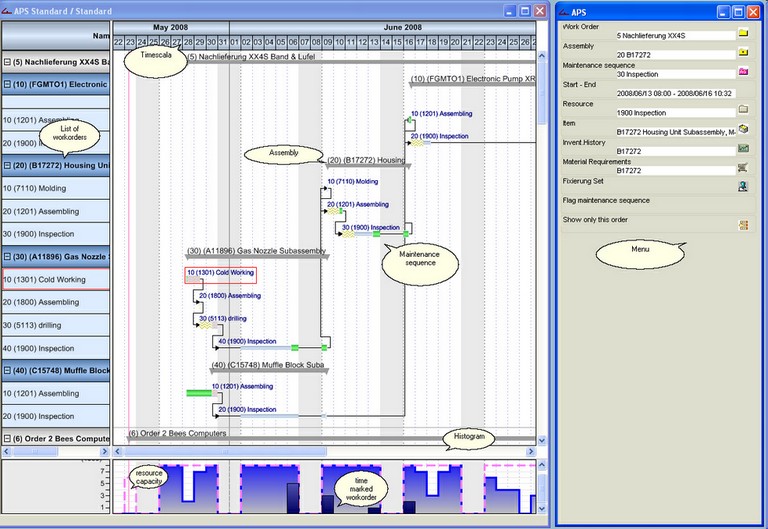
Structure in detail
Description |
The groupings (production order / resource) and work sequences are described here. |
||||||||||
|---|---|---|---|---|---|---|---|---|---|---|---|
Time/date area |
Date / time line with the following options:
e.g. area to be displayed, time line type (day/hour/month, etc.) |
||||||||||
Gantt |
The work sequences and totals bars (groupings) are displayed here The following functions are available here:
|
||||||||||
Histogram |
The resource utilization's are displayed in this area when you right-click on a position. If you click the histogram, all work orders that have a time reservation for this resource are displayed in the menu. The period and / or display in Gantt chart do not matter. |