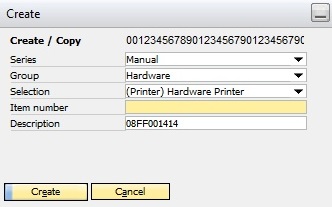When creating a new item, Beas can generate the item number automatically, use any item as template and also predefine the description as well as any additional fields. Item generation becomes active during new item creation and copying of items. In this window it is possible to define all rules.
PATH: Administration > Setup > Inventory > Generate item >"Add" function.
You can use it for:
- Definition of Templates
- Item Number generation
Needed Access: Generate Item (SYSARTGEN)
See Create new items

Window artikel_artgen_edit
Field |
Meaning |
|
Group |
|
|
Selection |
|
|
Description |
A further description of the selection can be entered. Upon creating a new item, the selection is displayed in brackets, followed by the designation. |
|
Change item code default? |
Check box defines if it is allowed to change the itemcode. |
|
Source item |
You can select a source item to use as default (as template). |
|
Description |
Type of description: - like source item - manual input at new creation - automatic generation |
Tab |
Meaning |
Item number and description |
Determines structure of item number and description. |
Start and End script |
You can deposit a script which will be executed at selection, start and end of item creation. You can use it to predefine the description or item number (temporarily saved in a variable). |
Item number and description tab
Field |
Description |
|
Item Number |
|
|
Description |
|
Start and End script tab
Field |
Description |
|
Script at selection |
You can enter a beas script to be executed at selection of new item creation. In this way, item number or description can be generated in advance. To cancel the process: return false. |
|
Start-Script |
|
|
End-Script |
|
back to generate item overview