The print definition can be stored as a subroutine in the macro output.
The printer drivers can differ from station to station. Therefore, the setting must be configured directly on the client.
SAP Business One Functions Administration > User defaults and Print preferences are not supported.
PATH: Administration > System Initialization > Report Setup >
1. Open a report >
2. "Macro Step" tab >
3. Open a macro step >
4. "Macro Output" tab >
5. Open/Add.
6. "Printer" tab >
7. "Open" / "Add".
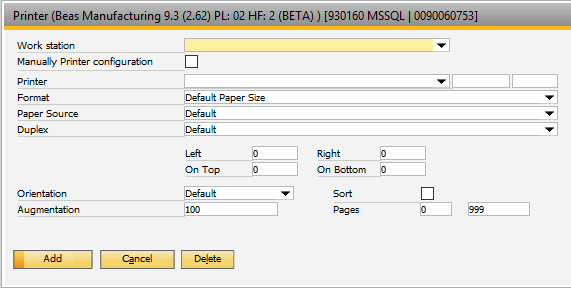
Window report_makrostep_output_prt_edit.psr
Name |
Description |
Resource |
Name of the station (client) to which the setting applies. |
Manual printer configuration |
If activated, the default MS Windows dialog for printer settings opens. |
Printer |
Name of the printer driver (only using Selection, please) |
Format |
Only configure if this differs from the default. |
Paper Source |
Tray... |
Duplex print |
Print on both sides |
Margins |
Option for correcting the margin setting |
Orientation |
Portrait or Landscape - Only configure if this differs from the default. |
Sort |
If the output should be sorted (only effective if more than one copy is printed). |
Pages |
Pages to be printed |
If it is an SQL query or the current view, additional print options are available:
PATH: Administration > System Initialization > Report Setup >
1. "Edit" a report >
2. "Macro Step" tab >
3. "Edit" a macro step >
4. "Macro Output" tab >
5. "Printer" button.
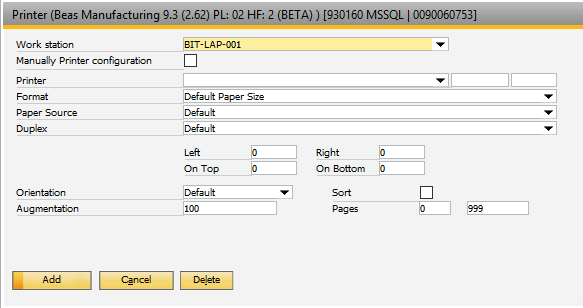
Window report_makrostep_output_prt_edit.psr
Name |
Description |
Zoom in |
You can zoom in or out on report content. |
Color |
Print can be switched to black and white. |
Quality |
Quality of the print – also depends on the connected printer. |
Pages |
You can also enter page ranges here, such as 1, 2, 4-5, etc. |