In this chapter you can find instructions on how to Set up the Top Ten produced Items Dashboard.
For information on how to setup an independent Dashboard click on Cockpit Dashboards.
Query needed for this Dashboard: "Beas_Workorders":
SELECT * FROM "BEAS_FTPOS"
Creating the Top 10 Produced Items Dashboard
1. Access the Pervasive Analytics Module, and click the "New Dashboard" button. (There is an explanation on how to access the "Pervasive Analytics" Module on the page: Cockpit Dashboards )
Then, click the Data Source Icon to enter the "Dashboard Designer" window, and select the previously created query "Beas_Workorders" and click OK. (View: Cockpit Beas Queries)
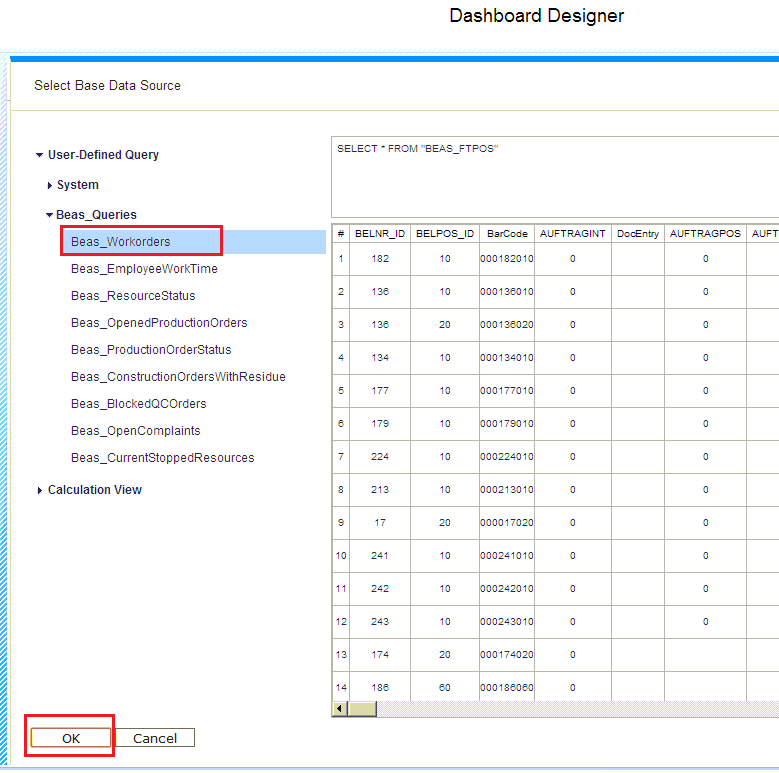
2. Drag and drop the field "MENGE" to the Target Measures section, and drag and drop the "ItemCode" field to the "Target Dimensions" section.
Adjust the "Limit to Top" value to 10.
Finally click on the Icon "Save as" and enter the name "Beas - Top 10 Items", Click OK.
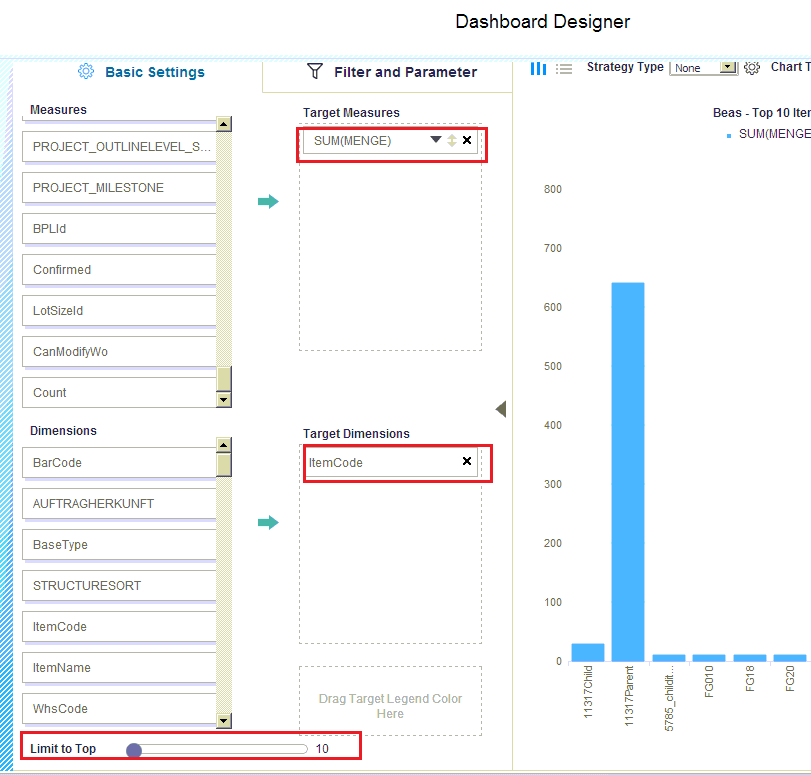
3. Add the new created dashboard to the Cockpit main page.
There is a section on how to add one particular dashboard to the cockpit on the Cockpit Dashboards page.