In this chapter you can find instructions on how to Set up the "Today Resource Utilization" Dashboard.
For information on how to setup an independent Dashboard click on Cockpit Dashboards.
Query needed for this Dashboard: "Beas_ResourceStatus":
SELECT "BEAS_APLATZ"."APLATZ_ID",
"BEAS_APLATZ"."BEZ",
"BEAS_APLATZ"."BITMAP_ID",
"BEAS_APLATZ"."LAYERPLAN",
"BEAS_APLATZ"."OPTIMIZED_ID",
"BEAS_APLATZ"."COLOR_ID", "BEAS_APLATZ"."Active",
(select max('('||rtrim("BEAS_PERS"."PERS_ID")||') '||rtrim("BEAS_PERS"."NAME1")||' '||rtrim("BEAS_PERS"."NAME2")) from "BEAS_FTSTMP","BEAS_PERS" where "BEAS_FTSTMP"."APLATZ_ID"="BEAS_APLATZ"."APLATZ_ID" and "BEAS_PERS"."PERS_ID"="BEAS_FTSTMP"."PERS_ID") as "Name",
(select min("BEAS_FTSTMP"."AB") from "BEAS_FTSTMP" where "BEAS_FTSTMP"."APLATZ_ID"="BEAS_APLATZ"."APLATZ_ID") as "AB",
(select sum("ZEIT") from "BEAS_RESOURCEN" where ifnull("BEAS_RESOURCEN"."TYP",'')='' and "BEAS_RESOURCEN"."RESOURCE"="BEAS_APLATZ"."APLATZ_ID" and "VON" <= ADD_DAYS(now(),1 /*day*/)) / 60 as istkapa,
(select sum(rc."SOLLKAPSTDTAG" * rc."ANZMASCHPERS") from "BEAS_RESOURCE_CALENDAR" rc where rc."RESOURCE" = "BEAS_APLATZ"."APLATZ_ID" and rc."DATE_ID" between ADD_DAYS(now(),-1) and ADD_DAYS(now(),1 /*day*/)) as sollkapa,
(select max("GRUNDID") from "BEAS_APLATZ_STILLSTAND" where "APLATZ_ID"="BEAS_APLATZ"."APLATZ_ID" and "DATUM_VON" <= now() and "DATUM_BIS" >= now()) as stillstand
FROM "BEAS_APLATZ"
WHERE ifnull("BEAS_APLATZ"."GRUPPENPLATZ",'N')='N'
ORDER BY "BEAS_APLATZ"."OPTIMIZED_SORT" ASC,
"BEAS_APLATZ"."APLATZ_ID" ASC
Creating the Today Resource Utilization Dashboard
1. Access the Pervasive Analytics Module, and click the "New Dashboard" button. (There is an explanation on how to access the "Pervasive Analytics" Module on the page: Cockpit Dashboards ).
Then, click the Data Source Icon to enter the "Dashboard Designer" window, and select the previously created query "Beas_ResourceStatus" and click OK. (View: Cockpit Beas Queries).
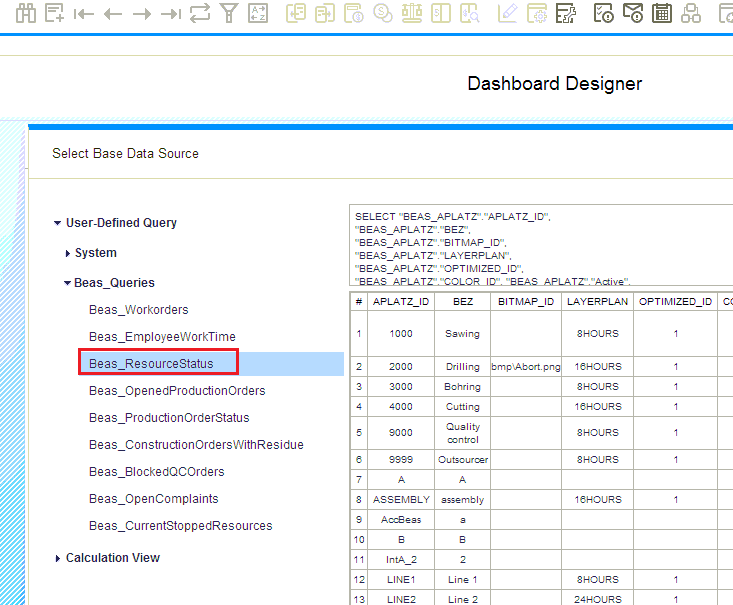
2. Drag and drop the fields "ISTKAPA" and "SOLLKAPA" to the "Target Measures" section.
Drag and drop the "BEZ" field to the "Target Dimensions" section.
By clicking on the black arrow in each field select the option "Rename" to replace the names:
"ISTKAPA" = "Real Capacity"
"SOLLKAPA" = "Planned Capacity"
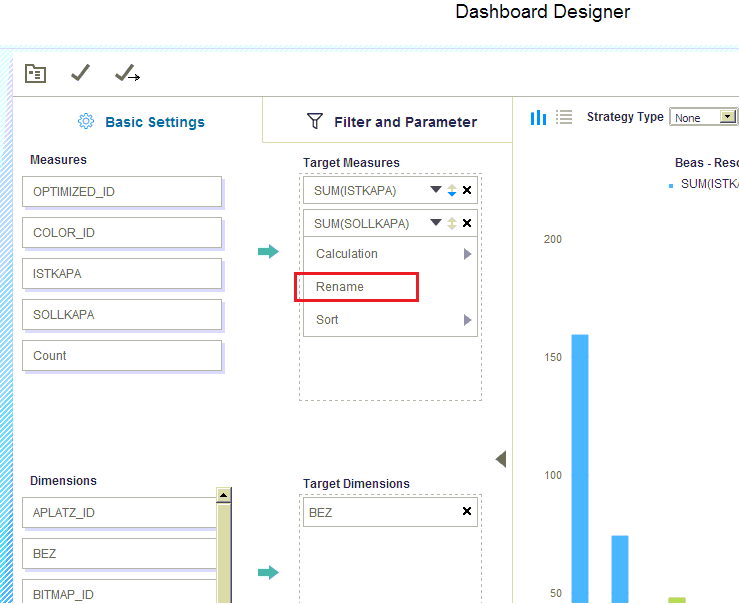
3. By clicking this icon 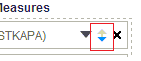 you can configure the order (Ascending, descending, none) of the query, and the aspect of the graphic will be automatically displayed according to this specification.
you can configure the order (Ascending, descending, none) of the query, and the aspect of the graphic will be automatically displayed according to this specification.
4. Click the "Save As" Icon, and introduce the name "Beas – Resource Utilization Today".
Click "OK".
5. Add the newly created dashboard to the Cockpit main page.
There is a section on how to add one particular dashboard to the cockpit on the Cockpit Dashboards page.