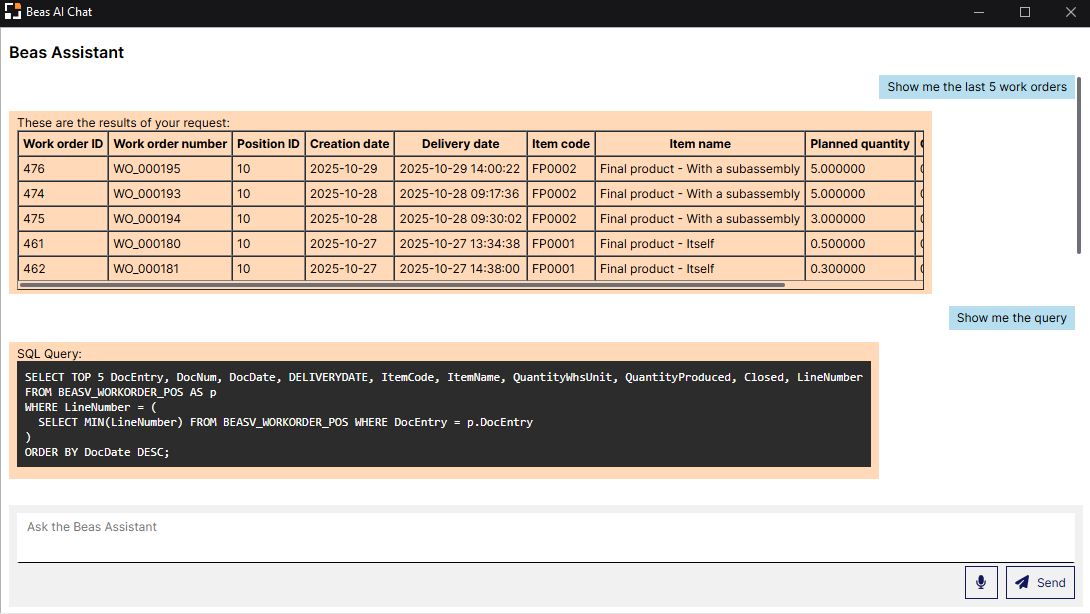With the help of the Beas AI Assistant (Beas 2025.09) you can perform certain processes by using Artificial Intelligence.
IMPORTANT Prerequisite: Perform the required settings in the Configuration wizard.

Window beas-ai-chat.psr
The ChatGPT-based AI Assistant can retrieve data from the database or create documents.
Available functionalities:
- Creating documents: Work orders, Time receipts and Goods receipts/issues.
- Retrieving data: from Beas Work orders or from any SAP B1 table.
IMPORTANT: Data retrieval and document creation do not cover all fields!
|
Access
Prerequisite: To access the Beas AI Assistant, you must have an Open AI key set in the Configuration wizard or in the User configuration:
You can access the Beas AI Assistant chat by clicking this button in the right top corner of the Production Cockpit:

Field descriptions
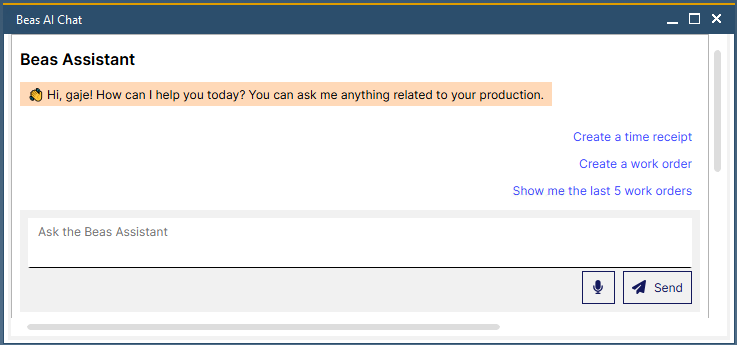
Field/Area |
Description |
|
|---|---|---|
Chat history |
The top left window section contains the history of all requests sent to the AI Assistant. When the window is opened, its lower right section features some typical requests to click on to start conversation with the AI e.g. "Create a work order" or "Show me the last 5 work orders". |
|
Chat area |
Type your request to the AI Assistant in the chat area. If you omit necessary information, the Assistant returns a message requesting a list of mandatory information. With every new message sent to the assistant, the window is automatically scrolled down to see the AI response. When requesting some information from the database, it is possible to get the query executed to see the current results. By default, only a table is shown unless you request the query.
|
|
|
Click on this (microphone) button to submit your request over the microphone configured for the system. |
|
|
Click on this button to send your typed/speech-to-text request from the Chat area. |
|
Open Time receipt: XXX |
When creating a Work order, a Time receipt or a goods receipt/issue document, this button provides direct access to open and check the data of the created document. |