Labor cost collection is only possible if the employee works with only one machine or resource, so the machine and personnel times run in parallel.
These settings can be configured independently for each resource in the Costs tab, using the Value labor costs separately field. If this option is active, the personnel cost fields (marginal costs and full costs) are displayed.
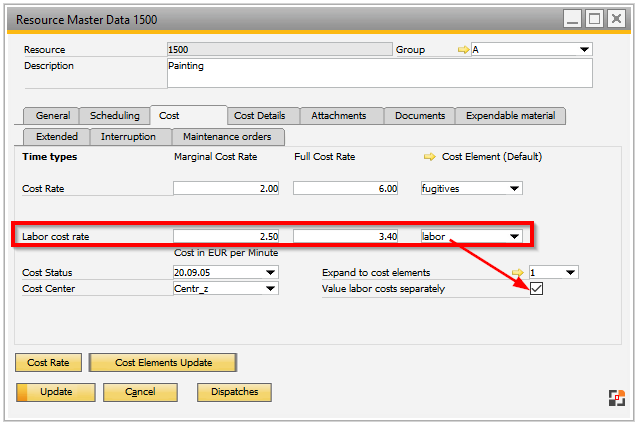
Window stamm_arbplatz_edit.psr
Different cost elements also visible. By selecting maximum 4 cost elements in the Expand to cost elements drop-down field, 3 additional time types appear with relevant fields for marginal cost rate, full cost rate and drop-downs fields for cost elements for each line:
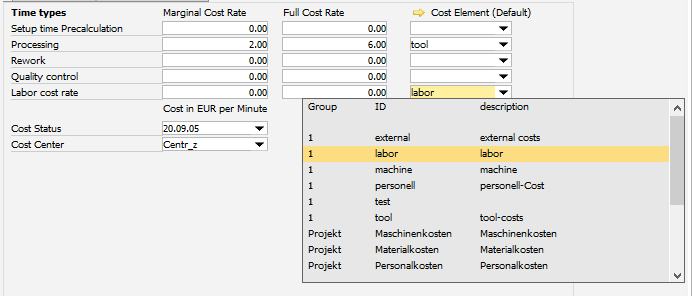
Window stamm_arbplatz_edit.psr
The individual costs (machine or personnel) are not visible in the costing analysis or the time entry. The sum of machine and personnel costs are always displayed in the costing analysis. However these cost data are stored separately.
If the employees have custom hour or minute rates, depending on configuration, you can configure Beas so that the personnel rate stored in the personnel master data is used for the costing analysis rather than the planned personnel rate.
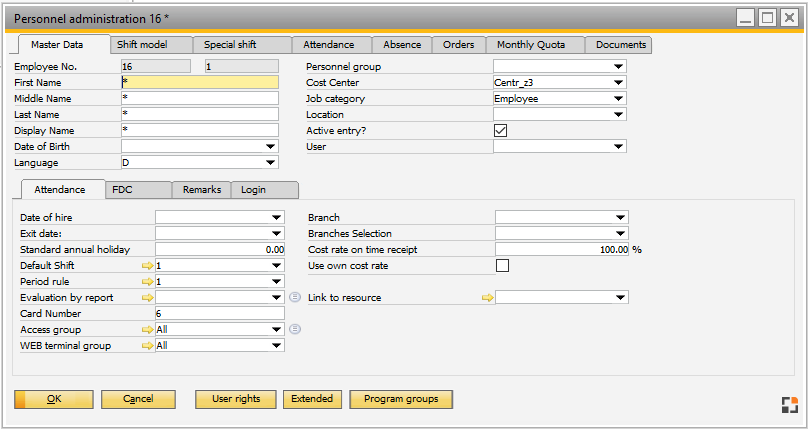
Window bde_personnel_edit.psr
Separate display of machine and personnel costs
The time types can be used to evaluate the machine and personnel costs separately.
Following is an example with a new calculation:
On the operation General tab activate Value labor costs separately. During processing, enter the previously created time type Machine and Personnel for personnel costs.
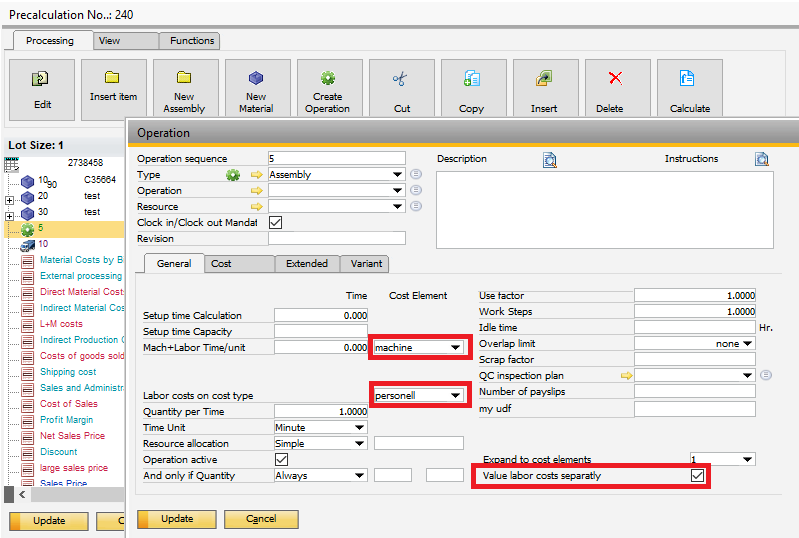
Window pk_arbplanos.psr
The machine and personnel costs are entered in the Costs tab:
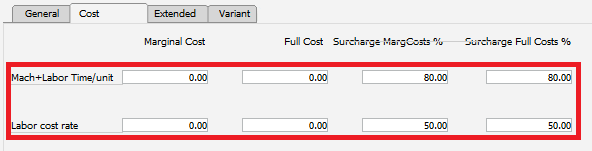
If you process the first entry of the calculation and go to Calculation > Cost Elements, the costs per cost element are displayed:
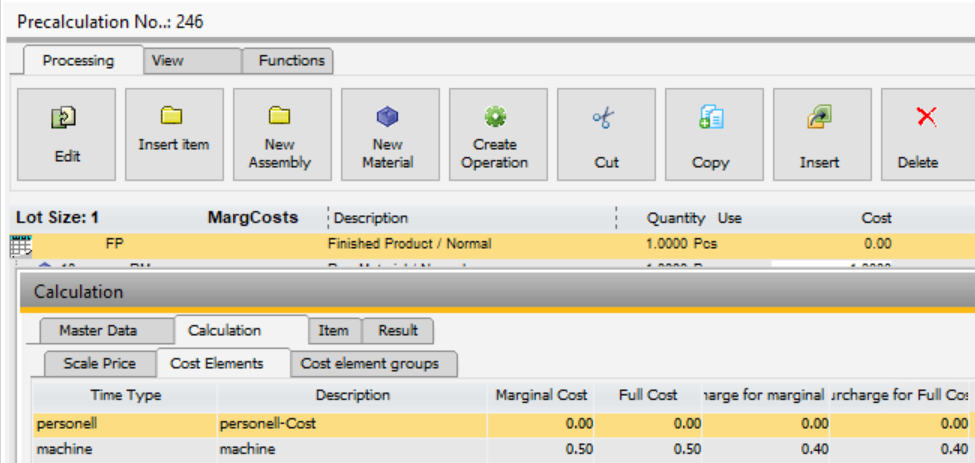
•There are two approaches for using cost elements:
•Instead of the production costs, the costs of the individual cost elements are displayed.
•The individual cost elements are displayed in addition, without them being added to the final sum (deactivate Evaluate in precalculation option).
Example for the second option:
This is done using the calculation objects. You can insert any calculation object after the production costs.
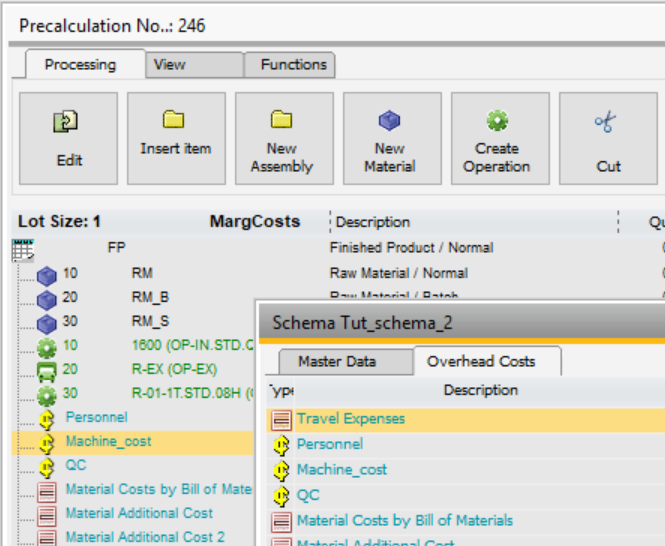
This is processed immediately.
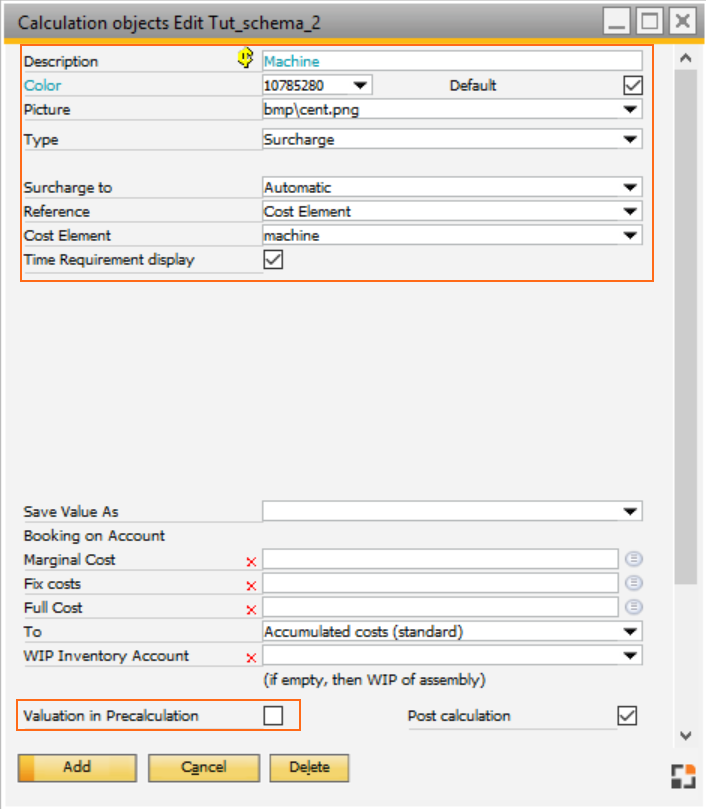
Add a description and cost type. Use the cost element type in the reference field, then select the required cost element.
Do not select the Valuation for Precalculation as this is already part of production costs.
The same setup is used for the Personnel cost element.
The individual cost elements are now listed in the calculation and not added.
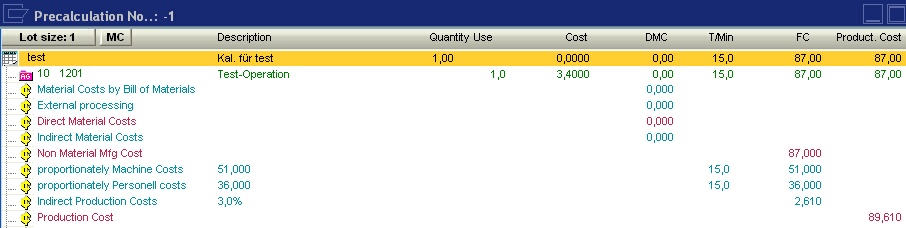
If only the costs of the cost elements should be listed, do the following:
1.Remove the Production costs object.
2.Activate the Evaluate in Precalculation in the inserted objects.
3.In the first object, set Belongs to to Production so that the program recognizes that these costs belong to the production costs from this line.
In order to avoid having to re-define the surcharges every time, you can adapt the calculation template directly under Calculation > Template.
1. Copy the default template
2. Adapt the newly created template to the requirements
3. In the Configuration Wizard > Calculation set default template to the user-created template.