The layout of bottom buttons in Beas windows follows the SAP Business One style.
Beas versions before 2020.09 feature different button names and layout. If you wish to change the default SAP Style to the old Beas feel, modify the settings.
1st BUTTON: The first button in the bottom window section contains the main function of the screen (Edit, OK/Update, Start etc.)
2nd BUTTON: The second button is the Cancel button as the logic is to always have the possibility to cancel modifications and close the form.
SEPARATOR: After the first two buttons there is a break in the continuous line of all buttons.
3rd - ... BUTTON(s): From the third button onwards there are additional functions:
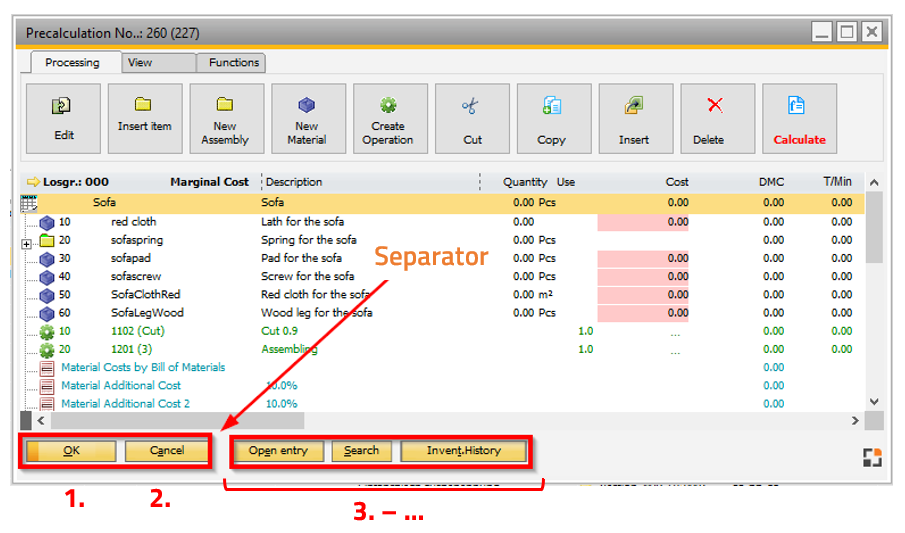
Browse forms listing a list of records do not exist in SAP. Here, the mentioned order is followed by a text box with quick search field function and custom buttons at the end.
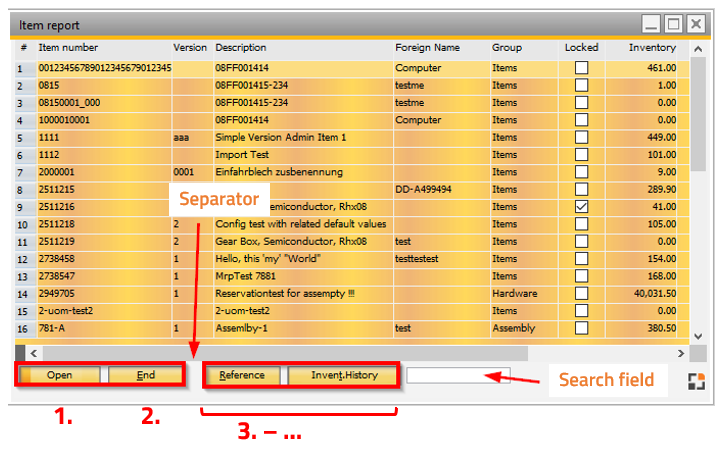
The buttons Search, Filter, New, Duplicate and Remove can be found in the right-click (context) menu and toolbox area:
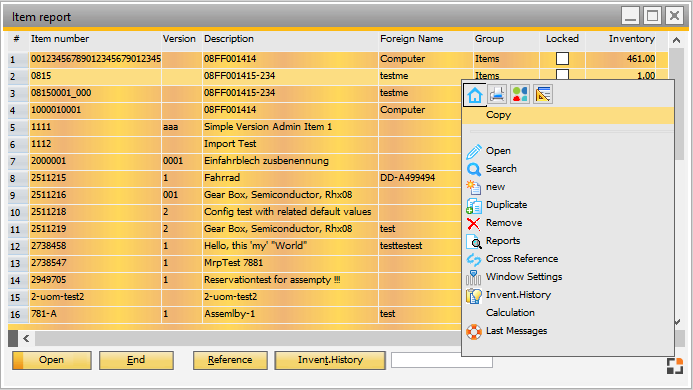
Difference between namings of general buttons
Old Beas style (Deprecated) |
SAP Style |
End |
Cancel |
Copy |
Duplicate |
Delete |
Remove |
Edit |
Open |
OK (in item search) |
Choose |
OK (in multiple search) |
Choose |
View |
Open |
Save |
Update |