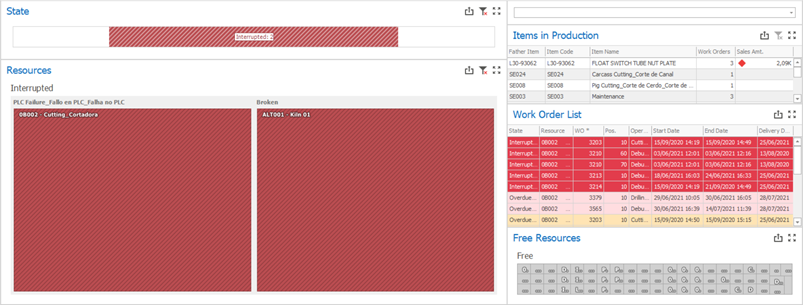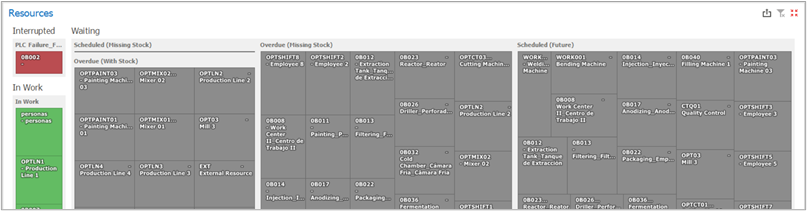
This chart groups the resources in three main states, subdivided into sub-states for further insights. For example, if you see that a machine is not operating (is on the “Waiting” state), you might want to know why, and the sub-states will give you the answer. The answer, however, could be in more than one sub-state, as the same machine can have scheduled work orders and work orders for which the required components are missing from stock. The possible states and sub-states are:
Interrupted:
a)Interruption Reason: The sub-states are dynamically defined to reflect the interruption reasons. In this way, you can instantly know, for example, which machines are down for corrective or preventive maintenance, and which kind of maintenance is being performed.
In Work:
a)In Work: There are no sub-states for resources that are in work.
Waiting:
a)Scheduled (With Stock): Work orders are on schedule and with enough stock to produce them. The stock calculation takes into account the current stock and reservations for other work orders (for example, if a required component is in stock, but is reserved for another work orders, the report considers it as unavailable);
b)Scheduled (Missing Stock): Work orders are on schedule, but the required components to produce them are missing from stock;
c)Scheduled (Future): Work orders are scheduled for the future, with start dates greater than today. Stock is not checked for orders scheduled for the future;
d)Overdue (With Stock): Work orders are overdue, but there is enough stock to produce them;
e)Overdue (Missing Stock): Work orders are overdue, and the required components to produce them are missing from stock.
If you want to know which work orders are included in each state, substate, or resource, you can just click on the state name, substate name, or on the resource you want to detail. The list of work orders are displayed on the Work Order List grid, and the list of manufactured items on the Items in Production report.
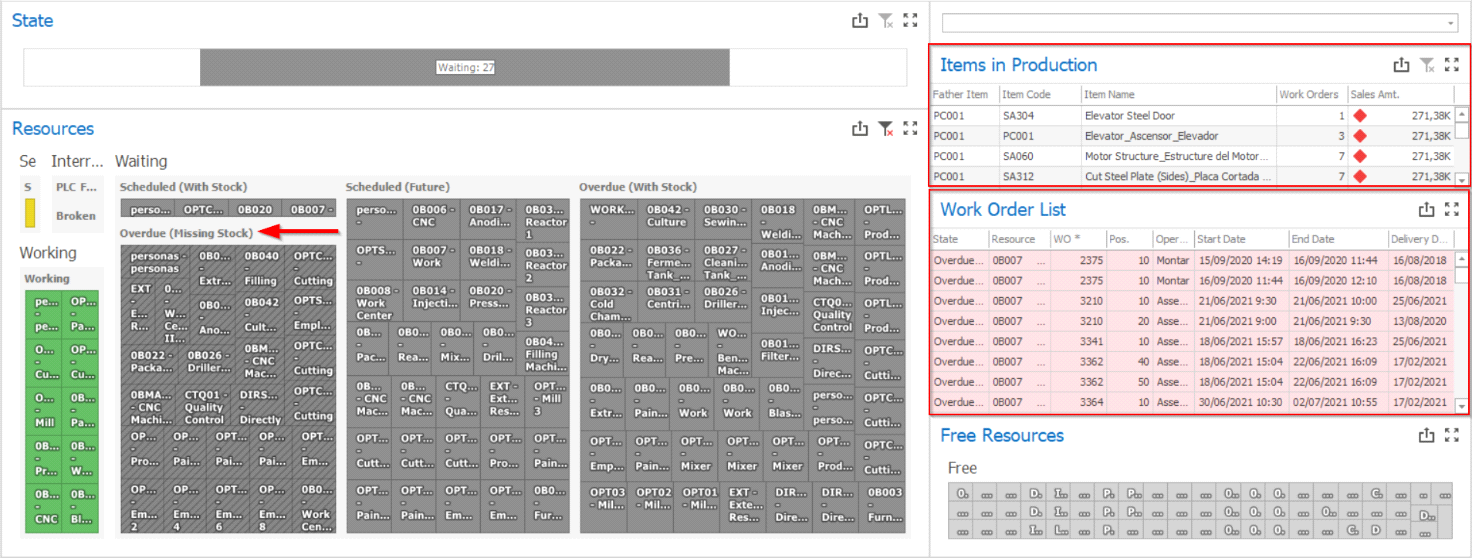
When you select any resource from the “Interrupted” state, the reports display both work orders directly affected by the interruptions (work orders that were in work when the interruptions were started) and work orders that are scheduled but not started.